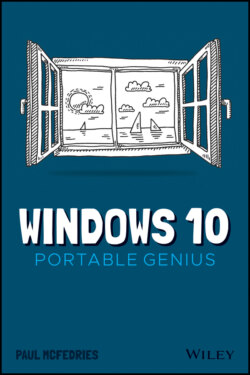Читать книгу Windows 10 Portable Genius - Paul McFedries, Paul McFedries - Страница 26
Changing the Lock screen background
ОглавлениеYou can make your Lock screen more interesting by changing the image that appears as its background. Windows comes with several system pictures that you can use, or you can use one of your own photos. Here are the steps to follow to change the Lock screen background:
1 Open the Settings app.
2 Click Personalization. The Personalization settings appear.
3 Click Lock Screen. The Lock Screen settings appear, as shown in Figure 1.10.1.10 Use the Lock Screen settings to change the background image you see when you lock your PC.
4 Use the Background list to choose Picture. If you want to use a series of Microsoft Bing photos as the Lock screen background, click Windows Spotlight, instead.
5 To use a system image, click the thumbnail of the picture that you want to use. You can skip the rest of these steps.
6 To use one of your own pictures, instead, click Browse. The Open dialog box appears.
7 Click the picture that you want to use.
8 Click Choose Picture. The image appears the next time that you lock your computer.