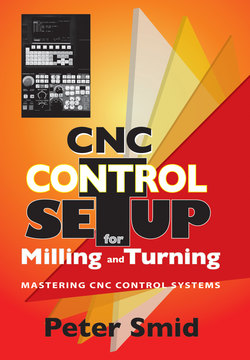Читать книгу CNC Control Setup for Milling and Turning: - Peter Smid - Страница 13
На сайте Литреса книга снята с продажи.
Оглавление| 5 | OPERATION PANEL |
The part of the control system that is designed and manufactured by the machine tool builder (not the control system builder) is called the Operation Panel. This panel is much richer in visible features than the Control Panel and consists of the following major groups:
▪Main buttons and switches
▪Status indicator lights
▪ON/OFF switches (toggle or button type)
▪Rotary switches
▪Edit key
▪Emergency Stop switch
▪Setup handle
In general, the main purpose of the Control Panel is to provide the software aspects of operating a CNC machine, while the Operation Panel provides the hardware aspects. Both of these two portions of a CNC system are related and interfaced at the manufacturing stage. They always work together.
OPERATION PANEL LAYOUT
There are many different versions of machine operation panels. They vary in features and layout, some use toggle switches, others use push-buttons. Some controls use symbolic descriptions, others use literal descriptions. Regardless of these differences, overwhelming majority of features is common to all control systems. Features that are less common often reflect a special option, unique to a particular machine tool builder.
Modern CNC systems use pictorial symbols rather than words (literal descriptions). The most common pictorial symbols will be shown later in this chapter. On the previous page is a schematic layout of a typical operation panel using literal descriptions for easier orientation. Although the shown layout is only a composite based on several operation panels, it does represent all major features found on any modern CNC control system. Not all features can be shown here, for example those relating to ATC (Automatic Tool Changer) or APC (Automatic Pallet Changer). Also, features that are particular to a specific CNC machine cannot be shown either. As always, it is important to consult all manuals that are supplied with the CNC machine. They are always based on the actual machine model and its control system. Various manuals provided to the user list in detail all functions available and describe how they work.
When viewing a machine Operation Panel, its layout is composed of light indicators and various switches and buttons. Needless to say, all CNC operators should be thoroughly familiar will all features of both the Control Panel and the Operation Panel. Many operator related features are also directly related to part programming, so it is equally important that CNC programmers have a good (or even better) knowledge of the machine/control operating features.
MAIN BUTTONS AND SWITCHES
From all different buttons located on the CNC machine Operation Panel, there are two main buttons that are somewhat more important than others, although all are equally important.
Power ON / Ready Light Indicator
As the button label Power ON suggests, this is the main power switch (button) for the machine as well as control system. When the machine power is supplied, the control does not get power automatically right away, the power has to be turned on in subsequent steps.
It is not unusual to perform three or even four steps to get all power needed before using the CNC machine - for example:
▪Main switch (breaker) on the wall - ON
▪Machine main power switch - ON
▪Control ON - first time to power electronics
▪Control ON - second time to power hydraulics
Power-Off procedure is usually the reverse order of the Power-On procedure. As various CNC machines vary quite a bit in the way they are powered, the actual procedure may also vary quite a bit, so always consult machine tool manual first.
Check CNC machine manual for exact Power ON/OFF procedure
When all power has been supplied, the Ready light turns on, to indicate machine is ready for initial setup, including power supply to the control unit, as described in the previous chapter.
Cycle Start / Feedhold - Auto Operation
Another push button that belongs to the main category Auto, contains the key Cycle Start button - typically a push-button with a light that is built-into the switch or provided above it. The words ‘cycle start’ simply mean that a series of events will take place when this button is pressed. Typically, there are three main events activated by Cycle Start (others are also available):
▪Part program processing in continuous mode
▪Part program processing in single block mode
▪MDI commands operation
The other button in the same Auto category is the Feedhold button, usually located next to the Cycle Start button. It can only be used when the part program is running (being processed or executed). Its sole purpose is to stop all axis motion. Feedhold is particularly useful during part setup, often used to determine critical clearances in tight spots. Even during actual machining - and if used properly - feedhold button can be very handy for removing chips, adjusting coolant nozzles, and other last-minute adjustments.
STATUS INDICATOR LIGHTS
The CNC system along with the CNC machine can perform many operations, often in a very short time. Many activities come and go and it would be very difficult to see what state the control system is at any given moment without special indicator lights.
Even the Power On, Ready, Cycle Start and Feedhold buttons are lighted when in effect. However, many additional indicator lights are used during program processing - they indicate the current control status.
Indicator Lights - Three Groups
Most control systems include a series of small light indicators that will often vary in color (green or amber), but will share one common feature - they cannot be changed. These lights are called the status indicators (or just status lights). Their purpose is to convey a simple and quick visual message to the CNC operator. For example, a red indicator light will relate to a trouble of some kind, such as low level of machine slide lubricator or a general system or program fault (alarm). An amber light (amber is a shade of orange) will typically identify a warning, but it could also identify a certain condition. A green indicator light identifies a ‘go’ or ‘ready’ condition - when everything is in order.
Every Operation Panel contains a number of indicator lights - those are lights that indicate a particular control status at any given time. These lights use colors to suggest their importance - typical colors are:
| RED | Indicates a severe condition, such as alarm or fault -always pay attention to this problem |
| AMBER | Indicates a standard condition; a certain status confirmation - usually presents no emergency |
| GREEN | Indicates a favorable condition, such as ‘good’, ‘setting OK’ or ‘ready to go’ |
The three common control status indicator lights can be grouped by their actual purpose:
▪Zero return position
▪Cycle end
▪Errors / Alarms / Faults
Additional lights may indicate status that is unique to a particular CNC machine tool.
Zero Return
When one or more machine axis reaches the machine zero reference position (home position), a status indicator light on the Operation Panel will turn on, as a confirmation. Each axis has its own light, so it is easy to check if all axes have reached the machine zero.
These lights are usually green, but can be amber as well - they are assigned to each available axis the machine tool has. On the most common 3-axis CNC vertical machines, there will be three lights identified by the machine axis letters X-Y-Z. If the fourth axis is also present on the machine, the corresponding light can be identified by the digit 4 (as for ‘fourth axis’), as ‘4th’, or it can be the exact name of the fourth axis, such as A or B. Typically it is the A-axis for CNC vertical machining centers and the B-axis for CNC horizontal machining centers.
Most CNC machines have to be zeroed (homed) in ALL axes before running a part program
Cycle End
The end of a cycle can be only temporary (using M00 and M01) or permanent (M02 or M30). Fanuc and similar control systems have at least three confirmation lights that relate to Cycle End modes:
| M00 | Indicator light turns ON, if Program Stop M00 has been detected in the CNC program |
| M01 | Indicator light turns ON, if Optional ProgramStop M01 has been detected in the CNCprogram |
| M02 | Indicator light turn ON, if Program End M02 has been detected in the CNC program (obsolete) |
| M30 | Indicator light turns ON, if Program End M30 has been detected in the CNC program |
Cycle End indicator lights will turn ON only if M00-M01-M02-M30 is detected in the part program
Note that the above illustration does not contain miscellaneous function M02. This function is still supported for backward compatibility but is not used anymore.
As all four indicator lights are directly related to the contents of a part program, it is very important to understand how they affect CNC machine operation.
M00 - Program Stop
Program Stop M00 is typically included in the program if the CNC operator has to perform some task for each individual part of the batch, without exceptions. For example, applying special lubricant for a tapping tool, flipping or repositioning the part, readjusting a clamp, doing a mandatory dimensional check, etc., are all good reasons to include M00 in the part program. Program processing will always be temporarily stopped with M00, without any interference from the CNC operator. The M00 indicator light will only turn ON when the miscellaneous function M00 is detected during program processing.
Typical program application will be at the end of the tool, for example:
...
N31 G00 Z2.0 M09
N32 G28 Z2.0 M05
N33 M00 (PLACE PART IN FIXTURE 2)
It is a good programming practice to include a descriptive comment (message) with the M00 function.
M01 - Optional Program Stop
Optional Program Stop M01 is very similar to M00, but the CNC operator does have a choice to use it or not to use it. By turning the Optional Stop switch ON (located on the operation panel), any encounter of M01 in the part program will force the program processing (execution) to stop until the Cycle Start button is pressed.
Both illustrations below show the indicator light status when program processing encounters the M01 function:
Similar to M00, typical program application of M01 will be at the end of the tool, for example:
...
N31 G00 Z2.0 M09
N32 G28 Z2.0 M05
N33 M01
Usually, there is no comment (message) attached to the M01 function.
What Happens at the Machine ?
In either case, when M00 or M01 program function is detected, many machine activities will be stopped:
| ▪All axis motion will stop | |
| ▪Spindle rotation will stop | ... M05 state |
| ▪Coolant will be turned OFF | ... M09 state |
If the program is written correctly, each toolpath that follows M00 or M01 function will include spindle speed and coolant functions, even if no M05 or M09 had been programmed.
Look for missing spindle speed and coolant in the blocks following M00 or M01
M02/M30 Program End
Most Fanuc controls support two Program End functions. One of the functions is the old M02, the other is the much more common M30. In the old days of paper tape, M02 was used for a loop tape (that is tape spliced at its ends), because when the end of program had been reached, the tape was physically at its beginning because of the loop. No tape rewind was necessary to use in the program. To accommodate tapes that were too long to form a loop, M30 function replaced the M02 function in the program, with almost identical results. In case of M02, the tape did not rewind to its beginning, in case of M30, the tape was forced to rewind.
Today, there is no physical tape used as a program source anymore, but both functions are still available in virtually all Fanuc control systems. M30 function is the normal standard, but M02 function is still supported, mainly for compatibility with old programs. The word ‘rewind’ takes on a new meaning, and is now interpreted as ‘return to the top of program’.
Many modern controls treat M02 the same as M30 and will rewind (return) to the program beginning (top)
Errors / Alarms / Faults
When checking the status indicator lights, make sure all light bulbs are functioning properly
This comment applies to all indicator lights but it is even more important for the group that shows red lights. Seeing red - that is, a red status indicator light on the Operation Panel - is generally not a good situation. It indicates that something has gone wrong either in the part program itself or during actual machining.
This is the third common group of lights that indicate a certain condition or situation. Usually, there are at least two indicator lights on every control system:
| ▪Alarm | ... general alarm or error condition |
| ▪Lube | ... machine slides lubrication alarm |
The first light is often called just ‘Alarm’ - this is a non-descriptive name that covers all kind of alarms. Also worth note is that some controls use other words, like ‘Error’ or ‘Fault’ with the same meaning. Fanuc controls generally use the word ‘Alarm’. Regardless of the definition, the results are the same. Typical alarms that will cause an indicator light to turn ON (usually as a red light) belong to at least three categories:
| ▪Program syntax error | ... programming error |
| ▪Lubrication error | ... low lubrication |
| ▪Machine problem | ... various causes |
Other problems may also be the cause of an alarm.
Syntax Errors
Syntax error is an error that originates in the part program. This type of error can be easily detected by the control system - syntax error simply means that proper programming format was not followed. For example, the negative sign in -X100.0 is a syntax error, because only a letter can be the first character. On the other hand, X-100 is not a syntax error, because the format itself is correct, meaning 100 microns (metric) or 0.1 of an inch, depending on the selected units! Yes, decimal point IS very important.
Syntax error is an error caused by an illegal program input. This error CAN be detected by the control system
When you encounter this type of error in the program, the syntax can be wrong in several cases, such as:
▪First character is not a word (-X10.0 or 10.0X)
▪Letter O was programmed instead of digit 0 (MOO) (probably the most common program input error)
▪Digit 2 was programmed instead of letter Z (2-10.0) (a common error if program written by hand)
▪Space was programmed after the letter (X 10.0) (also a space between digits)
▪Letter not acceptable by the control was programmed (Y for a standard 2-axis lathe)
▪Correct but unavailable command or function (G02 X.. Y.. Z.. I.. J.. is wrong if helical interpolation is not available - same applies to other control options - check manual for the list of commands)
▪... other possibilities
Syntax error is not exclusive to part programs delivered to the CNC machine. Errors of this kind can also happen at the machine, for example, when using MDI mode (Manual Data Input) or even setting various offsets. Syntax has to be accurate and in accordance with the control standards.
Logical Errors
In the majority of cases, there is no special control feature to ‘catch’ logical errors. In comparison with syntax errors, logical errors are much more difficult to detect, as they consist of correct program format but wrong input data. For example, the earlier entry of X100 is as good as any. X100 and X100.0 are far apart. Quite a bit apart, in fact. X100 is equivalent to X0.1 in metric and to X0.01 in imperial units!
There is, however, one case, where the system alarm will work, even for a logical error. The subject is cutter radius offset, described in a chapter of its own. For now, if the control system detects that a cutter radius set at the control is larger than any inside radius of the contour, there will be alarm and the indicator light will flash red. In addition, an error message will appear on the screen.
The reason for such alarm is that the cutter radius offset uses a feature called ‘look-ahead’ type. During program run, the control will evaluate at least one block that is to be processed (next block) and checks if such cut is possible - if not, hence the alarm.
General alarm condition will also occur if there is a malfunction of the machine itself or some of its main elements. Usually, the error message will point towards the problem cause. One machine related alarm that has its own indicator light is the LUBE alarm.
Lubrication Alarm
Lube alarm - lubrication alarm - is the result of a situation when the machine slide lubrication supply is detected as being below certain level. This alarm will occur once in a while, for the simple reason that the CNC operator does not normally watch the level of lubricant in the storage container. In fact, there is not need to check how much lubricating oil is available - just wait for the alarm, then fill-up the container with appropriate lubricant. There will be no damage due to insufficient slide lubrication. The control will simply not allow it, as the possible damage could be very substantial.
Many CNC operators are sometimes puzzled why the lube alarm light comes on, when the lube oil container appears to have plenty of oil. Keep in mind that what the lube alarm really means is that the lubrication oil is being taken from a reserve. Although the oil container does seem to be fairly full, the machine has started lubricating its slides from its reserved supply. The natural question is ‘why so soon?’ - and yes, there is a simple explanation.
Most common machining operations typically take a very short time, usually only a few minutes to complete. Machining operations taking an hour or even several hours may not be common to small shops, but in certain industries they may be the norm. For example, three dimensional machining in mold work may use a single tool and let it cut for much longer than one hour. For example, what happens if a three hour cutting time experiences a lube alarm after two hours of machining? This is where the reserve comes into the picture.
Stopping machining before all cutting is completed, when the tool is just fine, is not only inefficient, it can cause various flaws to the machined part. In such cases, machining will not stop, when the lube alarm comes on. In fact, the machining will continue normally for the remaining time, until machining with this tool is fully completed. From the time of the first lube alarm appearance to the end of the cutting, the lubricating oil will be taken from the reserve in the container. That is the basic design about having a rather large reserve.
In summary, until it is interrupted by the program or by manual interference, the slide lubricant will be taken from the reserve the moment the lube alarm has occurred. Practically, it means that the lube alarm light will turn ON when oil level indicator reaches ‘low level’, and it will remain ON until the oil level in the reservoir is increased. If any machining takes place when the light comes on, the machining will be completed, as long as there is sufficient supply of lube oil. Having a rather large oil reserve guarantees that even a long machining sequence will be completed.
While the lube alarm is active (red light is ON), no further machining will be possible after the control system detects program tool change function M06, program stop function M00, optional program stop M01, or program end M30. In order to continue machining after these functions, the lube alarm must be eliminated by adding more lube oil to the reservoir.
When the LUBE alarm is ON, machining cycle will be completed, but program will not continue until the lubrication oil level is increased
ON/OFF SWITCHES
The CNC operator can turn a number of switches located on the operation panel to ON state or to OFF state, as necessary to achieve certain operating conditions. These are important switches, used daily, and there are many of them located within the operation panel.
Depending on the controls system (manufacturer’s preferences), these switches can be of two types:
| ▪Toggle switches | ... UP and DOWN |
| ▪Button switches | ... IN and OUT |
Both types work on the same principle - they both select one of two modes available. For example, you flip the switch up or down (for toggle switches), or you push the button once and push it again (for button switches).
Toggle and Button Switches
Regardless of the switch type, either of the two selections will make the particular switch inactive (OFF) or active (ON) and its function disabled or enabled.
The English word ‘toggle’ means a ‘selection from two opposite options’. A typical household light switch is a good example - it can be either ON or OFF - other options are not possible. In CNC, the operation panel has quite a number of toggle switches, mostly offering a selection from two possible options. Operation panel toggle switches can be similar to a common light switch, at least in the sense that they can be operated by flipping the switch up or down. Toggle switches can also be of the push-button type - push once for ON selection, push once more for OFF selection.
Normally, all toggle/button switches are OFF and activated only as needed. The one exception is the Manual Absolute switch (if available), which should be normally ON. This is a special purpose switch and will be described later in this chapter.
Several toggle switches can be used in combination to achieve a certain desired result, but understanding each switch individually is most important.
In this chapter, the UP/DOWN type of switches will be shown, as they better show their state visually.
Optional Stop
Optional Stop switch is only one of several switches that require a part program input in order to be fully functional. When the miscellaneous function M01 is contained in the part program, the CNC operator may choose to use the Optional Stop switch by setting it to ON position or leave in the normal OFF position.
When the M01 is processed, the program processing will stop. To continue with the program processing, it is necessary to press the Cycle Start button.
Programmers often place M01 function at the end of each tool, with the possible exception of the last tool. It is up to the CNC operator to decide whether to use it or not. There are a number of situations when the Optional Stop switch is useful:
▪Checking tool for wear and other flaws
▪Part dimension check
▪Temporary absence from the machine (see note)
▪... any other activity not required for each part
Leaving machine with Optional Stop set to OFF should be combined with Feedrate Override switch set to zero - always observe safety rules
If the program includes mandatory program stop M00, program processing will always stop - no interference from the operator is necessary.
Single Block
All CNC part programs are always written sequentially, in the order of tasks and instructions needed to complete certain machining operations. Normally, for full production, the Single Block switch is set OFF, so the program processing is continuous. Setting the switch to ON position is useful particularly during setup, as it allows the CNC operator to process one block at a time.
During part setup, using the Single Block mode enables the operator to test not only the program itself, but also settings of tools and offsets, check clearances, depth and width of cuts, and other cutting oriented activities.
Well structured part program always helps during part setup. For example, a common program entry for a tool number three (T03) is:
T03 M06 (NEXT TOOL SEARCH AND TOOL CHANGE)
During single block mode, the next tool search command (T03) will be done first but immediately followed by the actual tool change (M06) - in the same block. There is no pause between the two functions - they will be processed simultaneously as a single block.
There is nothing wrong with the block or program for efficient production, which is always the main objective. On the other hand, the format may slow down the setup in certain cases. Consider a possible scenario that may benefit changing the program structure to two blocks.
If those two functions are programmed in separate blocks, there will be no delay during production, but during setup the two blocks will bring some benefits:
| T03 | (NEXT TOOL READY) |
| M06 | (TOOL CHANGE) |
As the tool search is independent of the actual tool change, it takes place first. Working with Single Block mode set to ON, the CNC operator has the option to walk around the machine, check if the right tool is ready for tool change and - if necessary - make corrections before the ‘wrong’ tool is actually brought into the spindle.
This is only a small example of how program structure may affect setup. Programmer’s cooperation should not be difficult to secure.
Single Block mode is NOT functional for tapping or threading operations
Block Skip
Block Skip switch is another operation panel feature that requires support in the program. Part program that contains a forward slash symbol ( ), can be processed in its entirety (Block Skip switch setting OFF) or bypassing all blocks containing the slash symbol (Block Skip switch setting ON).
Some controls use description ‘Block Delete’ instead of the more accurate ‘Block Skip’. Keep in mind that no blocks in the program will actually be deleted - they will be only skipped - they will be bypassed and ignored during program processing when Block Skip switch is ON.
The most common (and often the only) use of block skip function in the part program is as the first character in the block, for example,
/ N76 G91 G28 X0 Y0
... where the XY machine zero return motion can be skipped, if desired.
Some controls allow block skip function in the middle of a block, for example,
N132 S800 M03 / S1200
Be extra careful in such situations and think twice.
In this case, the spindle will rotate at 800 r/min if the block skip switch is ON and 1200 r/min if the switch is OFF. If the control system supports this feature, the actual order of commands in the program is very important - with two conflicting commands - S800 and S1200, it is the latter one that will be processed. Make sure to check if your control system supports this feature.
Note that the placement of M03 function is in front of the slash - the spindle rotation clockwise is common to both situations.
Common Program errors with Block Skip
The problems encountered with block skip function can happen because of the operator’s error:
▪Not activating the Block Skip switch at all
▪Activating the Block Skip switch too late, after the program started processing block with slash
▪Switching to Block Skip switch OFF before all skipped program blocks have been processed
Problems can also be caused by two program errors:
▪Incorrect block skip symbol (/) application
▪Missing modal settings
Of the two problems, missing modal settings are the most common. This is definitely a program error, but a keen operator should be able to detect it. Knowledge of what modal commands are is important, as is the knowledge of what is the effect of various M-functions, particularly M00 and M01 functions.
In part programming, modal commands and functions are those that can be programmed only once and remain active without being repeated in each block. Most - but not all - G-codes are modal. Certain machine functions are also modal. For example, once the spindle speed rotation M03 or M04 is established, it remains in effect.
For both modal G-codes and M-functions, each remains active until either changed (cancelled) by another command or function. As an example, take M03 - spindle rotation CW function. Spindle rotation CW can be cancelled by M04 (rotation CCW function) or M05 (spindle stop function). For G-codes, it is similar. For example, as only one motion command can be active at any given time, it means that commands G00, G01, G02, G03 as well as any other motion command (such as fixed cycles) will cancel each other.
The following example shows the error caused by incorrect use of modal commands in the part program:
| N1 G21 | |
| N2 G17 G40 G80 G90 T01 | |
| N3 M06 | (T01 WORKING) |
| N4 G54 G00 X75.0 Y125.0 S1000 M03 | |
| N5 G43 Z25.0 H01 M08 | |
| N6 G99 G81 R2.0 Z-4.6 P200 F150.0 | |
| ... | |
| ... | |
| N23 G80 Z25.0 M09 | |
| N24 G28 Z25.0 M05 | |
| / N25 G91 G28 X0 Y0 | |
| N26 M01 | |
| N27 T02 | |
| N28 M06 | (T02 WORKING) |
| N29 G54 G00 X75.0 Y125.0 S1200 M03 | |
| ... |
Evaluate the example and see where the problem is. The program structure is not the best, but the program will work well if the block N25 is skipped. Being able to do such an evaluation is part of being a skilled CNC machine operator.
Overall, the program looks OK and will perform well with Block Skip switch turned ON. In this case, the G90 absolute mode programmed in block N2 remains in effect through the whole program and block N25 will be skipped. If the Block Skip switch is turned OFF, all blocks will be processed, including block N25. This block includes optional return to machine zero in both X and Y axes, using G91 incremental method. As there is no G90 repeated for the next tool, the control will remain in incremental mode and the program will cause many problems. The correct block N29 should be:
N29 G90 G54 G00 X75.0 Y125.0 S1200 M03
Further examples in the chapter ‘Trial Cuts’ show the proper usage of block skip to avoid problems related to modal values and other activities.
During program run, make sure the Block Skip mode is selected before the program processes the first block preceded by the slash
Regardless of whether the block skip function is or is not used in the program, the normal setting for the Block Skip switch is OFF.
M-S-T Lock
The letters M-S-T refer to functions related to machine operation and programmed with three types of corresponding addresses:
| ▪M | ... Machine functions |
| ▪T | ... Tool functions |
| ▪S | ... Spindle functions |
These three function groups represent many physical activities of the machine tool, controlled by the program:
When the M-S-T switch is turned ON, all machine related functions are locked and not available. This setup method allows testing the part program without any tool changes and spindle rotation, although XYZ motions will still be performed. It is often used in Dry Run mode, when there is no part mounted in the fixture.
Z-Axis Neglect - Z-Axis Lock
Another name for the Z-Axis Neglect switch is called the Z-Axis Lock. In either case, the function of this switch is the same. When the Z-Axis Neglect switch is turned ON, and all other switches are OFF, the program can be checked without any motion along the Z-axis, while the rest of the program is processed normally with full functionality.
When using this switch in the ON mode, make sure your ABS (absolute) position is maintained. The initial ABS position should also be available after the Z-Axis Neglect switch has been turned back to OFF, its normal setting.
Machine Lock
This is the ultimate machine lock function. While the M-S-T Lock switch disables mainly non-axis functions of machine operations, and the Z-axis Neglect switch only disables motions along the Z-axis, Machine Lock switch locks all functions and all motions.
When the Machine Lock switch is in the ON position, all machine motions will be disabled, along with any related activities. Locking the CNC machine is often used to verify the part program without actually moving any axes. All other settings should be available for best results of the part verification.
Dry Run
This feature of the Operation Panel is used quite frequently. The subject title ‘Dry Run’ can also be described as saying ‘machining the part dry’. The word ‘dry’ simply means machining without a coolant. As most metal machining will require coolant, the term ‘running the part dry’ is reserved to the program testing stage where there is no part mounted in the fixture, therefore it can be run ‘dry’, as not coolant is required.
A common application of Dry Run is combined with the Z-axis Neglect, when both switches are turned ON. In this case, the Z-axis is locked a short distance above the part, so visually following the toolpath is much easier than if the Z-axis were locked too high, machine zero position included.
Manual Absolute
Older CNC machines had a toggle switch identified as Manual Absolute, with its ON and OFF mode, like other toggle switches. Modern machines only show a status light, but do not provide a toggle switch. The setting ON or OFF can still be made, but through a much more involved method, suing system parameters. That is not to make the CNC operator unhappy - it is for overall safety.
For safety reasons.Manual Absolute mode should always be ON
Manual Absolute is a switch (in whatever form) that updates (if set to ON) or does not update (if set to OFF) the position of the cutting tool when it is moved manually in the middle of program processing. Consider this situation:
Ten holes have to be machined, using drilling fixed cycle mode G81 with G99 command. G81 will drill all ten holes, G99 controls the retract of the drill from each hole to the feed plane level programmed as R-address in the cycle - this is called the R-level. Assume that the R-level is set at 2.5 mm (0.1 inches). When the tenth hole is completed - where exactly is the drill tip point?
Yes, it is at whatever XY drawing location of the tenth hole, but it is also 2.5 mm above the part. This rather short distance prevents the operator to look into the hole and check it, because the drill is in the way. Manual Absolute mode ON comes to the rescue.
By setting the operation mode from Auto to Manual and/or Handle mode (see later explanations), the drill can be moved manually from its current location to a location that allows visual evaluation of the machined hole. of course, the manual motion has changed the programmed XYZ coordinate location. Continuing program processing from this manually reached coordinate location would present serious problems - unless ...
Unless the Manual Absolute mode is turned ON !
Manual Absolute mode ON will update the current coordinate system by the amount of any manual motion performed during program processing
From the example, you can see that Manual Absolute setting being ON makes sense, and setting it OFF does not. For that reason, most controls do not have Manual Absolute function as a toggle switch anymore, just an indicator light.
Auto Power
Not every control system has a special switch that allows a selection between Auto Power ON and OFF. The purpose of this switch is to allow the user an automatic shut-down of the CNC machine, when the control reads the end-of-program function M30. Wire EDM machines often do include this switch, as machining operations are frequently unattended, and may last several hours.
Coolant Function
Coolant function also uses a toggle switch for coolant control, but this switch deviates from the original definition of ‘toggle’, as it has three selectable positions, rather than the normal two.
In the CNC program, coolant (actually coolant pump) is normally turned on by the miscellaneous function M08 and turned off by function M09.
Although the majority of metal machining will require coolant, there are several cases when coolant is either not recommended or not required:
▪For initial program verification (Dry Run mode)
▪For certain materials, such as wood
▪When using ceramic or similar inserts
▪For some hard-machining applications
▪... other reasons
The three-way setting of the Coolant switch provides the following options:
| ▪ON setting | ...Coolant is always enabled (ON), regardless of part program data |
| ▪OFF setting | ...Coolant is always disabled (OFF), regardless of part program data |
| ▪AUTO setting | ...Coolant is ON or OFF, as per program instructions, using M08 or M09 coolant functions |
These three settings provide flexibility at the setup.
Program Testing and Setup Mode
Various toggle switches being ON or OFF provide great amount of flexibility during program testing and setup. The question that remains to be answered is ‘what else has to be set to make the testing accurate ?’
Keep in mind that program or setup integrity test requires all settings to be completed first. That includes:
▪Program (including subprograms and macros) has to be in CNC memory or available in DNC mode
▪Setup fixture has to be in fixed position
▪Part zero has to be set (G54 - G59)
▪Tools have to be mounted, loaded, registered and ready to use
▪Offsets have to be set - that includes work offset, tool length offset and cutter radius offset
▪Part itself may or may not be mounted in the setup fixture, depending on the type of test performed
ROTARY SWITCHES
Unlike toggle switches which typically select one of two (or three) modes possible, rotary switches select from several different modes. Typical rotary switches found on CNC systems are:
▪MODE selection
▪AXIS selection
▪RAPID override
▪FEEDRATE override
▪SPINDLE override
▪JOG feedrate selection
Mode Selection
The Mode Select switch on the operation panel typically offers eight setting in two groups. Each mode has four settings, and only one setting selection can be active at any given time.
| ▪Group 1 | = | Manual Mode | ... four settings |
| ▪Group 2 | = | Automatic Mode | ... four settings |
Manual Mode includes selection of the following four modes of operation:
▪HOME
▪HANDLE
▪JOG
▪RAPID
AUTO mode includes selection of the following four modes of operation:
▪MDI
▪DNC / EXT / REMOTE / TAPE
▪MEM (MEMORY)
▪EDIT
HOME Mode Selection
Most CNC operators use the expression ‘Home’ when they refer to the machine reference position also known as the machine zero. For example, homing the machine is a term that means all axes will be located at the machine reference point (machine zero).
This is a very special position of any CNC machine. It is the true machine origin. Every number that represents axis dimension in the program or settings is somehow related to this point.
In this mode setting, you can move any axis to machine zero. Some machines allow multi-axis motion, other only one axis at a time. Home position also serves as the starting location from which to start a new program, at least for the first part. Most CNC machines require that all axes are zeroed before any program processing can be done. Zeroing the machine - sending all axes home - is one of the first activities after the main power had been turned on for the machine. Several newest CNC machines have a special memory that allows avoiding the manual return, but they are still in minority.
The process of sending each axis HOME after Power ON is fairly consistent for all machine types:
▪Turn power to the machine
▪Turn power to the control
▪Switch to HOME mode selection
▪Select axis
▪Press the + button
▪Repeat for other axes
You may need to hold the + RAPID button for a second or two to start and then let go.
Return to primary machine zero (Home) is always a positive direction in all axes
Generally, it is a good idea to set all relative (REL) positions to zero. There are two major display positions - ABS (absolute) and REL (relative):
| ▪ABS | ... is used for monitoring current tool position |
| ▪REL | ... is used for setup |
What can go wrong ?
As the saying goes, anything can go wrong, but in the HOME mode, the most common problem is over travel. Over travel happens when the selected axis tries to move outside of the machine travel limits. Every CNC machine has a precision limit switch that prevents over travel. When this switch is tripped, the control system will issue an O/T (over travel) alarm.
The most common cause is that the axis position was too close to the home position. The solution is simple - reset the alarm and move the axis that overtraveled further away from machine zero - minimum of 25 mm or one inch should be sufficient.
Necessary precautions
The best precaution to overtravel when homing the axes is not at the beginning of the day but at the end of the day. When the machine is ready to be shut off, make sure that each axis is at least 25 mm or one inch away from machine zero. There should be no overtravel when you use this method.
MDI Input
If you find moving each axis separately to the HOME position time consuming, there is an alternative. Use the MDI (Manual Data Input) mode and the proper program command. Keep in mind that there is a big difference between sending machine home in absolute and incremental mode. For setup at the machine, the incremental mode is the one to use.
Program command G28 for the primary machine zero (or G30 for the secondary machine zero) is a command that is not always easy to understand, particularly by CNC operators.
G28 or G30 is simply defined as Machine Zero Return
The real definition is longer and more complex:
G28 is the machine zero return command that will move the specified axis to primary machine zero through an intermediate position
The same applies to G30, except the motion is to the secondary machine zero position.
The intermediate position is often used in programming to avoid an area that can cause collision - this is not the case when zeroing machine axes, and the intermediate position is not necessary. Here are some examples how to zero machine (send all axes home):
On a CNC machining center:
| G91 G28 X0 | (MACHINE ZERO IN X ONLY) |
| G91 G28 Y0 | (MACHINE ZERO IN Y ONLY) |
| G91 G28 Z0 | (MACHINE ZERO IN Z ONLY) |
| G91 G28 B0 | (MACHINE ZERO IN B ONLY) |
| G91 G28 X0 Y0 Z0 | (MACHINE ZERO IN XYZ) |
On a CNC lathe:
Incremental mode uses U and W for X and Z axes:
| G28 U0 W0 | (MACHINE ZERO IN XZ) |
U0 or W0 can also be used as a single axis motion.
HANDLE Mode Selection
Selecting the HANDLE mode, you are transferring all manual motions from the control panel to the device that is an integral part of all CNC machines - the handle.
Fanuc calls this manual device Manual Pulse Generator (MPG), but nobody else does - it is a handle, plain and simple. Most handles are manual devices, but many new models are digital, at least in the sense that they include a small screen display that can show much more then position only.
Regardless of the design, the handle is a device used for manual axis motion, commonly used in setup. Its design usually includes a coiled cable that can be extended into the working area. During setup, you select the axis you want to move and the amount of increment, then use the wheel to move by a very precise distance. The handle can be set in such a way that the minimum increment (that is the smallest amount of motion) is:
▪0.001 mm
or
▪0.0001 inches
These amounts are standard on all CNC machining centers and CNC lathes. Because of the many features the handle offers, a separate chapter has been developed for that purpose - see chapter named Setup Handle.
JOG Mode Selection
The word jog means nothing more than continuous feed. This mode (and the following Rapid mode) have no relation to any program features. Both are strictly used in manual mode, particularly during part setup.
RAPID Mode Selection
Rapid mode is logically related to the Jog mode and located next to it. While JOG mode is used for motions that require manual feedrate, the RAPID mode is used in manual operations to provide rapid motion of the selected axis.
In conjunction with the axis selection and direction of motion, any single axis can be moved in two directions. Velocity of the rapid motion will also depend on the setting of the Rapid Override Switch (described later).
For safety reasons, the rapid motion will only take place, while the ± switch is being pressed.
During setup, it is safer to start with medium or slow rapid motion and increase it as necessary
MDI Mode Selection
MDI stands for Manual Data Input. This feature enables the CNC operator to enter one or more program blocks as a group and process them together. MDI mode is for temporary use only, for example, during setup or testing. It is not intended to run production programs.
MDI mode can be called programming on the fly - if you want to use this mode, you have to have at least rudimentary knowledge of programming. MDI mode uses actual program codes to achieve certain results.
For example, the following MDI command will move the X-axis by negative 271.450 mm, in rapid mode:
G91 G00 X-271.450
The motion will start at the current tool position and end 271.450 mm away in the negative X direction.
The process is simple:
▪Select the MDI mode
▪Type-in the desired command block or series of blocks
▪Press Cycle Start button to execute
Each block must be terminated by the EOB key, which is the End-Of-Block key
DNC / EXT / REMOTE / TAPE Mode Selection
Depending on the control unit, this switch selection will be identified by one of the descriptions listed in the title. Regardless of the description, the switch always refers to a certain external mode of operation. Normally, there are two modes of operations:
| ▪MEMORY | ... identified as MEM |
| ▪EXTERNAL | ... identified as DNC / EXT / TAPE / REMOTE |
Memory type of program processing is controlled by the MEMORY mode selection (see details in the next section).
The other external types of operations are all the same - they are just identified by a different label on the operation panel of the control system.
Abbreviation DNC means Direct Numerical Control or Distributed Numerical Control. The first abbreviation -Direct Numerical Control - often means connection between one external computer and one CNC system, while Distributed Numerical Control identifies connection between one external computer and several CNC systems. In both cases, suitable DNC software has to be installed on the external computer and properly configured. General rule of DNC setup is that settings at CNC and external computer must be the same.
In DNC operation, the program is processed from the external device and is not registered in CNC memory. The greatest advantage of running a program in DNC mode is that its length is only limited by the available hard drive space on the host computer.
Capacity of modern hard drives far exceeds even the most demanding CNC applications. Programs of virtually any length can be executed from an external computer in DNC mode. Program editing, if necessary, is also done at the external computer, not at the CNC unit.
Some CNC machines, even some very recent ones may still use the description TAPE. Paper or mylar tape had been used in the early years of numerical control as the only external source available, but it’s not used anymore. The description tape is more nostalgic than practical, and it means any external device.
MEM or MEMORY Mode Selection
In memory mode, the part program has to be registered in the control memory storage area first. Once registered, it can be processed to run a production job. Keep in mind that memory capacity is limited, depending on the control. CNC memory is not intended for permanent storage of part programs. See page 21 for more details.
EDIT Mode Selection
Selecting the EDIT mode enables the CNC operator to access and edit any unprotected programs stored in the CNC memory.
The actual editing process depends on the control system, but generally it includes the following steps:
▪Select EDIT mode
▪Select program to edit
▪Set the cursor where the change should take place
▪Make the required change
▪Exit EDIT mode
Control manual describes each step in more detail.
There are three modes of editing, using the control panel Edit keys (see page 26 for details):
▪ALTER
▪INSERT
▪DELETE
The ALTER key will change the currently highlighted command or commands.
The INSERT key will add a new command or commands at the current highlighted command.
The DELETE key will remove the currently highlighted command or commands.
Axis Selection
In manual operation, an axis has to be selected before a motion switch is applied. Typically, and axis must be selected before zero return motion, manual rapid motion, jog feed, and incremental jog feed.
Most operation panels show not only the three major axes XYZ, but also the fourth axis, even if it is not installed. On vertical machining centers, if the fourth axis is installed, it will generally be the A-axis. Horizontal machining center will always have the fourth axis, specified as the B-axis.
For multi axis machine tools, the Select Axis switch will always include all present axes of the machine. For example, a CNC boring mill will have the following axis selection:
X - Y - Z - W - B
or
X - Y - Z - W - 4th
OVERRIDES
As the title name suggests, override implies a change. In CNC operations, override means a temporary change of machine setting or program data. There are three independent override modes:
▪Rapid override
▪Feedrate override
▪Spindle override
Each override mode has an available rotary switch and can be used independently from the others. The main reason for override switches is the added control at the machine. Override switches are commonly used in setup, running the first part or changing programmed speeds and feeds on a temporary basis.
Rapid Override
In the part program, any rapid tool motion is called by the G00 command. G00 has no feedrate associated with it; how fast the tool moves depends on the machine specifications - actual rapid rate cannot be programmed. Modern CNC machining centers can rapid at a fairly common rate of 60 000 mm/min (2360 ipm) or even higher. As much as this speed is welcome for production, it is generally too fast for setup and first part run. Using the override switch to slow down the rapid motion is a welcome relief, when needed.
Rapid override switch indicates the percentage of the maximum amount of rapid motion that the machine is capable of
Generally, CNC machining centers that do not exceed 30 000 to 38 000 mm/min (1180-1500 ipm) have a selection range different from machines with ultra high rapid motion. Compare the two rotary switches available from the CNC operation panel:
Machine manufacturer may choose a different range. What is important to understand is that machines with very high rapid rate need finer adjustments. A comparative example will follow, but let’s look at the F0 selection first.
F0 Selection
On some machines, there is a selection that does not specify the actual percentage of the rapid rate reduction and is identified as F0. If available, this will be the lowest percentage, but a percentage that can be changed by system parameter. Other percentages are fixed. For example, if 25% is the lowest fixed setting, you can make the F0 setting to be 20%, 15%, 10%, and so on.
Rapid Override Comparison
Consider the difference between two machines - as an example, one with a maximum rapid rate of 30 000 mm/min (1180 ipm) and another with a fast rapid rate of 60 000 mm/min (2360 ipm):
Depending on the setting of F0 (10% used) the table shows how fast the CNC machine will rapid with different override settings.
Rapid Override On Lathes
Most CNC lathes have a rapid override setting in the range of 0-25-50-100%. The main difference on CNC lathes is that the X-axis, because of its shorter travel distance) will have a rapid rate about of only one half of the rapid rate for the Z-axis. For example:
Older lathe:
| X-rapid rate | = | 12 000 mm/min [ 472 ipm ] |
| Z-rapid rate | = | 24 000 mm/min [ 944 ipm ] |
Newer lathe:
| X-rapid rate | = | 20 000 mm/min [ 787 ipm ] |
| Z-rapid rate | = | 40 000 mm/min [ 1575 ipm ] |
For multi-purpose lathes (mill-turn or turn-mill type), each additional axis will have its own maximum rapid rate assigned by the manufacturer.
Also keep in mind, that some machines use push-button switches rather than rotary switches. In all cases, the functionality of the Rapid Override Switch is always the same.
A few suggestions that should come handy for CNC operator at any level of experience:
Use RAPID OVERRIDE switch for setup and verifying the first part of the run
For running a new part:
When running a new part, start with RAPID override switch set to between 10 and 50 percent for safety
For production, the fastest cycle time is required. Once the setup has been confirmed as correct and the part program has been optimized, run at 100%:
After verifying both setup and program, run production at 100% rapid rate for the best cycle time
Modern CNC machines are well built and can withstand high rapid rates repeatedly.
Feedrate Override
Another very useful override switch is the Feedrate Override switch. In the part program, a cutting feedrate is programmed using the F-address. Feedrate is associated with cutting motions, using commands G01, G02, G03 as well as various cycles and several other motion commands. There are two methods of programming a feedrate, mainly depending on the machine type:
| ▪Feedrate per minute | ... typically used for milling |
| ▪Feedrate per revolution | ... typically used for turning |
Feedrate per minute is normally used to program cutting motion on CNC milling machines and machining centers, while feedrate per revolution is programmed for cutting motion on CNC lathes. Depending on the current units (G20 for imperial units or G21 for metric units), cutting feedrate will use the following format:
Programming examples - Metric:
| F250.0 | ... 250 millimeters per minute | 250 mm/min |
| F0.3 | ... 0.3 millimeters per revolution | 0.3 mm/rev |
Programming examples - Imperial:
| F10.0 | ... 10 inches per minute | 10 ipm |
| F0.012 | ... 0.012 inches per revolution | 0.012 ipr |
The purpose of the Feedrate Override switch is to optimize feedrates provided by the part program
Feedrate Optimization
The programmed feedrate is always 100% and can be decreased or increased at the CNC machine by using the Feedrate Override switch.
Typical range of a feedrate override switch settings is between 0 and 200 percent, or in some cases only between 0 and 150 percent, in 10 percent increments. When set to 0%, there will not be any axis motion, although there are exceptions on some older machines.
When running a new part, start with FEEDRATE OVERRIDE switch set to between 10 and 50 percent for safety
Even experienced CNC programmers often program cutting feedrate a little too low or a little too high. This is not unexpected, as it is always difficult to predict the exact effect of the tooling and setup on speeds and feeds ahead of time. If the CNC operator is qualified and authorized to make changes to the cutting feedrates, it is important to follow a certain procedure for each tool used by the program:
▪Start the first part in low override setting (10-50%)
▪Adjust the override during dry run (usually up)
▪Watch for feedrate deviations of each tool
▪Keep track of the ‘best’ override rate for each tool
▪Recalculate the new feedrate for each tool
▪Modify actual program settings for the F-address
It is not unusual to adjust spindle speed as well, depending on the actual cutting conditions. Other factors, namely width and depth of cut will also have an effect on speeds and feeds, but that usually involves major program changes, not always quickly done at the machine.
Optimizing Programmed Feedrate
If the cutting feedrate in the program work without adjustments, there is nothing to do but run the program at 100% feedrate override. In many cases, some adjustments will be necessary, even if they are small. The following two examples will show two typical changes -one for a feedrate that to be decreased, and the other for a feedrate that has to be increased.
Example 1 - Programmed feedrate is too HIGH:
If the best cutting conditions are achieved when the feedrate override switch is set below 100%, it means the programmed feedrate was too high.
In the first program example, using metric units, the programmed feedrate is set to F325.0 or 325 mm per minute. This feedrate proves to be too high, and the operator finds the best cutting conditions at 70% setting of the feedrate override switch. What will the change be in the program, so the tool can cut at 100% (no override)?
| 325.0 | = 100% | |
| 1% | = 325 / 100 | = 3.25 |
| 70% | = 3.25 × 70 | = 227.5 mm/min |