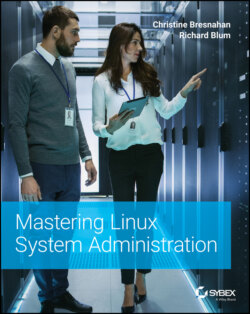Читать книгу Mastering Linux System Administration - Richard Blum - Страница 83
Real World Scenario CHECKING THE CentOS ISO IMAGE FILE
ОглавлениеOnce the CentOS ISO image file is completely downloaded, you need to verify it. Follow these steps to verify the ISO image file:
1 On your Windows 10 system, open the Windows 10 PowerShell app by typing Windows PowerShell in the search bar and clicking the resulting Windows PowerShell app icon.
2 After the Windows PowerShell app window is open and you have a prompt, assuming you downloaded your CentOS image file to the Downloads folder, type cd Downloads and press Enter. The prompt should now show that you are in the Downloads folder.
3 Run the PowerShell hashing utility on the CentOS image file by typing Get‐FileHash CentOS and press the Tab key so that PowerShell autocompletes the CentOS's image filename for you. Go to the next step before you press Enter.
4 You can complete the rest of the PowerShell command by pressing the spacebar, typing ‐Algorithm SHA256 (this option is not required), and pressing Enter. Be patient! It may take a while for the command to output the SHA256 hash value. You should see something similar to the following:Don't exit the PowerShell window yet. You need to compare your resulting hash value with the current SHA256 hash value on the website from which you downloaded the CentOS ISO image file.
5 Go back to your web browser and look at the website page from which you downloaded the CentOS ISO image file, and click the CHECKSUM (or something similar) link to open the page containing the CentOS‐8 * boot.iso image file's SHA256 hash value.
6 Compare the hash value on the website with your hash value in PowerShell for the CentOS‐8 * boot.iso image file. (Be aware that case does not matter. A lowercase b is considered a match for an uppercase B.) If the values match, no file corruption occurred when you downloaded the file. However, if the hash values don't match, you'll need to download the file again and repeat this checking process.
7 Type exit at the PowerShell prompt to leave the app.
Verifying that the CentOS ISO image file is a good copy will save you time. If you tried to use a corrupt image file in an installation, it may work partway through the process and then quit before completion. That's frustrating. It's always best to check that your ISO image file is good before proceeding within an install.