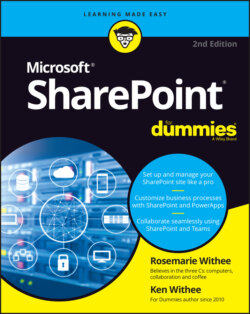Читать книгу SharePoint For Dummies - Rosemarie Withee - Страница 48
Working with Web Pages
ОглавлениеA SharePoint site wouldn’t be very interesting without content. A SharePoint site is a container for pages. Pages in turn are containers for actual content; developing pages allows you to add content to your SharePoint sites.
Under the covers there are different types of pages you can create but Microsoft has removed a lot of the complexity and makes getting started with create a generic page much easier.
To create a simple page:
1 Open a web browser and navigate to your SharePoint site.
2 Click the gear icon in the upper-right corner and select Add a Page.A Create page appears, as shown in Figure 3-2. (We selected “I’ve done this before” and clicked the Let’s Go button so that we could get straight to the Create page screen.) If you are adding a page for the first time, an option to work through a tutorial also appears. Feel free to work through the tutorial.
3 Choose the Blank template and select Create page.The other templates available in addition to the Blank template are the Visual template and the Basic Text template. These templates provide additional ways to build a page. You can play around with them to see what you like best. We recommend starting from scratch so we can learn how things work before we let Microsoft help us automate things. So we chose the Blank template.
4 Develop the page by clicking the plus (+) icons and adding components.The new page opens in editing mode and you can click around and add content, as shown in Figure 3-3. You add components by clicking the + icon. If you are familiar with WordPress or other content management systems, you will notice a trend. Web-based content systems are trending toward a standard way of adding content and SharePoint is no exception. We spend a lot of time building WordPress pages as well as SharePoint pages, and the feel of both has trended together. If you are familiar with one you will be familiar with the other.
5 When you are ready to publish your page, click the Publish button that appears in the upper-right corner.Your page will be published and you will be offered some common tasks such as adding the page to your SharePoint site’s navigation, posting the new page as News on the site, emailing the page, sending the page to Yammer, saving the page as a template to create additional pages, and copying a direct link to the page.
FIGURE 3-2: Creating a new SharePoint page.
You learn how to create different types of pages in Chapter 6.
The four primary types of pages that can be created and developed from the browser in SharePoint are:
Site page
Wiki page
Web Part page
Publishing page
Following is a brief overview of the four types of SharePoint pages.
FIGURE 3-3: Adding content to a new SharePoint page.