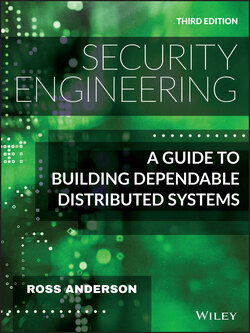Читать книгу Security Engineering - Ross Anderson - Страница 114
3.4.11 Using a password manager
ОглавлениеSince the 1980s, companies have been selling single sign-on systems that remember your passwords for multiple applications, and when browsers came along in the mid-1990s and people started logging into dozens of websites, password managers became a mass-market product. Browser vendors noticed, and started providing much the same functionality for free.
Choosing random passwords and letting your browser remember them can be a pragmatic way of operating. The browser will only enter the password into a web page with the right URL (IE) or the same hostname and field name (Firefox). Browsers let you set a master password, which encrypts all the individual site passwords and which you only have to enter when your browser is updated. The main drawbacks of password managers in general are that you might forget the master password; and that all your passwords may be compromised at once, since malware writers can work out how to hack common products. This is a particular issue when using a browser, and another is that a master password is not always the default so many users don't set one. (The same holds for other security services you get as options with platforms, such as encrypting your phone or laptop.) An advantage of using the browser is that you may be able to sync passwords between the browser in your phone and that in your laptop.
Third-party password managers can offer more, such as choosing long random passwords for you, identifying passwords shared across more than one website, and providing more controllable ways for you to manage the backup and recovery of your password collection. (With a browser, this comes down to backing up your whole laptop or phone.) They can also help you track your accounts, so you can see whether you had a password on a system that's announced a breach. The downside is that many products are truly dreadful, with even some hardware password managers storing all your secrets in the clear [131], while the top five software products suffer from serious and systemic vulnerabilities, from autocomplete to ignoring subdomains [391]. How do you know that any given product is actually sound?
Many banks try to disable storage, whether by setting autocomplete="off" in their web pages or using other tricks that block password managers too. Banks think this improves security, but I'm not at all convinced. Stopping people using password managers or the browser's own storage will probably make most of them use weaker passwords. The banks may argue that killing autocomplete makes compromise following device theft harder, and may stop malware stealing the password from the database of your browser or password manager, but the phishing defence provided by that product is disabled – which may expose the average customer to greater risk [1357]. It's also inconvenient; one bank that suddenly disabled password storage had to back down the following day, because of the reaction from customers [1280]. People manage risk in all sorts of ways. I personally use different browsers for different purposes, and let them store low-value passwords; for important accounts, such as email and banking, I always enter passwords manually, and always navigate to them via bookmarks rather than by clicking on links. But most people are less careful. And be sure to think through backup and recovery, and exercise it to make sure it works. What happens when your laptop dies? When your phone dies? When someone persuades your phone company to link your phone number to their SIM? When you die – or when you fall ill and your partner needs to manage your stuff? Do they know where to find the master passwords? Writing them down in a book can make sense, if all you (and your executor) have to remember is ‘page 169, Great Expectations.’ Writing them down in a diary you tote with you, on a page saying ‘passwords’, is not so great. Very few people get all this right.