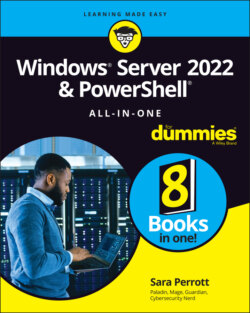Читать книгу Windows Server 2022 & Powershell All-in-One For Dummies - Sara Perrott - Страница 30
Using Advanced Boot Options
ОглавлениеThe Advanced Boot Options menu gives you, the system administrator, a number of utilities to troubleshoot various system issues.
Advanced Boot Options is a menu that has been around in Windows operating systems for a very long time. There are two ways to get to it:
The first option is the nightmare of every system administrator, in which the system has an issue, reboots, and then enters into the Advanced Boot Options menu, indicating that there was a problem.
The second and less scary option is when a system administrator chooses to boot into Advanced Boot Options menu. This may be done for a number of reasons. I’ve done it to troubleshoot issues with drivers and to investigate and remove malware from a potentially infected machine.
To enter into the Advanced Boot Options menu, follow these steps:
1 Click the Start menu and then click the Settings icon.
2 Click Update & Security and then click Recovery.
3 Under Advanced startup, click the Restart Now button, shown in Figure 2-3.
4 Click the Continue button.
5 Click the Troubleshoot button.
6 Choose Startup Settings.
7 Click Restart.
When the Advanced Boot Options menu is up, you’re presented with a number of options, shown in Figure 2-4. I describe these options in the following sections.