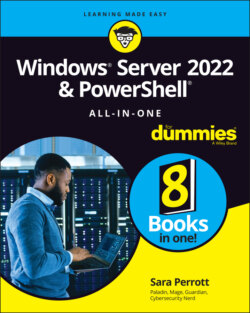Читать книгу Windows Server 2022 & Powershell All-in-One For Dummies - Sara Perrott - Страница 31
Safe Mode
ОглавлениеSafe Mode is almost always my go-to when there are boot issues with a system. Whenever new hardware or software has been installed, or if I suspect that a system may be having issues because of a malware infection, I turn to Safe Mode.
FIGURE 2-3: Your journey into the Advanced Boot Options menu starts with the Restart Now button.
FIGURE 2-4: In the Advanced Boot Options menu, you can choose what you want Windows Server to do.
You may be asking, “What is Safe Mode, and why is it such a big deal?” Safe Mode starts Windows with the bare-minimum services and drivers it needs in order to run. Safe Mode is crucial for troubleshooting issues where a bad driver is causing a boot loop. By going into Safe Mode, you can troubleshoot what’s wrong with the driver and uninstall or replace it. Safe Mode is also extremely useful with potential malware infections because the malware may have dependencies it needs to run that are not loaded, which allows you to run malware removal tools and destroy the last bits and pieces of the malicious code from the operating system.
The type of Safe Mode I use depends on what I need to accomplish. For instance, if I’m just troubleshooting an issue that I suspect may be related to drivers, most of the time I use regular old Safe Mode. In the following sections, I walk you through the different forms of Safe Mode and why you may want to use each of them.