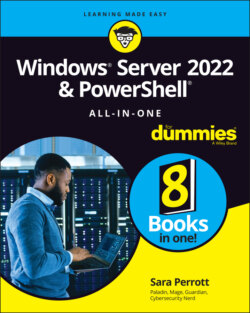Читать книгу Windows Server 2022 & Powershell All-in-One For Dummies - Sara Perrott - Страница 43
Performing a Memory Test
ОглавлениеWhat happens if your server is crashing unexpectedly or throwing blue screens when you least expect it? That can be a difficult question to answer. These symptoms could occur because of corrupted software or because of hardware failure. Memory is a great place to start with your troubleshooting efforts, and Windows Server 2022 includes a built-in memory diagnostic utility called the Windows Memory Diagnostics Tool.
You can run the Windows Memory Diagnostics Tool by pressing the Windows Key+R, typing mdsched.exe, and clicking OK. If you do nothing, the Windows Memory Diagnostics Tool will run in Standard mode. You can interrupt it at any time by pressing F1 to enter the Options screen and change the settings. Your options are as follows (see Figure 2-5):
Test Mix: The test mix is the set of tests you want the tool to run:Basic: Runs three tests on your memory and is the fastest option.Standard: Runs the same tests on your memory as Basic, and adds five additional tests. It takes longer to complete than Basic.Extended: Runs the same tests as Standard and adds nine additional tests. This test is the most detailed and takes the longest to complete. If you don’t know what each of these tests is looking for, Standard is a good starting point for your tests. Extended takes longer, so if you don’t need the extra tests, you may not get any worthwhile information from running them. That said, it won’t hurt your server to run any of the three tests.
Cache: Cache sets the cache setting (cache is used to improve the speed of memory access for things that are frequently accessed by the CPU) for each test you’re going to run. The cache should be disabled if you’re running tests that require direct access to the memory. Your options are as follows:Default: In most cases, Default is the appropriate setting. It selects the correct cache setting for the test that’s being run.On: Forces the cache on for the tests.Off: Forces the cache off for the tests.
Pass Count (0–15): Pass count controls how many times the whole test mix you selected will run. If it’s set to 5, the selected test mix will run through its tests five times. The default for this setting is to make two passes.
After you’ve made your selections, press F10 to apply the settings, and the scan will restart.
FIGURE 2-5: Windows Memory Diagnostics Tool options.