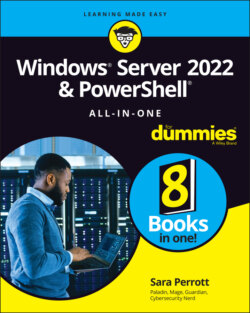Читать книгу Windows Server 2022 & Powershell All-in-One For Dummies - Sara Perrott - Страница 59
Performing a Clean Install
ОглавлениеClean installs are my preferred way to go. By performing a clean install, you’re far less likely to run into issues caused by bad drivers, corrupted system files, or misconfigurations. In this section, I walk you through how to do a clean install of Windows Server 2022.
In this section, I assume that you’ve already booted to whatever media you’re going to use for the installation (DVD, flash drive, and so on), and you’re on the starting installation screen for Windows Server 2022. If you’ve done this, you should see a screen that looks like Figure 3-2. From this screen, follow these steps:
FIGURE 3-2: The first installation screen for Windows Server 2022.
1 Select the appropriate settings for your locality and click Next.In my example, I’ve chosen the following:Language to Install: English (United States)Time and Currency Format: English (United States)Keyboard or Input Method: USAfter you click Next, the screen shown in Figure 3-3 appears.FIGURE 3-3: The Windows Server 2022 Install Now button.
2 Click Install Now.
3 On the next screen, choose which version of the operating system you want to install and click Next.The default selection is for Windows Server 2022 Standard (shown in Figure 3-4). If you prefer, you can select Windows Server 2022 Standard (Desktop Experience), Windows Server 2022 Datacenter, or Windows Server 2022 Datacenter (Desktop Experience).
4 On the next screen, check the I Accept the License Terms box and click Next.
5 On the next screen, choose Custom.The other option is for upgrade installations.FIGURE 3-4: Choosing your desired edition and experience of Windows Server 2022.
6 On the next screen, select the partition on which you want to install Windows and click Next.In Figure 3-5, you can see that this is Drive 0.Windows Server 2022 begins installation and restarts after it’s finished. That’s when the real fun begins!
FIGURE 3-5: Choose where to install Windows.