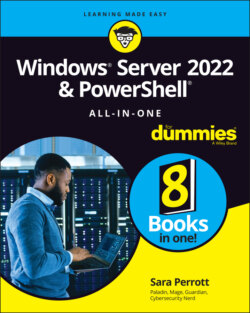Читать книгу Windows Server 2022 & Powershell All-in-One For Dummies - Sara Perrott - Страница 64
Understanding Default Settings
ОглавлениеWhen Windows Server 2022 is first installed, there are some settings that are created or set by default. Typically, these are things that you’ll want to change, such as setting the server’s name, setting an IP address, joining the server to a domain, and so on. Table 4-1 covers these default settings and discusses what they’re set to out of the box to give you a better idea of what you’re starting with.
TABLE 4-1 Windows Server 2022 Default Settings
| Setting | Default Value | Description |
|---|---|---|
| Computer Name | WIN-<randomstring> | This will be a randomly generated name starting with WIN-. You should change the name based on your organization’s naming standards. When you change the name, you’ll be required to restart the system. |
| IP Address | Assigned by DHCP | By default, your brand-new server is using DHCP to automatically receive an IP address. If your organization uses DHCP to manage IP addresses, you’re good to go. If not, you may need to set a static IP address. |
| Domain or Workgroup | Workgroup named WORKGROUP | Windows Server 2022 begins life joined to a workgroup named WORKGROUP. If it’s going to be a standalone server, then that setting may work well for you. Servers in workgroups are not domain joined. If your server needs to be joined to a domain, you’ll want to change this setting. Doing so will require a reboot. |
| Windows Update | Automatic update download | Updates are downloaded automatically, but they aren’t installed until you allow them to be. |
| Microsoft Defender Firewall | Public and private profiles: On Core OS functionality: Allowed | In its default state Microsoft Defender Firewall has a public and a private profile. Core functionality needed for the operating system to function is allowed automatically. The domain profile will appear if the server becomes domain joined. |
| Microsoft Defender Antivirus | Real-time protection: On | Provides real-time virus/malware scanning. It prevents malware from installing and/or running on your server. Automatic sample submission is also enabled by default. This sends sample files to Microsoft for analysis. |
| Roles and Features | Some roles/features are installed | Some roles and features are enabled out of the box to allow the server basic functionality. It’s important to note that just because a role or feature is selected, that doesn’t mean that the role as a whole is installed. |
| Remote Management | Enabled | Allows the server to be managed by PowerShell remotely. Also allows applications or commands that require Windows Management Instrumentation (WMI) to manage the server. |
| Remote Desktop | Disabled | Allows users to connect to the desktop of the server remotely. Allowed users can be configured individually or by security groups. |