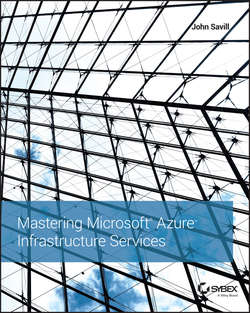Читать книгу Mastering Microsoft Azure Infrastructure Services - Savill John - Страница 13
На сайте Литреса книга снята с продажи.
Chapter 1
The Cloud and Microsoft Azure 101
Getting Access to Microsoft Azure
ОглавлениеFor a typical on-premises solution, there are many hurdles to the access and adoption of a new technology. You need hardware to run the solution and somewhere to store that hardware, and you have to obtain and deploy the various operating system requirements and applications. With public cloud solutions, the services are sitting out there, just waiting for you to start using them. Primarily, that means a way to pay for the services. If, however, you want to just try Azure, you don’t even need that.
Importance of Planning for Services
Azure services (like most public cloud services) are easy to access and can be used with almost no barriers. This does not mean an organization should instigate the use of public cloud services with any less consideration and planning than would be given to solutions implemented on-premises. In fact, because the services are hosted externally, additional planning is likely required to ensure integration with on-premises solutions and adherence with security and compliance requirements.
Many organizations (or more specifically parts of organizations) have not done this planning and adopted public cloud services without central governance or planning, which causes problems in the long run. It is common to hear about a particular business unit in a company using the public cloud because their own internal IT department takes too long to deliver a service. Essentially, that business unit makes a decision to host the solution themselves without the required skill sets to ensure the solution is secure and adheres to requirements. The public cloud offers huge benefits, but ensure that its adoption is well thought out.
Free Azure Trials and Pay-as-You-Go
The first way to gain access to Azure (and the best way for most people who want to get an idea of what it’s like to use Azure) is to sign up for a one-month free trial. The trial includes a $200 Azure credit that can be used for any Azure services. The free trial offer is available here:
http://azure.microsoft.com/en-us/pricing/free-trial/
To sign up, you will need a Microsoft Account (formerly known as a Windows Live ID), a phone number, and a credit card. Nothing is charged to the credit card, nor will anything be charged to the credit card – by default, once you hit the $200 Azure spend, the account is suspended. You have to agree to pay for services beyond the included $200 and change the default configuration to a Pay-as-You-Go subscription before any expense is incurred. A credit card is required for identity verification only. Once the 30 days has expired, again by default, the account is deactivated and all services removed unless you have converted the account to Pay-as-You-Go. Of course, you can always simply buy Azure services on a Pay-as-You-Go basis and be billed for the service used at the end of each billing cycle.
As you can imagine, any kind of public cloud service where VMs can be run for free is attractive to people with dubious intentions, such as running botnet services and even mining crypto currencies. Microsoft, like all public cloud services, tries to ensure trial services are used in the spirit they are intended: to try out Azure.
A Bucket of Azure Money
Unlike many other types of purchasing in the IT world, with Azure you essentially have a bucket of money to use for Azure services. You can use that bucket for any of the types of service, virtual machines, storage, media services, backup, databases – it doesn’t matter. You don’t purchase $10,000 of VM quota and $5,000 of storage. You purchase $15,000 of Azure service and then spend it however you want. This is a much better option for organizations that, over time, may change the type of Azure service they want. You may begin by running SQL Server in Azure IaaS VMs with lots of storage but eventually move to using Azure SQL Database. You can make that change easily, since Azure money is not service specific.
Azure Benefits from MSDN Subscriptions
Another great way to experiment with Azure (and even use it on an ongoing basis as part of development and testing) is to leverage the Azure benefits that are part of Microsoft Developer Network (MSDN) subscriptions. MSDN subscriptions are a paid service that enables access to pretty much all Microsoft software. It is intended to be used as part of development and testing efforts. Also included with MSDN subscriptions is a monthly Azure credit, which varies depending on the level of the MSDN subscription, as shown in Table 1.1. (The credits are accurate as of this writing, but they could change over time.) Additionally, the MSDN Azure credits go further than regular Azure spending since the OS licenses are part of the MSDN subscription. Windows virtual machines are 33 percent discounted, as are some other services. Benefits for MSDN Ultimate subscriptions are documented on the MSDN Azure benefits details page:
http://azure.microsoft.com/en-us/offers/ms-azr-0063p/
Table 1.1 MSDN Azure benefits
http://azure.microsoft.com/en-us/pricing/member-offers/msdn-benefits-details/
Like the Azure trial accounts, by default the MSDN Azure benefit accounts will not allow you to exceed the Azure credits associated with your MSDN subscription. When your monthly limit is reached, your services will be stopped until the start of the next billing month. You need to manually disable the spending limit and specify a credit card if you wish to use more than the Azure benefit credits each month. With the highest-level MSDN subscription (Ultimate), it’s possible to run three standard-service single-core virtual machines with just under 2 GB of memory all month, which is a pretty nice testing environment. It is important to note that the MSDN Azure benefit is for development and testing only and cannot be used to run production services. Microsoft can shut down your services if it finds they are being used for production purposes.
Most Microsoft-focused developers already have MSDN subscriptions, so this is a great way to get Azure services to continue that development into the cloud. When I talk to customers about the MSDN benefit, a common question I hear is: “We have lots of MSDN subscriptions – can we pool all the Azure credits together to use as an organizational credit pool?” The answer is no, there is no way to pool MSDN Azure credits together – they are designed to be used by the individual MSDN subscriber for their test and development efforts.
As Figure 1.10 shows, it’s easy to check on the current credit status of your subscription; by default, it is pinned to the Azure Startboard. If you select the pinned tile, more details related to the billing (for example, the number of days left) appear. Detailed information is also available on the older portal available at https://manage.windowsazure.com.
Figure 1.10 Viewing billing information for Azure subscription
If you wish to remove the spending limit and pay for Azure services beyond the MSDN subscription, perform the following steps:
1. Navigate in a browser to https://account.windowsazure.com/Subscriptions/.
2. Select the MSDN Azure subscription that has a spending limit enabled. Click the subscription name.
3. In the Subscription Status section, click the Remote Spending Limit link, shown in Figure 1.11.
4. When the Remote Spending Limit dialog box opens, change the selection to Yes, remote the spending limit, and then click the check mark.
Figure 1.11 Removing the spending limit for Azure subscription
It’s important you understand the ramifications of removing the spending limit. If you accidentally start a lot of virtual machines and leave them running, you may end up with a large bill at the end of the month. So, if you do remove the spending limit, ensure that you keep a close eye on your Azure spend.
Azure Open Licensing
Another option for organizations that don’t want to use the Pay-as-You-Go via a credit card but are not ready for an Enterprise Agreement Azure commitment is to purchase Azure Open Licensing credits from a distributor or reseller. The Azure Open Licensing credits model is similar to that of a prepaid phone. You buy credits and add minutes or services to your phone. Then, you add more credits when you get low. Azure Open Licensing has the same credit model. Units of Azure credits are purchased in blocks equivalent to $100 USD. At purchase, an Online Service Activation (OSA) key is provided; the code is valid for up to 12 months. This means that the $100 of Azure credit associated with the OSA must be used within 12 months. By default, when the amount of credit left reaches 30 percent of the initial purchase, you will be alerted via an email and through the Azure Management Portal. Additional credits can be purchased and applied to the account when you receive a notification – or at any other time you wish. It works a lot like my son’s school lunch card. I deposit funds in a lunch account, and he buys lunches using his lunch card. I get reminders from the school when the account runs low, but I can add additional credit at any time. Details on the Azure Open Licensing can be found here:
http://azure.microsoft.com/en-us/offers/ms-azr-0111p/
Note that if a customer using Azure Open Licensing chooses to move to an Enterprise Agreement (EA), it is possible to move the unused Azure credit associated with Open Licensing to the EA by making a support request.
Enterprise Enrollments for Azure
For larger organizations wanting to adopt Azure, the idea of using a credit card to pay for monthly services is not ideal. Although it is possible to be invoiced by Microsoft, enterprises typically want more granular control of their expenditures. For example, they may wish to have high-level enterprise administrators who administer the entire Azure service for the organization. Those enterprise administrators can then create separate accounts and delegate account owners, who can group like services or groups together into subscriptions. The subscriptions can be used by service administrators and co-administrators. Azure Enterprise Enrollment allows exactly that. Organizations can add Azure services as part of their Microsoft Enterprise Agreements based on a certain amount of Azure spend. For example, an organization might make a commitment to spend $50,000 a year and with that agreement comes special pricing and possibly other benefits. There have been offers from Microsoft that a certain Azure commitment spend enables the organization to receive a free StorSimple storage appliance.
Beyond just the purchasing options, a key benefit for enterprise enrollment is the account and subscription flexibility and control. Typically, when an individual or small organization purchases Azure services, that user receives an individual Azure subscription with a specific subscription ID. That user is the service administrator for that subscription. Additional people can be made co-administrators. As of this writing, there is a limit of 200 or fewer co-administrators depending on the subscription type. Co-administrators can use the services within the subscription.
An enterprise enrollment via an Enterprise Agreement enables more flexibility in the administration and separation of services by providing three layers, as shown in Figure 1.12. Within the enterprise’s enrollment, one or more accounts and subscriptions can be authorized.
Figure 1.12 Hierarchy when using an enterprise enrollment
At the top of the enterprise enrollment is the enterprise administrator for the entire enterprise Azure enrollment. Nominate someone from your organization to receive an email and hold a Microsoft account. The work email address associated with the Microsoft account must be someone who will be able to activate the service. Once the service is activated, additional people from the organization can be made enterprise administrators. The enterprise administrators can in turn create separate accounts within the enrollment. Each account can have one or more account administrators assigned. Once again, each administrator needs a Microsoft account unless integration with your organization’s AD has been implemented through the use of synchronization to Azure AD. If your AD and Azure AD are synched, organizational accounts in Azure can be used. (Active Directory is covered in detail in Chapter 7, “Extending AD to Azure and Azure AD.”) The organizational account owners can create one or more subscriptions within the account. Each subscription has a single service administrator who manages the subscription and can add additional co-administrators who can use the services.
A key benefit is that the enterprise administrators at the top of the hierarchy have visibility into Azure usage across all accounts, whereas account owners have visibility into Azure usage for all subscriptions within the account. Billing reports are broken down at a subscription and account level for easy accounting. The hierarchical nature of an enterprise enrollment opens up a number of methodologies for setting up accounts and subscriptions, some of which are shown in Figure 1.13. Notice that in a functional methodology, the accounts are based on the functions of different groups. When using a geographical methodology, the accounts are based on physical locations. Business group methodologies often give each group their own account. Your organization may need a hybrid methodology. Ultimately, the right methodology depends on how you want to delegate the creation of subscriptions and how billing information and even chargebacks will be used within the organization. Once the account methodology is decided, how subscriptions are used must also be decided. This can be broken down by group, task, location, deployment life-cycle stage (such as a subscription for development and one for testing), and so on, ideally complementing the methodology picked for the accounts.
Конец ознакомительного фрагмента. Купить книгу