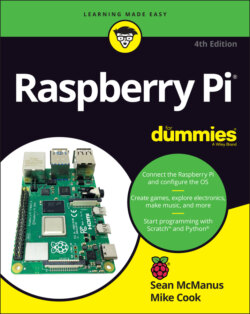Читать книгу Raspberry Pi For Dummies - McManus Sean, Evans Jonathan, Sean McManus - Страница 66
Using the Text Editor
ОглавлениеAmong the accessories on the Applications menu is Mousepad, which is a simple text editor. To find it, click Text Editor in the Accessories part of the Applications menu. You can use Mousepad for writing and word processing, but it’s not ideal for creating print-ready documents. It’s most useful for editing documents intended to be read by computers, such as web pages and configuration files.
The menus are logically organized, and if you’ve ever used a text editor on another computer, you’ll find your way around in Mousepad easily.
The File menu is used to start new documents and open, save, and print files. There’s also an option to close the window here, although you can just use the Close button in the upper right of the window to close it.
The Edit menu gives you tools for undoing and redoing your work and for cutting, copying, pasting, deleting, and selecting all your text. Mousepad uses Windows shortcuts too, so you can use Ctrl+C to copy, Ctrl+V to paste, Ctrl+X to cut, and Ctrl+A to select all text.
The Search menu has options to find a particular word or phrase, go to a particular line in the document, or replace a chosen word or phrase with an alternative. When using Find and Replace, you can check the box beside Replace All to change all occurrences of your search term in one go, or you can step through them individually using the Replace button.
The Document menu has an option to switch on word wrap (which means text starts a new line when it reaches the edge of the window, instead of a horizontal scroll bar appearing). The auto-indent feature means that any indentation used on one line is automatically applied to the next line when you press Enter.
Under the View menu, you can switch on line numbers and change the color scheme.