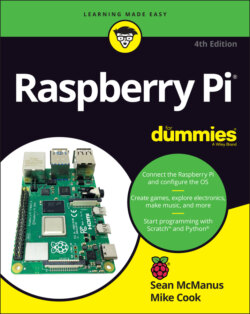Читать книгу Raspberry Pi For Dummies - McManus Sean, Evans Jonathan, Sean McManus - Страница 68
Customizing the Desktop
ОглавлениеYou can do quite a few things to stamp your identity on the desktop and make it easier to use. As with other desktop computers you might have used, you can change the look and feel of it. To find the options for this, click Appearance Settings in the Preferences section of the Applications menu.
In the desktop options, you can change the picture used as a backdrop (the wallpaper), change the desktop color if you’re not using wallpaper, and change the color of icon descriptions (the text color). You can tick a box to display your Documents folder and mounted disks on the desktop, which makes it easier to find your files. The Taskbar tab gives you options for changing the size, position, and color of the menu bar that is usually at the top of the screen. The System tab enables you to change the default font used throughout the desktop environment and the colors used in the title bars of windows.
You can also get to the appearance settings by right-clicking the desktop and choosing Desktop Preferences from the menu that appears.
To adjust the sensitivity of the keyboard and mouse, use the mouse and keyboard settings in the Preferences section of the Applications menu. For left-handers, you can swap the left and right mouse buttons, too.