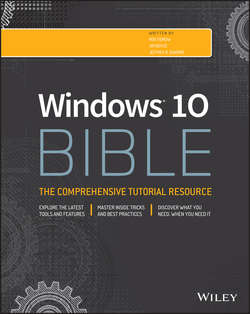Читать книгу Windows 10 Bible - Shapiro Jeffrey R. - Страница 15
На сайте Литреса книга снята с продажи.
Part I
Getting Started
Chapter 2
Navigating the Windows 10 Interface
Using the Action Center
ОглавлениеThe Action Center (Figure 2.5), located at the right edge of the display in Windows 10, replaces the Charms bar found in Windows 8.x. To open the Action Center, click or tap the Notifications button on the taskbar just to the left of the time and date. Or, slide in from the right edge of the display.
Figure 2.5 Access settings with the Action Center.
Where the Charms bar gave you access to settings, devices, search, and a handful of other functions, the Action Center integrates many of those features with system notifications. For example, using the Action Center, you can quickly switch between tablet mode and regular mode, turn on or off airplane mode, and access display and other settings.
Using the Action Center is fairly intuitive. Some of the buttons on the Action Center pane function as toggle switches that turn functions on or off. Examples include tablet mode, airplane mode, and rotation lock. Other buttons open the Settings app to enable you to change settings. For example, if you click or tap Display in the Action Center, The Display page of the Settings app opens (see Figure 2.6).
Figure 2.6 The Display page of the Settings app controls display settings.
In addition to buttons for settings and modes, the Action Center shows system notifications, if any are present.