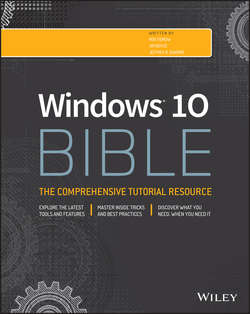Читать книгу Windows 10 Bible - Shapiro Jeffrey R. - Страница 21
На сайте Литреса книга снята с продажи.
Part I
Getting Started
Chapter 3
Getting around the Windows Desktop
Logging In
ОглавлениеThe first step to using a computer is to turn it on. Shortly after you first start your computer, the Windows 10 logon screen appears (see Figure 3.1). Windows displays the list of user accounts available on the device. You learn more about user accounts in Chapter 4, but for now, all you need to know is that if you see user account icons shortly after you first start your computer, you have to click one in order to use the computer. Click or tap the account you want to use.
You also can use a Windows 10 feature called Picture Passwords to log in to Windows. The Picture Passwords feature is covered in Chapter 4.
TIP
Two buttons located at the bottom right corner of the logon screen provide access to actions other than logging on. The left button provides Ease of Access options for the visually impaired. The button at the right lets you turn off the computer rather than log in.
Figure 3.1 The Windows logon screen.
If the user account isn't password protected, the Windows desktop appears automatically. If the user account you clicked is password protected, a rectangular box appears instead. You have to type the correct password for the account to get to the Windows Start screen. The letters you type don't show in the box by default. Instead, you see a dot for each letter you type, as in Figure 3.2. This prevents others from learning your password by looking over your shoulder as you type it on the screen. To temporarily see the characters you enter, press and hold the eye icon on the right side of the password box. This toggles on the characters so you can see that what you typed is what you intended to type.
Figure 3.2 Typing a password.
After you type the password, press Enter or click the arrow to the right of the password box.
Pressing Windows+L on the keyboard locks the computer and displays the Lock screen, which is similar in look and function to the logon screen. The Lock screen displays the name of the currently logged on user, along with a password box. Enter the password to unlock the device.
After you've successfully logged in, the Windows desktop appears. Before we dive into the desktop, let's cover the Start menu.