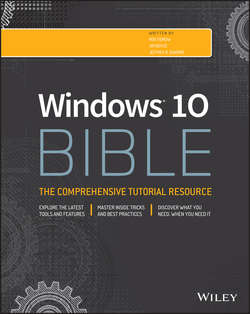Читать книгу Windows 10 Bible - Shapiro Jeffrey R. - Страница 1
Introduction
ОглавлениеWelcome to Windows 10 Bible. If you're familiar with Windows, you might know that the Windows operating system has existed for three decades. In that time, it has transformed in many ways as computer hardware has changed dramatically.
Windows 10 is the latest edition in the Windows family and builds on the usability and performance improvements in Windows 7 and Windows 8.x. One of the biggest differences, however, is the introduction of a cross-platform model that brings the same code base and user experience to a wide range of platforms including the PC, tablets, phones, Xbox, and even small devices like the Raspberry Pi!
Although we've tried to cover as many of the features and capabilities as Windows 10 offers, some naturally fall through the cracks because we have only so much space in this book. With a good understanding of the key features, however, you're well on your way to getting the most from your Windows PC.
Who This Book Is For
Not everyone wants to be a computer expert, and few have the time to become one. Most people just want to use a computer to get things done, or even just to have some fun. This should come as no surprise. After all, not everyone who drives a car wants to be a professional mechanic. Not everyone who uses a cellphone wants to be an electrical engineer. So, why should everyone who uses a computer want, or need, to be a computer expert? They shouldn't. Some people just need to be computer users – people who use the computer without being total nerds about it.
This book is for those computer users – the people who just want to use their computers to have some fun and get some things done. It may seem like an awfully big book for such an audience. The reason it's such a big book is because you can do so many things with Windows 10.
Most of us prefer to learn by discovery, by exploring and trying things out. It's much more fun that way and typically much more effective. However, a couple of problems are evident with that approach. For one, you can get yourself into a bind from time to time. For another, when you get to a place where you don't know what's going on, sometimes you need to fill in some gaps before you can continue learning by discovery.
A book can help with that by covering all the stuff everyone else assumes you already know. Especially if that book is divided up into sections and chapters that deal with one topic at a time, so you can focus on just the thing you need to know, when you need to know it. Which brings us to…
How to Use This Book
A book that supports learning by discovery needs to have some elements of a tutorial and some elements of a reference book. You can say it has to be a reference book divided into multiple mini-tutorials, so you can learn what you need to know about one topic, whenever it becomes important to you. To that end, this book is divided into ten major parts, each of which covers a large topic.
Each part, in turn, is divided into multiple chapters, each chapter covering a smaller topic. Chapters are divided into sections and subsections, all designed to help you find the information you need, when you need it. The table of contents in the front of this book covers all the specifics. The index at the back of the book helps you find information based on a keyword or topic. The only thing missing is a high-level view of just the parts. So, that's what we provide here.
Part I: Getting Started: How you get started with Windows 10 depends on where you're coming from. This part covers all fronts. If you're an experienced Windows user, you probably want to know what's new. Chapter 1 covers that turf. Chapters 2 and 3 cover important “getting started” topics for everyone, and help you learn to navigate the Windows 10 environment. Chapters 4 and 5 touch on security and safety. Chapter 6 provides solutions to common problems with getting started.
Part II: Personalizing Windows 10: We all like to tweak things to suit our personal needs, taste, and style. That's what this part is all about. But it isn't just about changing the look and feel of of your computer environment. It's about really making the computer a useful tool for whatever your work (or play) requires.
Part III: Beyond the Desktop: Just about everyone who uses a computer also uses the Internet. And Windows 10 has many tools to make that possible. The chapters in this part cover social networking features, using computers remotely, and synchronizing your data in the cloud.
Part IV: Pictures, Music, and Movies: The Internet isn't the only place to have fun with a computer. You can have lots of fun offline with pictures, music, and movies. The chapters in this part tell you how.
Part V: Managing Your Content: We all have to make some effort to get our stuff organized and keep it organized. Otherwise, we spend more time looking for files than actually doing things. This part covers the necessary housekeeping chores to help you focus on productivity – and fun.
Part VI: Printing and Managing Printers: Sometimes, you just have to get something off the screen and onto paper. That's what printing is all about. This part covers printing and managing printers.
Part VII: Installing and Removing Programs: Hot topics here include downloading programs, installing programs from CDs and flash drives, getting older programs to run, controlling access to programs, getting rid of unwanted programs, and dealing with problem programs and processes. After all, what good is a computer without some programs to run on it?
Part VIII: Hardware and Performance Tuning: Hardware is the computer buzzword for physical gadgets you can hold in your hand or that sit on your desk. As the years roll by, hardware keeps getting smaller, better, faster, cheaper, and, well, cooler. This part covers everything you need to know about adding and removing hardware and troubleshooting hardware problems.
Part IX: Networking and Sharing: Whether you have 2 PCs or 20, eventually you may want to link them all together into a single private network so they can share a single Internet account and printer, or perhaps several printers. And if you've been wasting time transferring files via CDs or some other removable disk, you may want to replace all that with simple drag-and-drop operations on your screen. This part tells you how to make all that happen.
Part X: Appendixes: Rounding out the book are four appendixes, where you find information on how to install a clean copy of Windows 10 or upgrade an existing Windows 7 or Windows 8.x installation. We also provide details on Windows gestures and hotkeys.
That's a lot of topics and lots to think about. But there's no hurry. If you're new to Windows, or your experience is limited to basics like e-mail and the web, Chapters 2 and 3 are probably your best first stop. If you have more extensive Windows experience, you may want to hop over to Chapter 1 for a quick look at things that are new in Windows 10.