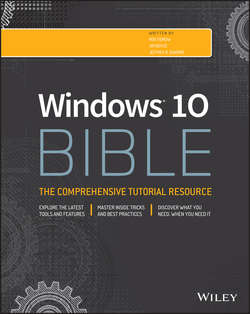Читать книгу Windows 10 Bible - Shapiro Jeffrey R. - Страница 29
На сайте Литреса книга снята с продажи.
Part I
Getting Started
Chapter 3
Getting around the Windows Desktop
Logging Off, Shutting Down
ОглавлениеHere's a question many people ask: “Should I shut down my computer if I won't be using it for a while, or should I leave it on?” Everybody has an opinion about this. So here's ours: It doesn't matter. It's fine to leave your computer running. Many people shut down their computers only when they need to, such as when installing certain types of hardware. Aside from that, their computers are on, and online, 24 hours a day, 7 days a week. With today's green PCs, turning off the computer every day isn't as important as it once was. Perhaps more important, leaving the computer on means you can start working with it almost right away, instead of waiting for it to boot.
What about wear and tear? If your device is configured for power saving options, such as shutting down the hard disk after a certain period of inactivity, the device receives little to no wear. With solid state storage devices becoming more common, hard disk wear and useful life are becoming non-issues. So, don't worry about wearing out your device by leaving it running all the time.
NOTE
Windows 10 provides a much quicker startup process than previous versions of Windows. In some cases, the boot-up time is only a few seconds, which is substantially quicker than Windows 7.
The Power button in Windows 10 is located on the Start menu. But you also can access the power commands from the Quick Link menu. Figure 3.23 shows the power commands in the Quick Link menu. Figure 3.24 shows the Power button in the Start menu.
CAUTION
Turning off a PC isn't quite the same as turning off a TV or radio. You shouldn't press the main power switch to shut down while you have files open and unsaved. Close all your documents and apps first. Then click the Power button and choose Shut Down. If your device is locked up and unresponsive, however, you may need to power down the device and turn it back on to get it to respond again.
Figure 3.23 The power commands available from the Quick Link menu.
Figure 3.24 The Power button available from the Start menu.
Although shutdown is much faster in Windows 10 than previous versions, don't expect the computer to turn off immediately. Windows takes a few seconds to get everything closed up and ready to shut down. On most computers, you don't have to do anything else. The computer eventually shuts itself down completely.