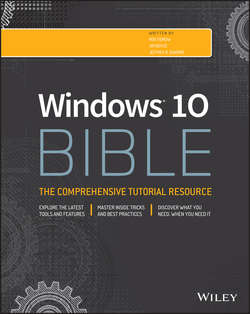Читать книгу Windows 10 Bible - Shapiro Jeffrey R. - Страница 31
Part I
Getting Started
Chapter 4
Sharing and Securing with User Accounts
ОглавлениеIN THIS CHAPTER
Why user accounts?
Creating and managing user accounts
Using user accounts
Recovering forgotten passwords
User account control secrets
Managing credentials and online IDs
Every person who uses your computer is called a user, and each user should have his or her own user account on the computer. Giving each person a user account is like giving each person his or her own separate PC, but much cheaper. Each user can personalize the desktop and other settings. Each person can have his or her own separate collection of pictures, music, videos, and other files. Each user can also set up a separate e-mail account.
User accounts allow parents to create and enforce parental controls in Windows 10. This is a great tool for parents who can't always monitor when and how children use the computer. Parental controls allow you to control and monitor children's computer use 24 hours a day, 365 days a year, even when you aren't around to do it yourself.
User accounts also add a level of security to your computer. Many security breaches occur not because of a problem with the computer or Windows, but because the user is in an account that grants malware (bad software) permission to do its evil deeds. Of course, people don't realize that they're granting permission because the program doesn't ask for permission. It gets its permission automatically from the type of user account you're currently logged into.
Creating and managing user accounts is easy. But before getting into the specifics, let's look at how you, as a user, experience user accounts.