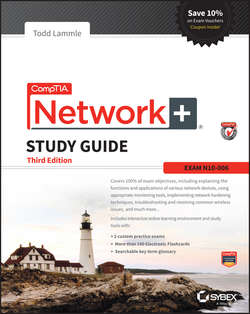Читать книгу CompTIA Network+ Study Guide - Todd Lammle - Страница 9
На сайте Литреса книга снята с продажи.
Chapter 1
Introduction to Networks
First Things First: What's a Network?
ОглавлениеThe dictionary defines the word network as “a group or system of interconnected people or things.” Similarly, in the computer world, the term network means two or more connected computers that can share resources such as data and applications, office machines, an Internet connection, or some combination of these, as shown in Figure 1.1.
Figure 1.1 A basic network
Figure 1.1 shows a really basic network made up of only two host computers connected; they share resources such as files and even a printer hooked up to one of the hosts. These two hosts “talk” to each other using a computer language called binary code, which consists of lots of 1s and 0s in a specific order that describes exactly what they want to “say.”
Next, I'm going to tell you about local area networks, how they work, and even how we can connect LANs together. Then, later in this chapter, I'll describe how to connect remote LANs together through something known as a wide area network.
The Local Area Network
Just as the name implies, a local area network (LAN) is usually restricted to spanning a particular geographic location such as an office building, a single department within a corporate office, or even a home office.
Back in the day, you couldn't put more than 30 workstations on a LAN, and you had to cope with strict limitations on how far those machines could actually be from each other. Because of technological advances, all that's changed now, and we're not nearly as restricted in regard to both a LAN's size and the distance a LAN can span. Even so, it's still best to split a big LAN into smaller logical zones known as workgroups to make administration easier.
The meaning of the term workgroup in this context is slightly different than when the term is used in contrast to domains. In that context, a workgroup is a set of devices with no security association with one another (whereas in a domain they do have that association). In this context, we simply mean they physically are in the same network segment.
In a typical business environment, it's a good idea to arrange your LAN's workgroups along department divisions; for instance, you would create a workgroup for Accounting, another one for Sales, and maybe another for Marketing – you get the idea. Figure 1.2 shows two separate LANS, each as its own workgroup.
Figure 1.2 Two separate LANs (workgroups)
First, don't stress about the devices labeled hub and switch– these are just connectivity devices that allow hosts to physically connect to resources on an LAN. Trust me; I'll describe them to you in much more detail in Chapter 5, “Networking Devices.”
Anyway, back to the figure. Notice that there's a Marketing workgroup and a Sales workgroup. These are LANs in their most basic form. Any device that connects to the Marketing LAN can access the resources of the Marketing LAN – in this case, the servers and printer.
There are two problems with this:
● You must be physically connected to a workgroup's LAN to get the resources from it.
● You can't get from one LAN to the other LAN and use its server data and printing resources remotely.
This is a typical network issue that's easily resolved by using a cool device called a router to connect the two LANs, as shown in Figure 1.3.
Figure 1.3 A router connects LANs
Nice – problem solved! Even though you can use routers for more than just connecting LANs, the router shown in Figure 1.3 is a great solution because the host computers from the Sales LAN can get to the resources (server data and printers) of the Marketing LAN, and vice versa.
Now, you might be thinking that we really don't need the router – that we could just physically connect the two workgroups with a type of cable that would allow the Marketing and Sales workgroups to hook up somehow. Well, we could do that, but if we did, we would have only one big, cumbersome workgroup instead of separate workgroups for Marketing and Sales, and that kind of arrangement just isn't practical for today's networks.
This is because with smaller, individual-yet-connected groups, the users on each LAN enjoy much faster response times when accessing resources, and administrative tasks are a lot easier, too. Larger workgroups run more slowly because there's a legion of hosts within them that are all trying to get to the same resources simultaneously. So the router shown in Figure 1.3, which separates the workgroups while still allowing access between them, is a really great solution!
Don't focus too much on the network connectivity devices like the hubs, routers, and switches I've mentioned so far in this chapter yet. We'll thoroughly cover them all later, in Chapter 5. Right now, I really want you to prioritize your understanding of the concepts that I'm presenting here, so at this point, all you need to know is that hubs and switches are devices that connect other devices together and routers connect networks together.
So let me define the other terms I've used so far: workstations, servers, and hosts.
Common Network Components
There are a lot of different machines, devices, and media that make up our networks. Let's talk about three of the most common:
● Workstations
● Servers
● Hosts
Workstations
Workstations are often seriously powerful computers that run more than one central processing unit (CPU) and whose resources are available to other users on the network to access when needed. With this much power, you might think I am describing a server – not quite because there is an important difference between these devices that I'll cover in the next section. Workstations are often employed as systems that end users use on a daily basis. Don't confuse workstations with client machines, which can be workstations but not always. People often use the terms workstation and client interchangeably. In colloquial terms, this isn't a big deal; we all do it. But technically speaking, they are different. A client machine is any device on the network that can ask for access to resources like a printer or other hosts from a server or powerful workstation.
The terms workstation, client, and host can sometimes be used interchangeably. Computers have become more and more powerful and the terms have become somewhat fuzzy because hosts can be clients, workstations, servers, and more! The term host is used to describe pretty much anything that takes an IP address.
Servers
Servers are also powerful computers. They get their name because they truly are “at the service” of the network and run specialized software known as the network operating system to maintain and control the network.
In a good design that optimizes the network's performance, servers are highly specialized and are there to handle one important labor-intensive job. This is not to say that a single server can't do many jobs, but more often than not, you'll get better performance if you dedicate a server to a single task. Here's a list of common dedicated servers:
File Server Stores and dispenses files
Mail Server The network's post office; handles email functions
Print Server Manages printers on the network
Web Server Manages web-based activities by running Hypertext Transfer Protocol (HTTP) for storing web content and accessing web pages
Fax Server The “memo maker” that sends and receives paperless faxes over the network
Application Server Manages network applications
Telephony Server Handles the call center and call routing and can be thought of as a sophisticated network answering machine
Proxy Server Handles tasks in the place of other machines on the network, particularly an Internet connection.
See how the name of each kind of server indicates what it actually does – how it serves the network? This is an excellent way to remember them.
As I said, servers are usually dedicated to doing one specific important thing within the network. Not always though – sometimes they have more than one job. But whether servers are designated for one job or are network multitaskers, they can maintain the network's data integrity by backing up the network's software and providing redundant hardware (for fault tolerance). And no matter what, they all serve a number of client machines.
Back in Figure 1.2, I showed you an example of two really simple LAN networks. I want to make sure you know that servers must have considerably superior CPUs, hard-drive space, and memory – a lot more than a simple client's capacity – because they serve many client machines and provide any resources they require. Because they're so important, you should always put your servers in a very secure area. My company's servers are in a locked server room because not only are they really pricey workhorses, they also store huge amounts of important and sensitive company data, so they need to be kept safe from any unauthorized access.
In Figure 1.4, you can see a network populated with both workstations and servers. Also notice that the hosts can access the servers across the network, which is pretty much the general idea of having a network in the first place!
Figure 1.4 A network populated with servers and workstations
You probably picked up on the fact that there are more workstations here than servers, right? Think of why that is. If you answered that it's because one server can provide resources to what can sometimes be a huge number of individual users at the same time but workstations don't, you nailed it!
Hosts
This can be kind of confusing because when people refer to hosts, they really can be referring to almost any type of networking devices – including workstations and servers. But if you dig a bit deeper, you'll find that usually this term comes up when people are talking about resources and jobs that have to do with Transmission Control Protocol/Internet Protocol (TCP/IP). The scope of possible machines and devices is so broad because, in TCP/IP-speak, host means any network device with an IP address. Yes, you'll hear IT professionals throw this term around pretty loosely; for the Network+ exam, stick to the definition being network devices, including workstations and servers, with IP addresses.
Here's a bit of background: The name host harkens back to the Jurassic period of networking when those dinosaurs known as mainframes were the only intelligent devices able to roam the network. These were called hosts whether they had TCP/IP functionality or not. In that bygone age, everything else in the network-scape was referred to as dumb terminals because only mainframes – hosts – were given IP addresses. Another fossilized term from way back then is gateways, which was used to talk about any Layer 3 machines like routers. We still use these terms today, but they've evolved a bit to refer to the many intelligent devices populating our present-day networks, each of which has an IP address. This is exactly the reason you hear host used so broadly.
Wide Area Network
There are legions of people who, if asked to define a wide area network (WAN), just couldn't do it. Yet most of them use the big dog of all WANs – the Internet – every day! With that in mind, you can imagine that WAN networks are what we use to span large geographic areas and truly go the distance. Like the Internet, WANs usually employ both routers and public links, so that's generally the criteria used to define them.
WANs are so important that I have dedicated an entire chapter to them: Chapter 16, “Wide Area Networks.”
Here's a list of some of the important ways that WANs are different from LANs:
● WANs usually need a router port or ports.
● WANs span larger geographic areas and/or can link disparate locations.
● WANs are usually slower.
● We can choose when and how long we connect to a WAN. A LAN is all or nothing – our workstation is either connected permanently to it or not at all, although most of us have dedicated WAN links now.
● WANs can utilize either private or public data transport media such as phone lines.
We get the word Internet from the term internetwork. An internetwork is a type of LAN and/or WAN that connects a bunch of networks, or intranets. In an internetwork, hosts still use hardware addresses to communicate with other hosts on the LAN. However, they use logical addresses (IP addresses) to communicate with hosts on a different LAN (other side of the router).
And routers are the devices that make this possible. Each connection into a router is a different logical network. Figure 1.5 demonstrates how routers are employed to create an internetwork and how they enable our LANs to access WAN resources.
Figure 1.5 An internetwork
The Internet is a prime example of what's known as a distributed WAN– an internetwork that's made up of a lot of interconnected computers located in a lot of different places. There's another kind of WAN, referred to as centralized, that's composed of a main, centrally located computer or location that remote computers and devices can connect to. A good example is remote offices that connect to a main corporate office, as shown in Figure 1.5.
MPLS
Multiprotocol Label Switching (MPLS) will be defined clearly in Chapter 16, but for the objectives of the CompTIA Network+ exam, this chapter will define the actual layout of what is one of the most popular WAN protocols in use today. MPLS has become one of the most innovative and flexible networking technologies on the market, and has some key advantages over other WAN technologies:
● Physical layout flexibility
● Prioritizing of data
● Redundancy in case of link failure
● One-to-many connection
MPLS is a switching mechanism that imposes labels (numbers) to data and then uses those labels to forward data when it arrives at the MPLS network, as shown in Figure 1.6.
Figure 1.6 Multiprotocol Label Switching layout
The labels are assigned on the edge of the MPLS network, and forwarding inside the MPLS network (cloud) is done solely based on labels through virtual links instead of physical links. Prioritizing data is a huge advantage; for example, voice data could have priority over basic data based on the labels. And since there are multiple paths for the data to be forwarded through the MPLS cloud, there's even some redundancy provided as well.
Network Architecture: Peer-to-Peer or Client-Server?
We've developed networking as a way to share resources and information, and how that's achieved directly maps to the particular architecture of the network operating system software. There are two main network types you need to know about: peer-to-peer and client-server. And by the way, it's really tough to tell the difference just by looking at a diagram or even by checking out live video of the network humming along. But the differences between peer-to-peer and client-server architectures are pretty major. They're not just physical; they're logical differences. You'll see what I mean in a bit.
Peer-to-Peer Networks
Computers connected together in peer-to-peer networks do not have any central, or special, authority – they're all peers, meaning that when it comes to authority, they're all equals. The authority lies with the computer that has the desired resource being requested from it to perform a security check for proper access rights.
It also means that the computers coexisting in a peer-to-peer network can be client machines that access resources and server machines and provide them to other computers. This actually works pretty well as long as there isn't a huge number of users on the network, if each user backs things up locally, and if your network doesn't require much security.
If your network is running Windows, Mac, or Unix in a local LAN workgroup, you have a peer-to-peer network. Figure 1.7 gives you a snapshot of a typical peer-to-peer network. Keep in mind that peer-to-peer networks definitely present security-oriented challenges; for instance, just backing up company data can get pretty sketchy!
Figure 1.7 A peer-to-peer network
Since it should be clear by now that peer-to-peer networks aren't all sunshine, backing up all your critical data may be tough, but it's vital! Haven't all of us forgotten where we've put an important file? And then there's that glaring security issue to tangle with. Because security is not centrally governed, each and every user has to remember and maintain a list of users and passwords on each and every machine. Worse, some of those all-important passwords for the same users change on different machines – even for accessing different resources. What a mess!
Client-Server Networks
Client-server networks are pretty much the polar opposite of peer-to-peer networks because in them, a single server uses a network operating system for managing the whole network. Here's how it works: A client machine's request for a resource goes to the main server, which responds by handling security and directing the client to the desired resource. This happens instead of the request going directly to the machine with the desired resource, which has some serious advantages. First, because the network is much better organized and doesn't depend on users remembering where needed resources are, it's a whole lot easier to find the files you need because everything is stored in one spot – on that special server. Your security also gets a lot tighter because all usernames and passwords are on that specific server, which is never ever used as a workstation. You even gain scalability – client-server networks can have legions of workstations on them. And surprisingly, with all those demands, the network's performance is actually optimized – nice!
Check out Figure 1.8, which shows a client-server network with a server that has a database of access rights, user accounts, and passwords.
Figure 1.8 A client-server network
Many of today's networks are hopefully a healthy blend of peer-to-peer and client-server architectures, with carefully specified servers that permit the simultaneous sharing of resources from devices running workstation operating systems. Even though the supporting machines can't handle as many inbound connections at a time, they still run the server service reasonably well. And if this type of mixed environment is designed well, most networks benefit greatly by having the capacity to take advantage of the positive aspects of both worlds.