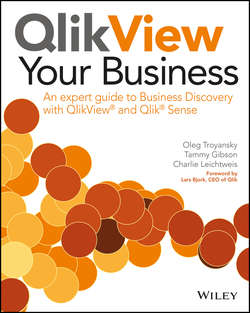Читать книгу QlikView Your Business - Troyansky Oleg - Страница 9
На сайте Литреса книга снята с продажи.
I
Getting Started
Chapter 2
Why Use Qlik for Data Discovery and Analytics?
Qlik Sense Overview
ОглавлениеIntroduced in mid-2014, Qlik Sense offers an intuitive development interface and next-generation visualizations to facilitate true self-service business intelligence. Built on the second generation of Qlik’s associative data engine, the QIX (Qlik Index) engine delivers powerful data discovery features to a new front-end and ETL interface. This section briefly describes the user interface improvements.
New, Intelligent Visualizations
Built from the ground up with HTML5, Qlik Sense’s responsive design offers modern, touch-sensitive visualizations. Whether consuming the app on a laptop, large screen, or mobile device, intelligent visualization objects dynamically adapt themselves to optimize the display based on the available screen size. Figure 2-9 shows the new GUI presentation format of Qlik Sense, using Qlik Sense Desktop.
Figure 2-9: Smart visualizations automatically adapt to screen size
When a chart has focus (the bar chart in the upper left of Figure 2-9), an icon appears to allow drawing or lassoing to make selections. After lassoing, the other charts dynamically update to reflect the temporary selections, and the user can then choose to cancel or accept the temporary selections.
Exercise 2.3 walks you through opening an app in Qlik Sense, and demonstrates the responsive design of the interface.
Exercise 2.3: Experience the Intelligent Visualizations in Qlik Sense
1. Open Qlik Sense Desktop.
2. Next, open Windows Explorer, navigate to the folder containing the electronic materials for this book, and open the subfolder
\Solutions Sense.3. Drag the file
Example Sales Analysis.qvfand drop it onto the window displaying the Qlik Sense hub.4. Click on the Sales Analysis sheet.
5. Experience the auto-sizing features of the new visualizations.
a. Reduce the size of the display window until you see the mini-chart displayed beneath the bar chart in the upper left.
b. Click and drag the mini-chart lens to the right or use the scroll button on your mouse to scroll through the data.
6. Experience the new touch-sensitive features.
a. Click on any chart visualization.
b. Click the lasso icon.
c. Draw a loop around a few values in the chart.
d. Notice that the other charts temporarily show the results of the selection.
e. Click the red X to cancel or the green checkmark to accept.
f. Your selection appears in the dark gray selections bar at the top.
New Data Stories Add Context to Analytics
Qlik Sense includes a new built-in collaboration feature for telling “data stories.” Similar to other presentation tools, users can add text and graphics to slides that add a narrative context to the data. Figure 2-10 shows a slide from a story with that includes a visualization snapshot.
Figure 2-10: Editing a data story
Multiple stories can be created to facilitate different analyses or audiences.
Qlik Sense Desktop is a stand-alone Windows application that is free for personal and business use. An unlimited number of full-featured applications can be shared with other Qlik Sense Desktop users. An enterprise platform is also available, providing access for mobile devices as well as an all-new Qlik Management Console for security and governance.
User-Driven Development Means Self-Serve BI
With Qlik Sense, users of all skill levels can easily create their own applications for data discovery and analysis. Mobile-ready apps are created by using drag-and-drop as well as other easy-to-use features.
Figure 2-11 shows an example of using the drag-and-drop feature to add a dimension to a chart.
Figure 2-11: Qlik Sense drag-and-drop development
The new Data load editor serves the same basic purpose as the QlikView script editor – it is the place to create, edit, and execute the ETL script code. A redesigned layout includes new panes in which to manage data connections as well as the debugging process. Figure 2-12 shows the layout of the Data load editor window.
Figure 2-12: The Data load editor
In addition to the full-featured Data load editor, Qlik Sense provides a new wizard for a Quick data load. This new wizard makes loading flat-file data easier than ever before for the non-technical user.
With beautiful visualizations right out of the box, as well as an all-new data load interface, Qlik Sense provides the ability for nearly anyone to quickly create and share beautiful analytic applications.
In Chapters 15 and 16, you’ll learn more about how to build applications using Qlik Sense Desktop.