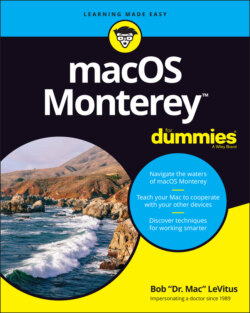Читать книгу macOS Monterey For Dummies - Bob LeVitus - Страница 29
Dialog Dealie-Boppers
ОглавлениеDialogs are special windows that pop up over the active window. You generally see them when you select a menu item that ends in an ellipsis (…).
Dialogs can contain a number of standard Mac features (I call them dealie-boppers), such as radio buttons, pop-up menus, tabs, text-entry fields, and check boxes. You see these features again and again in dialogs. Take a moment to look at each of these dealie-boppers in Figure 2-4.
Radio buttons: Radio buttons are so named because, like the buttons on your car radio (if you have a very old car), only one at a time can be active. (When they’re active, they appear to be pushed in, just like the old radio buttons.) Radio buttons always appear in a group of two or more; when you select one, all the others are automatically deselected. Here’s a nifty and undocumented shortcut: You can usually select check boxes and radio buttons by clicking their names (instead of the buttons or boxes).
Tabs: When a dialog contains more information than can fit in a single window, the info may be divided among panes denoted by tabs. In Figure 2-4, the New Document tab is selected on the left, and the Open and Save tab is selected on the right.
Pop-up menus: These menus are appropriately named because they pop up when you click them. In Figure 2-4, right, all five pop-up menus (Opening Files, Saving Files, Document Type, Styling, and Encoding) are unclicked and unpopped.You can always recognize a pop-up menu because it appears in a slightly rounded rectangle and has a double-ended arrow symbol (or a pair of arrows, if you like) on the right.Have you figured out yet what radio buttons, tabs, and pop-up menus have in common? Hint: All three enable you to make a single selection from a group of options. (Well, okay, that was more of an answer than a hint.)
Text-entry fields: In text-entry fields, you type text (including numbers) from the keyboard. In Figure 2-4, left, the Width, Height, Author, Organization, and Copyright options are text-entry fields.
Check boxes: The last dealie-bopper that you see frequently is the check box. In a group of check boxes, you can select as many options as you like. Check boxes are selected when they contain a check mark and deselected when they’re empty, as shown in Figure 2-4.
FIGURE 2-4: This Preferences window offers most of the dealie-boppers you’re ever likely to encounter.
I couldn’t find a dialog or window that included all the aforementioned dealie-boppers as well as the one other dealie-bopper you should become familiar with, the disclosure triangle. If you see a triangle in a dialog or sheet, try clicking it. If it’s a disclosure triangle, it will reveal additional options (or its contents if it’s a folder in Finder’s List view, as you see in Chapter 8).
Some applications have tri-state check boxes (and no, I’m not talking geography here). These special check boxes are empty when nothing in the group is selected, sport an X when everything in the group is selected, and sport a minus sign (–) when some items in the group are selected and some are not.