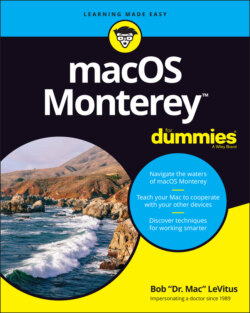Читать книгу macOS Monterey For Dummies - Bob LeVitus - Страница 36
The ever-changing menu bar
ОглавлениеBefore you start working with macOS menus, you really, really should know this: Menu items can change unexpectedly. Why? Well, the menus you see on the menu bar at the top of the screen always reflect the program that’s active at the time. When you switch from Finder to a particular program — or from one program to another — the menus change immediately to match whatever program you switched to.
Figure 2-6 shows the menu bars for Finder, Preview, and TextEdit applications.
FIGURE 2-6: Menu bars change to reflect the active application.
An easy way to tell which program is active is to look at the application menu — it’s the leftmost menu with a name, just to the right of the Apple menu. When you’re in Finder, of course, the application menu reads Finder. But if you switch to another program (by clicking its icon on the dock or by clicking any window associated with the program) or launch a new program, that menu changes to the name of the active program.
When you have an application open, the commands on the menu change, too — but just a little bit. What makes this cool is that you have access to some standard application menu items whether you’re running Mail, Safari, or almost any other app. For example, most (but not all) applications have Cut, Copy, and Paste commands in their Edit menus, and Open, Save, and Print commands in their File menus. You can find much more about commands for applications in Part 3, which explains how applications that come with macOS Monterey can help you get things done.