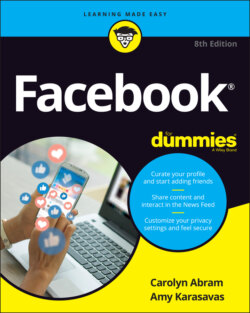Читать книгу Facebook For Dummies - Carolyn Abram - Страница 87
Sharing
ОглавлениеYou’ve probably noticed the word share being used a lot on Facebook. In addition to the share box at the top of your News Feed and timeline, Facebook has a specific share feature, designed to make it easy to post and send content that you find both on Facebook and on the web.
To learn how to use the share box at the top of your News Feed, check out the “Sharing Your Own News” section of this chapter.
Perhaps you’ve already noticed the little Share links all over Facebook. They show up on albums, individual photos, events, groups, News Feed posts, and more. They help you share content quickly without having to copy and paste.
If you’re looking at content on Facebook that you want to show someone, simply click the Share link near it. A menu appears, as shown in Figure 4-9, with several options:
Share Now (<Privacy>): Choosing this option is the quickest way to share something and simply posts the content to your own timeline (and, by extension, your friends’ News Feeds). The <Privacy> notice reminds you who normally sees content that you share on Facebook. It says Public or Friends or Custom, depending on your privacy settings.
Write Post: This option opens a full share box that allows you to add your own commentary on the content you're sharing before you share it.FIGURE 4-9: Share here.
Send in Messenger: This option opens a message box where you can type names you'd like to message with your friend’s post. You can also add a comment to the Say Something about This section to let your friends know why you're sharing the content with them.
Share to a Group: This option allows you to post the content to a specific group you're a member of. It opens a share box similar to the normal share box, enabling you to add your commentary and select from a list of groups you belong to. You can find more about sharing with groups in Chapter 10.
Share to a Page: If you’re a Page owner or admin, you can use this link to share something as a post from your Page. When you click this option, you can add commentary and decide if you want it attributed directly to the Page or you. Followers of your Page will then be able to see that content.
Share on a Friend’s Profile: This option is the same as copying and pasting a link into a post you leave on your friend’s profile (but it’s much easier than all that copy/paste nonsense).
If you click Share on a friend’s post, the friend who originally shared it is given a credit. So if you reshare an article, the post that your friends see will say Shared <Friend’s Name>’s Post so that everyone knows where you found it.
If you’re a reader of blogs, a viewer of videos, or an online shopper, you probably know that virtually everything you look at has links to share it on a variety of platforms, including Facebook. Next time you're reading an article on your favorite site, look to see if you can spot a Facebook logo (you may need to click Share first, and then select Facebook from a menu of options).
When you choose to share on Facebook, a share box opens in its own window. You can then view the post, add comments, adjust the privacy, and post it to your timeline without ever having to leave the page you were on.