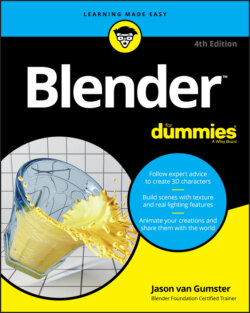Читать книгу Blender For Dummies - Jason van Gumster - Страница 59
Creating a new workspace
ОглавлениеTo create a new workspace, left-click the plus tab at the end of the series of workspace tabs and choose the workspace that most closely matches the screen layout you want to work within. From here, you can make the changes to create your own custom workspace layout (like renaming it!). For example, you may want to create a 2D painting workspace or a multi-monitor workspace with a separate window for each of your monitors.
If you want Blender to always launch in a different workflow than the General one, you need to save a new startup file. This is basically a template file that Blender uses to store the preferred environment that you want to start in. For example, say your primary interest is 2D animation and you want Blender to always launch with the workspace tabs for that workflow; follow these steps:
1 Start a new Blender session in the 2D Animation workflow by choosing File ⇒ New ⇒ 2D Animation.
2 Choose File ⇒ Defaults ⇒ Save Startup File to set this workflow as your default work environment the first time you launch Blender.