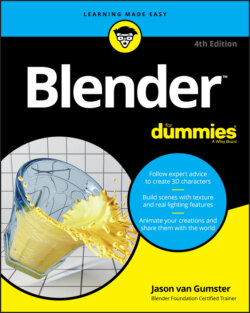Читать книгу Blender For Dummies - Jason van Gumster - Страница 61
Setting user preferences
Оглавление This section on user preferences is by no means comprehensive. The number of options available in Blender’s Preferences editor is mind-bogglingly large. My intent here is to introduce you to the editor itself. Have a look on this book’s supplementary website (blenderbasics.com) for setting some of the most useful and relevant options in the Preferences editor. For specific details on every single button, see the online documentation available at https://docs.blender.org/manual.
Of course, the first question is, “Where exactly are the controls for user preferences?” Well, the Preferences editor is just like any other editor in Blender and can, therefore, appear in any area you want it to by using the Editor Type menu in the header region of any editor. (For more information, see the section “Looking at Editor Types,” earlier in this chapter.) Of course, you can also choose Edit ⇒ Preferences, and Blender creates a new window just for the Preferences editor. Although creating a separate window is a bit of a violation of Blenders non-overlapping philosophy, it is sometimes nicer because you don’t have to replace or split any of your existing areas to get a Preferences editor. Also, it’s unlikely that you’ll be modifying your preferences frequently while working on a Blender project, so the chances are low that this overlapping window will get in your way.
If you choose Edit ⇒ Preferences, and you don’t see a new window with the Preferences editor, your Blender window may be in a full-screen state and your operating system’s window manager may not be allowing the window with Preferences to sit atop that full-screen window. To get around this issue, toggle off the full-screen view by choosing Window ⇒ Toggle Window Fullscreen.
By default, Blender automatically saves any changes you make in the Preferences editor so they’ll persist to the next time you launch Blender. If you don’t want this auto-save behavior, click the button with the three-line icon (sometimes called a hamburger menu). You’ll get a menu that includes a toggle option for Auto-Save Preferences. Click that menu item to toggle it off. With auto-save disabled, you manually choose to save them as your personal defaults by clicking the Save Preferences button at the bottom of the Preferences editor next to the hamburger menu.