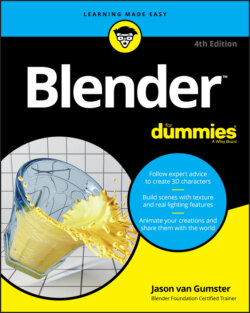Читать книгу Blender For Dummies - Jason van Gumster - Страница 60
Customizing the Blender environment
ОглавлениеYou can use this same method, outlined in the previous section, if you’ve fully customized your Blender environment to something completely different from any of the default workflows. When you use the Save Startup File feature, Blender saves your current settings, workspaces, and even 3D scenes to a special .blend file called startup.blend that gets loaded each time Blender starts. So any models you have in the 3D Viewport and any changes you make to other workspaces are saved, too. Fortunately, if you’ve made a mistake, you can always return to the default setup by choosing File ⇒ Load Factory Settings and re-create your custom layouts from there.
This behavior of saving a special startup.blend file is fine for setting up custom workspaces, but it has no influence on changes you make in Preferences (such as custom hotkeys or themes). Those kinds of changes are automatically stored separately when you make them. Your startup file doesn’t have any effect on changes made in Preferences (see the next section for more on configuring your preferences in Blender). This way, you can store custom workspaces without overwriting more important settings like keymaps and preferred add-ons.
When adjusting the layout of your workspaces, the menus and buttons in the header of an editor can be obscured or hidden if the area is too narrow. This scenario happens particularly often for people who work on computers with small monitors, but it can also sometimes happen on high resolution, or HiDPI, 2k and 4k screens. In this case, you can do three things:
Right-click in the header area and toggle Header ⇒ Show Menus.The menus are collapsed into a single button with an icon consisting of three lines, sometimes called a hamburger menu. This frees up a little bit of space, but on smaller monitors, it may not be enough.
Hover your mouse cursor over the header region and scroll your mouse wheel.If any parts of the header are obscured, you can scroll them in and out of view.
Middle-click the header and drag your mouse left and right.The contents of the header move left and right so that you can bring those obscured buttons into view. I personally like this approach because it feels more direct.