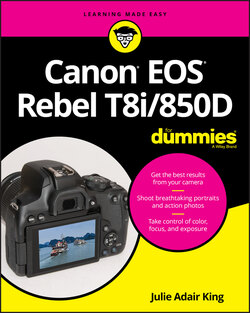Читать книгу Canon EOS Rebel T8i/850D For Dummies - King Julie Adair, Julie Adair King - Страница 25
Decoding viewfinder data
ОглавлениеA limited assortment of shooting data, such as the shutter speed and f-stop, appears at the bottom of the viewfinder, as shown in Figure 1-23. How much data appears depends on your exposure mode and what picture settings are currently in force; the figure shows the basics. Upcoming chapters explain the entire cadre of data.
FIGURE 1-23: The default viewfinder display (left) can be customized to include a grid, electronic level, and flicker warning (right).
In the framing area of the viewfinder, you may see marks that indicate the portion of the screen that contains autofocusing points. (The appearance of the autofocus markings depend on your autofocus settings, which you can explore in Chapter 5.) In the left screen in the figure, the four black brackets represent the autofocusing area.
Here’s how to display and customize the viewfinder:
Displaying viewfinder data: The markings in the framing area of the viewfinder appear automatically when you first turn on the camera; to display the shooting data, press the shutter button halfway. The display remains active for a few seconds after you release the button, and then the viewfinder display shuts off to save battery power. To wake up the display, press the shutter button halfway and release it.
Adding a level and gridlines to the display: You can display gridlines in the viewfinder, as shown on the right in Figure 1-23, as well as a symbol that represents the electronic level. (When the lines at the sides of the symbol are horizontal, as in the figure, the camera is level.)To hide or display these features, open Setup Menu 4 and choose Viewfinder Display. On the next screen, change the settings from Hide to Show. As you select each option, a preview appears at the bottom of the screen to remind you how enabling each feature affects the display.
Display a flicker-detection warning: When the Mode dial is set to an advanced exposure mode (P, Tv, Av, or M), the Viewfinder Display option on Setup Menu 4 offers a third setting, Flicker Detection. When the camera detects light sources that are blinking, which can mess up exposure and color, the word Flicker! appears in the area labeled in Figure 1-23. The biggest offenders are tubular fluorescent bulbs, which blink on and off so quickly that it’s difficult for the human eye to detect them. When you see this warning, you may want to enable the Anti-flicker Shoot option found on Shooting Menu 4. This feature is covered in Chapter 4.
The number in brackets at the right end of the viewfinder does not represent the shots-remaining value, as it does in the Quick Control screen. Instead, that number — 9, in Figure 1-23 — represents the number of maximum burst frames. This number relates to shooting in the Continuous capture modes, where the camera fires off multiple shots in rapid succession as long as you hold down the shutter button. (Chapter 2 has details.) Although the highest number that the viewfinder can display is 9, the actual number of maximum burst frames may be higher. At any rate, you don’t really need to pay attention to the number until it starts dropping toward 0, which indicates the camera’s memory buffer (its temporary internal data-storage tank) is filling up. If that happens, just give the camera a moment to catch up by lifting your shutter-button finger.