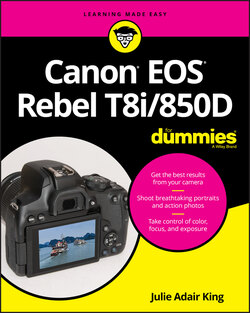Читать книгу Canon EOS Rebel T8i/850D For Dummies - King Julie Adair, Julie Adair King - Страница 29
Using Quick Control Mode
ОглавлениеEarlier in this chapter, the section “Viewing Camera Settings” introduces the Quick Control screen, which displays current picture settings when you use the viewfinder to compose pictures. Because digital photography isn’t confusing enough, the T8i/850D also offers Quick Control mode, which enables you to change certain settings from the Quick Control screen, saving you the trouble of using menus or function buttons such as the ISO button.
You can take advantage of this feature for viewfinder photography as well as for Live View and movie shooting. To try it out, first set the Mode dial to Tv so that your screens will look like the ones in the upcoming figures. (More about how things work in other modes in a bit.)
1 Press the Q button or tap the Q icon on the touchscreen.Figure 1-29 shows you where to find the icon during viewfinder shooting (left screen) and during Live View shooting (right screen).During viewfinder shooting, the monitor display changes to look similar to the one shown on the left in Figure 1-30. In Live View mode, the display appears as shown on the left in Figure 1-31.FIGURE 1-29: To activate Quick Control mode, tap the Q symbol or press the Q button.FIGURE 1-30: After selecting the setting you want to change, rotate the Main dial to cycle through available options for that setting (left) or press the Set button to view all options on a separate screen (right).FIGURE 1-31: In Live View mode, the name of the setting you’re adjusting initially appears at the bottom of the screen (left) but as you explore the available options, the name of the current one appears instead (right).
2 Select the setting you want to adjust.The currently selected setting is highlighted; in the figures, the Metering Mode setting is active, for example. To choose a different setting, tap it or press the edges of the Quick Control dial to move the highlight box over the setting.During viewfinder shooting, the name of the option that’s currently in force appears at the bottom of the screen. For example, in the left screen in Figure 1-30, Evaluative Metering is the selected Metering Mode option.During Live View shooting, the text banner initially shows the name of the setting you’re changing, as shown on the left in Figure 1-31 — again, Metering Mode, in the figure. The icons at the bottom of the screen represent the available options. The one surrounded by the orange box is currently selected.
3 Rotate the Main dial to cycle through available options for the setting.As soon as you rotate the dial, the text label in the Live View display shows the name of the selected option. In the right screen in Figure 1-31, for example, the label indicates that the newly selected Metering Mode option is Spot metering. (Chapter 4 explains these and other Metering Mode options.) During viewfinder photography, you can also display all the available options on a single screen, as shown on the right in Figure 1-30. To do so, press the Set button or tap the setting that you're adjusting (Metering Mode, in the figure). On the selection screen, select an option by tapping it. Depending on the setting, you also may be able to rotate the Main dial or Quick Control dial to highlight the option you want to use. After selecting the option, tap the exit arrow, labeled in Figure 1-30, or press the Set button to exit the settings screen.
4 Repeat Steps 2 and 3 as needed to adjust other settings.
5 To exit Quick Control mode, press the Q button.During viewfinder photography, you also can tap the Q symbol in the lower-left corner of the screen. During Live View shooting, tap the exit arrow in the top-right corner of the screen. (Refer to Figure 1-31.)
A couple of important tips about Quick Control mode:
When the Mode dial is set to Scene Intelligent Auto, no Quick Control icon appears on the Live View screen. If you press the Quick Control button, you access the Creative Assist features available in Scene Intelligent Auto mode. (Chapter 3 explains these tool.) You can get to the same features by tapping the Creative Assist symbol in the lower-right corner of the Live View screen. The symbol looks like a paintbrush inside a colored circle; refer to the left screen in Figure 1-26 for a.
You also can use the Quick Control method to adjust movie-recording settings. However, when the camera is set to Movie mode, the screen serves up a different assortment of settings. When the camera is in Playback mode, the Quick Control screen offers features related to after-the-shot functions. See Chapter 8 for help using the movie-related Quick Control screen; refer to Chapter 9 for playback Quick Control features.
For some settings, the Live View preview updates to show the result of your choice. If you adjust the White Balance setting, which affects how colors are rendered, you see colors shift in the preview, for example.
After you choose some settings or select specific options available for those settings, additional touch-control icons appear. For example, you may see an an Info label. By tapping that label or pressing the Info button, you gain access to an additional layer of options. Instructions throughout the book alert you when these extra options are available.
As with instructions for choosing menu items, the rest of this book assumes that you’re now cool with the basics of using Quick Control mode. So instead of repeating all the preceding steps for each feature that you can modify by using Quick Control mode, instructions merely say something like “Shift to Quick Control mode to adjust this setting.” Just for good measure, though, the Q button symbol appears in the margin of paragraphs that discuss using Quick Control mode.