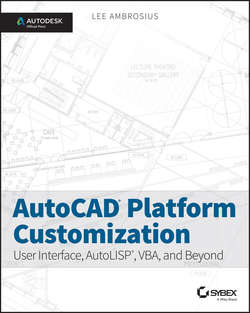Читать книгу AutoCAD Platform Customization - Ambrosius Lee - Страница 11
На сайте Литреса книга снята с продажи.
Introduction
What to Expect
ОглавлениеThis book is organized to help to customize AutoCAD, learn the fundamentals of AutoLISP, and how to use the objects in the AutoCAD Object library with the VBA programming language. Additional resources and files containing the example code found throughout this book can be found on the companion website, www.sybex.com/go/autocadcustomization.
Part I: AutoCAD Customization: Increasing Productivity through Personalization
Chapter 1 : Establishing the Foundation for Drawing Standards In this chapter, you'll learn how to establish drawing standards. Drawing standards allow you to enforce consistency across multiple drawings. By enforcing a set of standards, you can easily share your drawings and make them look the same when plotting them.
Chapter 2 : Working with Nongraphical Objects In this chapter, you'll learn how nongraphical objects affect display and output of objects in a drawing. Nongraphical objects such as layers and text styles make it easy to update the look of all the objects that reference them.
Chapter 3 : Building the Real World One Block at a Time In this chapter, you'll learn how to create and manage blocks. Blocks allow you to logically create object groupings that can be used several times in the same drawing. For example, you could create a small assembly of parts and insert it more than once in a drawing. If the assembly changes, you just need to update the block and all instances of that block are changed.
Chapter 4 : Manipulating the Drawing Environment In this chapter, you'll learn how to change the AutoCAD drawing environment. During start up, you can control several of the settings that affect the AutoCAD program. These settings can affect the display of the user interface, behavior of tools in the drawing environment, and where AutoCAD looks for support files.
Chapter 5 : Customizing the AutoCAD User Interface for Windows In this chapter, you'll learn how to customize the elements and display of the AutoCAD user interface on Windows. The Customize User Interface (CUI) Editor allows you to create and manage the tools that are displayed by the AutoCAD user interface.
Chapter 6 : Customizing the AutoCAD User Interface for Mac In this chapter, you'll learn how to customize the elements and display of the AutoCAD user interface on Mac OS. The Customize dialog box allows you to create and manage the tools displayed by the AutoCAD user interface.
Chapter 7 : Creating Tools and Tool Palettes In this chapter, you'll learn how to create and customize tool palettes in AutoCAD on Windows. Tool palettes allow you to create a visual set of tools that can be used to insert blocks, start commands, or even hatch a closed area. Tool palettes are available on Windows only.
Chapter 8 : Automating Repetitive Tasks In this chapter, you will learn how to create scripts and action macros to automate repetitive tasks. Script files and action macros allow you to combine multiple commands into simple logical sequences without needing to know a programming language. Action macros are supported on Windows only.
Chapter 9 : Defining Shapes, Linetypes, and Hatch Patterns In this chapter, you will learn how to create custom shapes, linetypes, and hatch patterns that you can use to control the way line work appears in a drawing. The AutoCAD install provides a limited number of standard shapes, linetypes, and hatch patterns. You can extend the standard definitions by creating your own shapes, linetypes, and hatch patterns for use in your drawings.
Chapter 10 : Using, Loading, and Managing Custom Files In this chapter, you will learn how to use, manage, and migrate custom files. After you have spent the time customizing AutoCAD, all you have left to do is deploy and manage your files.
Part II: AutoLISP: Productivity through Programming
Chapter 11 : Quick Start for New AutoLISP Programmers In this chapter, you'll get an introduction to the AutoLISP programming language. I begin by showing you how to enter AutoLISP expressions at the Command prompt and execute standard AutoCAD commands. After that, you are eased into some basic programming concepts that allow you to perform conditional tests and repeat expressions. The chapter wraps up with creating and loading an AutoLISP file into the AutoCAD program.
Chapter 12 : Understanding AutoLISP In this chapter, you'll learn the fundamentals of the AutoLISP programming language. AutoLISP fundamentals include a look at the syntax and structure of an expression, how to use a function, and how to work with variables. Beyond just syntax and variables, you learn to use AutoCAD commands and group multiple AutoLISP expressions into custom functions.
Chapter 13 : Calculating and Working with Values In this chapter, you'll learn to work with mathematical and string manipulation functions. Math functions allow you to perform basic and advanced calculations based on object values or a value that the user might provide, whereas string manipulation functions allow you to work with text-based values. Both numeric and textual values are used when creating or manipulating objects, adding annotations to a drawing, or displaying a message to the end user. Based on how the values are used, numeric values can be converted to strings and strings can be converted to numeric values.
Chapter 14 : Working with Lists In this chapter, you'll learn to work with the list data type. Lists are used throughout AutoLISP to provide 2D or 3D coordinate values or to define an object stored in a drawing.
Chapter 15 : Requesting Input, and Using Conditional and Looping Expressions In this chapter, you'll learn to request input from the user, use conditional statements, and repeat expressions. Requesting input allows you to get values from the user and then use those values to determine the end result of the program. Conditional statements enable a program to make choices based on known conditions in a drawing or input from a user. After you understand conditional statements, you will learn to use them in conjunction with looping expressions to execute a set of expressions until a condition is met.
Chapter 16 : Creating and Modifying Graphical Objects In this chapter, you'll learn how to create, modify, and attach extended data to graphical objects using AutoCAD commands and AutoLISP functions. Graphical objects represent the drawing objects, such as a line, an arc, or a circle, that are displayed in model space or on a named layout. When modifying objects, you can choose to step through all the objects in a drawing or let the user select the objects to be modified. Extended data allows you to store information with an object that can be used to identify the objects your program creates or link objects to external database records.
Chapter 17 : Creating and Modifying Nongraphical Objects In this chapter, you'll learn how to create and modify nongraphical objects using AutoCAD commands and AutoLISP functions. Nongraphical objects are used to control the appearance of graphical objects and store settings that affect the behavior of features in the AutoCAD program. Drawings support two different types of nongraphical objects: symbol table objects and dictionaries.
Chapter 18 : Working with the Operating System and External Files In this chapter, you will learn how to work with settings and files stored outside of the AutoCAD program. Settings can be stored in the Windows Registry and Plist files on Mac OS, and they can be used to affect the behavior of the AutoCAD program or persist values for your custom programs between AutoCAD sessions. Files and folders stored in the operating system can be accessed and manipulated from the AutoCAD program, which allows you to set up project folders or populate project information in the title block of a drawing from an external file.
Chapter 19 : Catching and Handling Errors In this chapter, you will learn how to catch and handle errors that are caused by an AutoLISP function and keep an AutoLISP program from terminating early. AutoLISP provides functions that allow you to trace a function, see arguments as they are passed, catch an error and determine how it should be handled, and group functions together so all the actions performed can be rolled back as a single operation.
Chapter 20 : Authoring, Managing, and Loading AutoLISP Programs In this chapter, you will learn how to store AutoLISP code statements in a file, load and manage AutoLISP files, and deploy custom programs with plug-in bundles. Storing AutoLISP code in a file allows for its reuse in multiple drawings. When you load an AutoLISP file, all of the functions defined in the file are made available while the drawing remains open. Based on how you load or deploy an AutoLISP file, you might need to let the AutoCAD program know where your AutoLISP files are stored.
Chapter 21 : Using the Visual LISP Editor (Windows only) In this chapter, you will learn how to use the Visual LISP® Editor. The editor provides tools for writing, formatting, validating, and debugging code in an AutoLISP file. Using the Visual LISP Editor, you can group AutoLISP files into project files, which make them easy to manage and compile. Compiling an AutoLISP file secures the source code contained in the file so that it can't be altered by others.
Chapter 22 : Working with ActiveX/COM Libraries (Windows only) In this chapter, you will learn how to use ActiveX/COM libraries with AutoLISP. ActiveX provides access to additional functions, which allow for the creation and manipulation of drawing objects and AutoCAD application settings that aren't easily accessible with standard AutoLISP functions. External applications, such as Microsoft Word and Excel, can also be accessed from the AutoCAD program when using ActiveX.
Chapter 23 : Implementing Dialog Boxes (Windows only) In this chapter, you will learn how to create and use dialog boxes with an AutoLISP program. Dialog boxes provide an alternative method of requesting input from the user and are implemented using Dialog Control Language (DCL).
Part III: AutoCAD VBA: Programming with VBA and ActiveX (Windows only)
Chapter 24 : Understanding the AutoCAD VBA Environment In this chapter, you'll get an introduction to the Visual Basic Editor. I begin by showing you how to verify whether the VBA environment for AutoCAD has been installed and, if not, how to install it. After that, you are eased into navigating the Visual Basic Editor and managing VBA programs. The chapter wraps up with learning how to execute macros and access the help documentation.
Chapter 25 : Understanding Visual Basic for Applications In this chapter, you'll learn the fundamentals of the VBA programming language and how to work with objects. VBA fundamentals include a look at the syntax and structure of a statement, how to use a function, and how to work with variables. Beyond syntax and variables, you learn to group multiple statements into custom procedure.
Chapter 26 : Interacting with the Application and Documents Objects In this chapter, you'll learn to work with the AutoCAD application and manage documents. Many of the tasks you perform with an AutoCAD VBA program require you to work with either the application or a document. For example, you can get the objects in a drawing and even access end-user preferences. Although you typically work with the current document, VBA allows you to work with all open documents and create new documents. From the current document, you can execute commands and work with system variables from within a VBA program, which allows you to leverage and apply your knowledge of working with commands and system variables.
Chapter 27 : Creating and Modifying Drawing Objects In this chapter, you'll learn to create and modify graphical objects in model space with VBA. Graphical objects represent the drawing objects, such as a line, an arc, or a circle. The methods and properties of an object are used to modify and obtain information about the object. When working with the objects in a drawing, you can get a single object or step through all objects in a drawing.
Chapter 28 : Interacting with the User and Controlling the Current View In this chapter, you'll learn to request input from an end-user and manipulate the current view of a drawing. Based on the values provided by the end-user, you can then determine the end result of the program. You can evaluate the objects created or consider how a drawing will be output, and use that information to create named views and adjust the current view in which objects are displayed.
Chapter 29 : Annotating Objects In this chapter, you'll learn how to create and modify annotation objects. Typically, annotation objects are not part of the final product that is built or manufactured based on the design in the drawing. Rather, annotation objects are used to communicate the features and measurements of a design. Annotation can be a single line of text that is used as a callout for a leader, a dimension that indicates the distance between two drill holes, or a table that contains quantities and information about the windows and doors in a design.
Chapter 30 : Working with Blocks and External References In this chapter, you'll learn how to create, modify, and manage block definitions. Model space in a drawing is a special named block definition, so working with block definitions will feel familiar. Once you create a block definition, you will learn how to insert a block reference and work with attributes along with dynamic properties. You complete the chapter by learning how to work with externally referenced files.
Chapter 31 : Outputting Drawings In this chapter, you will learn how to output the graphical objects in model space or on a named layout to a printer, plotter, or electronic file. Named layouts will be used to organize graphical objects for output, including title blocks, annotation, floating viewports, and many others. Floating viewports will be used to control the display of objects from model space on a layout at a specific scale. After you define and configure a layout, you learn to plot and preview a layout. The chapter wraps up with learning how to export and import file formats.
Chapter 32 : Storing and Retrieving Custom Data In this chapter, you will learn how to store custom information in a drawing or in the Windows Registry. Using extended data (Xdata), you will be able to store information that can be used to identify a graphical object created by your program or define a link to a record in an external database. In addition to attaching information to an object, you can store data in a custom dictionary that isn't attached to a specific graphical object in a drawing. Both Xdata and custom dictionaries can be helpful in making information available between drawing sessions; the Windows Registry can persist data between sessions.
Chapter 33 : Modifying the Application and Working with Events In this chapter, you will learn how to customize and manipulate the AutoCAD user interface. You also learn how to load and access externally defined custom programs and work with events. Events allow you to respond to an action that is performed by the end-user or the AutoCAD application. There are three main types of events that you can respond to: application, document, and object.
Chapter 34 : Creating and Displaying User Forms In this chapter, you will learn how to create and display user forms. User forms provide a more visual approach to requesting input from the user.
Chapter 35 : Communicating with Other Applications In this chapter, you will learn how to work with libraries provided by other applications. These libraries can be used to access features of the Windows operating system, read and write content in an external text or XML file, and even work with the applications that make up Microsoft Office.
Chapter 36 : Handling Errors and Deploying VBA Projects In this chapter, you will learn how to catch and handle errors that are caused by the incorrect use of a function or the improper handling of a value that is returned by a function. The Visual Basic Editor provides tools that allow you to debug code statements, evaluate values assigned to user-defined variables, identify where within a program an error has occurred, and determine how errors should be handled. The chapter wraps everything up with learning how to deploy a VBA project on other workstations for use by individuals at your company.
Bonus Chapter 1: Working with 2D Objects and Object Properties In this chapter, you build on the concepts covered in Chapter 27, “Creating and Modifying Drawing Objects.” You will learn to create additional types of 2D objects and use advanced methods of modifying objects, you also learn to work with complex 2D objects, such as regions and hatch fills. The management of layers and linetypes and the control of the appearance of objects are also covered.
Bonus Chapter 2: Modeling in 3D Space In this chapter, you learn to work with objects in 3D space, and 3D objects. 3D objects can be used to create a model of a drawing which can be used to help visualize a design or detect potential design problems. 3D objects can be viewed from different angles and used to generate 2D views of a model that can be used to create assembly directions or shop drawings.
Bonus Chapter 3: Development Resources In this chapter, you discover resources that can help expand the skills you develop from this book or locate an answer to a problem you might encounter. I cover development resources, places you might be able to obtain instructor-led training, and interact with fellow users on extending AutoCAD. The online resources sites listed cover general customization, AutoLISP, and VBA programming in AutoCAD.
NOTE
Bonus Chapters 1, 2, and 3 are located on the companion website.
Companion Website
An online counterpart to this book, the companion web page contains the sample files required to complete the exercises found in this book, in addition to the sample code and project files used to demonstrate some of the programming concepts explained in this book. In addition, the web page contains resources that are not mentioned in this book, such as the bonus chapters. The companion web page can be found at www.sybex.com/go/autocadcustomization.