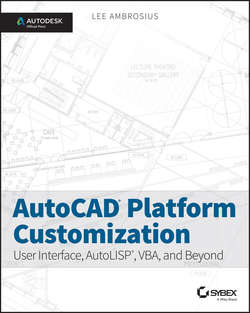Читать книгу AutoCAD Platform Customization - Ambrosius Lee - Страница 22
На сайте Литреса книга снята с продажи.
Part I
AutoCAD Customization: Increasing Productivity through Personalization
Chapter 2
Working with Nongraphical Objects
Standardizing the Names of Nongraphical Objects
ОглавлениеThe name of a nongraphical object is important to you and others who work in the drawings based on your company's CAD standards. Just as when you are naming projects and files, you should create meaningful names for your nongraphical objects so that you can quickly identify which object you need to work with and when. At a minimum, you will want to establish and use a naming standard for the layers in your drawing, since you can end up with dozens or even hundreds of different layers being used in a single drawing.
Establishing and following a naming standard helps ensure that the correct objects in a drawing are organized on the appropriate layers; as a result, they appear correctly in the output that you eventually generate from a drawing. Utilizing standard names also makes it easy to identify which layers are used internally and allows your clients to efficiently use them with your drawings.
As with project- and file-naming standards, you can define your own naming standards or use those established by an industry body such as the American Institute of Architects (www.aia.org), National Institute of Building Sciences (www.nibs.org), Royal Institute of British Architects (www.architecture.com), or American National Standards Institute (www.ansi.org).
Layer Names
Layer names should be descriptive to give you control over the visibility and appearance of the objects in a drawing onscreen and during output. As part of a layer name, consider including the discipline, object classification/type, and the status of the objects on that layer. It is not uncommon to use layers to distinguish objects that are temporary construction lines from those of your design. Layers can also be used to distinguish walls that should be demolished from those that are to be constructed.
A basic layer name might contain the following information:
Discipline Often, a single letter represents the main discipline that will use the layer – for example, A for Architecture, C for Civil, M for Mechanical, or S for Structural.
Secondary Discipline Often, a single letter helps to provide an additional level of classification for the layer based on the designated main discipline – for example, S for site, D for demolition, or I for interior.
Major Classification Often, a grouping of three or four letters are used to identify the view or main purpose of the contents on the layer – for example, – ANNO for annotation, – ELEV for elevations, – DETL for details, and – PLAN for plans.
Minor Classification Level 1 Often, a grouping of three or four letters is used to further refine and specify the types of objects that might be on a layer – for example, – DIMS for dimensions, – FURN for furniture, – NOTE for notes, – OBJT for generic objects, and – PATT for hatches or fills. The minor classification might also contain a combination of alphabetic and numeric values to uniquely identify a layer within a drawing so that you can have more than one plan annotation layer – for example, – A001 for annotation layer 001 or – A020 for annotation layer 020.
Minor Classification Level 2 Often, a grouping of three or four letters can be used to further refine the use of the layer and which objects should be placed on it – for example, – PRIM for primary objects, – OPNG for opening, – PIPE for piping, and – EQPM for equipment.
Status Often, a single alphabetic or numeric value identifies the status of the objects on the layer or associates a phase with the objects – for example, D for demolish, N for new, or 1 for phase 1.
Figure 2.1 shows a possible structure for a layer name.
Figure 2.1 Possible layer-naming structure
Other Object Names
Unlike layers, the other nongraphical objects in a drawing often do not use a rigid naming structure. In most cases, these names are driven individually by each company because, compared to layers, they do not have as great of an impact on the ability to output a drawing. When you name the nongraphical objects that are not layers in a drawing, follow these suggestions:
• Keep names short, about 31 characters, so that they fit nicely into the list boxes and drop-down lists that are used by the dialog boxes and other areas of the Autodesk® AutoCAD® user interface.
• Be descriptive in your names and use abbreviations whenever possible. For example, the name DR32-90L is much more descriptive than the name D1. A new drafter will have a better chance of remembering that the block named DR32-90L represents a door that opens to the left and has an opening 32″ wide.
• Append the height of the text or dimension scale, such as 1_4 for 1/4″ height text or 96 for a scale of 1/8″ = 1′-0″, to each of your text or dimension style names if you are not using annotation scaling. This will make it easier to identify the correct styles without having to open one of the style managers to see the current value.
• Be consistent and use as many of the layer descriptors as possible with your block names, annotation styles, and named views. Consider using – PLAN for plan views, – NOTE for text styles that are used for general notes, or – SECT as part of a block name so that you know it should be used with section details. For example, if you want to create two new blocks that represent a single 2″ pulley that can be mounted on a surface, you might want to use the block names SP2M-PLAN and SP2M-SIDE for the plan and side views, respectively.
Renaming Nongraphical Objects
You can rename nongraphical objects using the dialog box that you used to originally create the object, or you can use the rename command. The rename command displays the Rename dialog box. If you are updating your existing CAD standards or moving to a new set of standards, you can use the – rename command in a script file or custom program to automate in a single operation the process of renaming several nongraphical objects in the drawings that have already been created. I discuss scripts in Chapter 8, “Automating Repetitive Tasks.”
Use the following steps to rename a nongraphical object in an existing drawing:
1. Do one of the following:
• At the command prompt, enter rename and press Enter (Windows and Mac OS).
• Click Format menu ➢ Rename (Mac OS).
2. When the Rename dialog box (see Figure 2.2) opens, select the type of object you want to rename from the Named Objects list.
3. From the Items list, select the object you want to rename.
4. Do one of the following
• In the Rename To text box, enter the new name for the object and click Rename To (Windows).
• Select the object a second time to display the in-place text editor, and enter the new name for the object (Mac OS).
5. Repeat steps 2–5 for each object you want to rename.
6. Click OK when you have finished renaming objects.
Figure 2.2 Renaming nongraphical objects