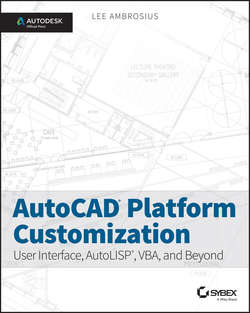Читать книгу AutoCAD Platform Customization - Ambrosius Lee - Страница 18
На сайте Литреса книга снята с продажи.
Part I
AutoCAD Customization: Increasing Productivity through Personalization
Chapter 1
Establishing the Foundation for Drawing Standards
Choosing a File Format for Your Drawings
ОглавлениеOut of the box, AutoCAD saves all the drawings you create or open to the latest file format. This is done to ensure that any of the objects you create are properly stored and can be restored when the drawing is opened later. Using the current drawing file format is not always the best choice; perhaps you are working with another department that needs access to the drawings you create and they are still on an older release, or the contract you are bidding on requires all the files for a project to be submitted in a specific format.
No matter the reasoning, AutoCAD allows you to set the default file format it uses when saving a drawing instead of requiring you to change to an earlier format from the Files Of Type (Windows) or File Format (Mac OS) drop-down list in the Save Drawing As dialog box. The default file format for a drawing can be set in the Options dialog box (Windows) or Application Preferences dialog box (Mac OS).
Follow these steps to change the default file format used when saving a drawing file in AutoCAD on Windows:
1. Click the Application button ➢ Options.
2. In the Options dialog box, click the Open And Save tab. In the File Save area, click the Save As drop-down list and then choose the default file format you want to use.
3. Click OK.
If you are using AutoCAD on Mac OS, use the following steps:
1. Click AutoCAD <release> menu ➢ Preferences.
2. In the Application Preferences dialog box, click the General tab. Then choose the default file format you want to use from the Save As drop-down list in the File Save area.
3. Click OK.
TIP
Before you save a drawing file to an earlier file format, you will want to know which releases your users are working in. I don't recommend just saving all your drawing files to the oldest possible release, as that could result in some undesired results. Some objects in a drawing could disappear or be exploded into individual objects.
Table 1.2 shows which file format you should use to save your drawings so that users on an older release can open your files.
Table 1.2 AutoCAD releases and drawing file formats
If you want to make sure that all the files in a project are saved in a specific file format, you can use one of the following tools:
Autodesk DWG TrueView A drawing file conversion program that is standalone from AutoCAD. It's available on Windows only and can be downloaded from www.autodesk.com/dwg.
AutoCAD 360 Online collaboration website that allows you to view, edit, and share DWG files with others on a project. After a drawing has been uploaded, it can be downloaded in a different file format. The AutoCAD 360 website can be found at https://www.autocadws.com/.
ETRANSMIT command Command that can be used to resave all the drawing files in a sheet set, or in the drawing files you add to the Create Transmittal dialog box. It's available on Windows only.
Script Pro Utility that allows you to run script files on selected drawing files. The utility is available for Windows only and can be downloaded from here:
http://usa.autodesk.com/adsk/servlet/item?siteID=123112&id=4091678&linkID=9240618
Script Files and SCRIPT command You can create a script file that opens, saves, and closes multiple drawing files. I cover creating script files in Chapter 8, “Automating Repetitive Tasks.”