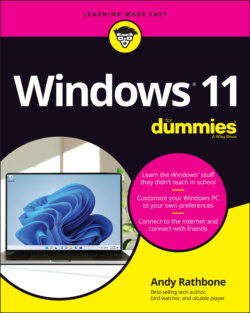Читать книгу Windows 11 For Dummies - Andy Rathbone - Страница 14
What’s New in Windows 11?
ОглавлениеMicrosoft views Windows 11 as a one-size-fits-all computing solution that runs on laptops and desktop PCs (shown earlier in Figure 1-1) as well as on touchscreens, including tablets, shown in Figure 1-2.
Windows 11 looks and behaves almost identically on each device, and it brings a bonus: Its apps and programs will run on a Windows 11 tablet, PC, and laptop.
Besides aiming to run on everything but clock radios, Windows 11 brings these changes to your computer:
Start button and menu: Windows 11 moves the Start button and menu from its traditional lower-left corner to the center of the screen. The revamped Start menu sports a few rows of icons, but leaves out the animated tiles found in Windows 10. Look closely, and you’ll notice the Start menu now sports rounded corners, as do all other desktop windows. Flip ahead to Chapter 2 for more information on the Start button and menu.FIGURE 1-2: Windows 11 drops the Tablet mode found in Windows 10.
Hardware requirements: Previous Windows versions worked fairly well on older PCs, even those up to ten years old. Windows 11 breaks that model, unfortunately. If your computer is older than three years, you probably won’t be able to upgrade it to Windows 11. I explain how to see if your PC can upgrade to Windows 11 in Chapter 22.
Settings app: Have you mastered Windows 10’s Settings menu? Erase that memory, because the new Settings app contains a new layout with new switches in new places. Head for Chapter 12 for oodles of Settings menu tips and tricks.
Apps on the desktop: Apps, which are small programs from the world of phones and tablets, consumed the full screen in Windows 8 and 8.1. Windows 11 lets you choose whether to run apps full screen or within desktop windows. (Microsoft says Windows 11 will let you download and run apps designed for Android smartphones sometime in 2022.) I cover apps and programs in Chapter 6.
File Explorer: File Explorer, which lets you find, store, and manage files, receives a new, slimmed down look. The ribbon of menu options across the top has vanished, replaced by a single row of unnamed icons. I cover the new File Explorer in Chapter 5.
Teams Chat: When everybody jumped onto Zoom for video chats during the pandemic, Microsoft decided to push its own Teams app for people to hold online meetings. The chat portion of Microsoft’s Teams program now comes built into Windows 11, and I cover it in Chapter 10.
Your Phone: The newly revamped Your Phone app lets you send and receive your phone’s messages from the keyboard of your desktop PC, all wirelessly. You can browse your phone’s latest photos from your desktop, make phone calls, and even run apps. I cover the Your Phone app in Chapter 17.
Widgets: Widgets are simply a strip of little windows that update automatically to show the latest news, weather, or other informational tidbits. They leap onto the screen with a click on its taskbar icon, a process I cover in Chapter 3.
Unlike previous Windows versions, Windows 11 no longer feels like two operating systems crammed into one computer. It feels like a single operating system that can handle both tablets and desktop PCs.
Windows 11 is a free upgrade for people owning fully patched Windows 10 computers that meet the stringent new hardware requirements required to run it. To see if your current PC qualifies, download and run Microsoft’s PC Health Check app at https://aka.ms/GetPCHealthCheckApp. Chances are, you’ll need to buy a new PC with Windows 11 preinstalled.