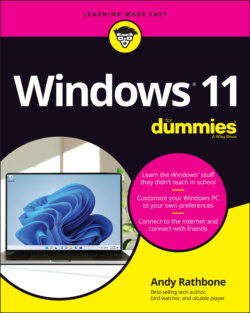Читать книгу Windows 11 For Dummies - Andy Rathbone - Страница 3
Windows® 11 For Dummies® To view this book's Cheat Sheet, simply go to www.dummies.com and search for “Windows 11 For Dummies Cheat Sheet” in the Search box. Table of Contents
Оглавление1 Cover
2 Title Page
3 Copyright
4 Introduction About This Book How to Use This Book Touchscreen Owners Aren’t Left Out And What about You? Icons Used in This Book Beyond the Book Where to Go from Here
5 Part 1: Windows 11 Stuff Everybody Thinks You Already Know Chapter 1: What Is Windows 11? What Is Windows, and Why Are You Using It? What’s New in Windows 11? What’s Missing from Windows 11? Why Does Windows 11 Keep Changing? Can My Current PC Run Windows 11? The Different Flavors of Windows 11 Chapter 2: Starting with the Start Menu Being Welcomed to the World of Windows Figuring Out the Windows 11 Start Menu Exiting from Windows Chapter 3: The Traditional Desktop Finding the Desktop and the Start Menu Working with the Desktop Bellying Up to the Taskbar Setting Up Virtual Desktops Making Programs Easier to Find Chapter 4: Basic Desktop Window Mechanics Dissecting a Typical Desktop Window Maneuvering Windows Around the Desktop Chapter 5: Storing and Organizing Files Browsing the File Explorer File Cabinets Getting the Lowdown on Folders Peering into Your Drives, Folders, and Other Media Creating a New Folder Renaming a File or Folder Selecting Bunches of Files or Folders Getting Rid of a File or Folder Copying or Moving Files and Folders Seeing More Information about Files and Folders Writing to CDs and DVDs Working with Flash Drives and Memory Cards OneDrive: Your Cubbyhole in the Clouds
6 Part 2: Working with Programs, Apps, and Files Chapter 6: Playing with Programs, Apps, and Documents Starting an App or Program Opening a Document Saving a Document Choosing Which Program Should Open Which File Navigating the Microsoft Store Taking the Lazy Way with a Desktop Shortcut Absolutely Essential Guide to Cutting, Copying, and Pasting Chapter 7: Finding the Lost Finding Currently Running Apps and Programs Finding Lost Windows on the Desktop Locating a Missing App, Program, Setting, or File Finding a Missing File inside a Folder Finding Lost Photos Finding Other Computers on a Network Chapter 8: Printing and Scanning Your Work Printing from a Start Menu App Printing Your Masterpiece from the Desktop Scanning from the Start Menu
7 Part 3: Getting Things Done on the Internet Chapter 9: Cruising the Web What’s an ISP, and Why Do I Need One? Connecting Wirelessly to the Internet Browsing the Web with Microsoft Edge Finding More Information on a Website Saving Information from the Internet Chapter 10: Being Social: Mail, Calendar, and Teams Chat Adding Your Accounts to Windows Understanding the Mail App Managing Your Contacts in the People App Managing Appointments in Calendar Meeting Online with Teams Chat Chapter 11: Safe Computing Understanding Those Annoying Permission Messages Staying Safe with Windows Security
8 Part 4: Customizing and Upgrading Windows 11 Chapter 12: Customizing Settings in Windows Finding the Right Switch Flipping Switches with the Windows Settings App Chapter 13: Keeping Windows from Breaking Backing Up Your Computer with File History Finding Technical Information about Your Computer Freeing Up Space on Your Hard Drive Setting Up Devices That Don’t Work (Fiddling with Drivers) Chapter 14: Sharing One Computer with Several People Understanding User Accounts Changing or Adding User Accounts Switching Quickly between Users Changing a User Account’s Picture Setting Up Passwords and Security Signing in with Windows Hello Chapter 15: Connecting Computers with a Network Understanding a Network’s Parts Setting Up a Small Network Sharing Files with Your Networked Computers Sharing with Nearby Sharing
9 Part 5: Music, Photos, and Videos Chapter 16: Playing and Copying Music Playing Music with the Groove Music App Handing Music-Playing Chores Back to Windows Media Player Stocking the Windows Media Player Library Browsing the Windows Media Player Libraries Playing Music Files in a Playlist Controlling Your Now Playing Items Playing CDs Playing DVDs Playing Videos and TV Shows Creating, Saving, and Editing Playlists Ripping (Copying) CDs to Your PC Burning (Creating) Music CDs Chapter 17: Fiddling with Photos, Videos, and Phones Dumping Photos from a Phone or Camera to Your Computer Making Photos and Videos with the Camera App Grabbing Photos from Your Android Phone through the Your Phone App Viewing Photos with the Photos App
10 Part 6: Help! Chapter 18: The Case of the Broken Window The Magic Fixes in Windows Windows Keeps Asking Me for Permission I Need to Retrieve Deleted Files I Need to Fix Broken Apps My Settings Are Messed Up I Forgot My Password My Computer Is Frozen Solid Chapter 19: Strange Messages: What You Did Does Not Compute Add Your Microsoft Account Calendar Notifications Choose What Happens with This Device Deleted Files Are Removed Everywhere Did You Mean to Switch Apps? Do You Want to Allow This App to Make Changes to Your Device? Do You Want to Pin This App to the Taskbar? Do You Want to Save Changes? Enter Network Credentials How Do You Want to Open This File? Keep These Display Settings? Let’s Finish Setting Up No Usable Drive Found Save to OneDrive Select to Choose What Happens with Removable Drives Threats Found USB Device Not Recognized Verify Your Identity on This PC We’re Not Allowed to Find You You Don’t Currently Have Permission to Access This Folder Your Privacy Settings Blocked Access to Your Location Chapter 20: Moving from an Old PC to a New Windows 11 PC Moving to Windows 11 the Microsoft Way Hiring a Third Party to Make the Move Transferring Files Yourself Chapter 21: Help on the Windows Help System Getting Started with Windows 11 Contacting Support
11 Part 7: The Part of Tens Chapter 22: Ten Things You’ll Hate about Windows 11 (and How to Fix Them) Knowing Whether Your PC Can Upgrade to Windows 11 There’s No Backup Program! I Want the Start Button and Menu in the Lower-Left Corner! Windows 11 Keeps Changing! I Don’t Want a Microsoft Account Windows Makes Me Sign in All the Time I Can’t Line Up Two Windows on the Screen It Won’t Let Me Do Something Unless I’m an Administrator! I Don’t Know What Version of Windows I Have My Print Screen Key Doesn’t Work Chapter 23: Ten or So Tips for Tablet and Laptop Owners Using the New Touchscreen Gestures Switching to Airplane Mode Connecting to a New Wireless Internet Network Toggling Your Tablet’s Screen Rotation Adjusting to Different Locations Turning on the Traffic Widget Backing Up Your Laptop Before Traveling Accessing the Mobility Center Turning Calculator into a Road Warrior Tool
12 Index
13 About the Author
14 Connect with Dummies
15 End User License Agreement