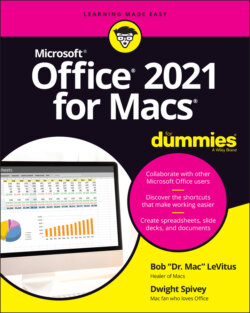Читать книгу Office 2021 for Macs For Dummies - Bob LeVitus - Страница 12
A Sweet Suite: Introducing the Office Apps
ОглавлениеIN THIS CHAPTER
Exploring new features
Introducing the four main Office apps
Examining how the apps work together
Microsoft Office for Mac isn’t a single, monolithic app that processes words and numbers, creates slide shows, manages your email, calendar, and contact database, and more. No, Office is a suite of programs that share numerous interface characteristics so that many functions are the same across all apps, making it easier for you to seamlessly move between them. The programs are designed to work together harmoniously, adding up to a sum that’s greater than its parts.
When you install the software, you don’t create a single app named Microsoft Office for Mac, nor is there a single folder that houses all the installed apps. Rather, you’ll find that each app is installed separately (in the Applications folder, by default); they’re easy to find, though, because each starts with the word Microsoft (Microsoft Word, Microsoft Excel, and so on). The lone exception is OneDrive, which is simply named OneDrive.
You may have more or fewer Microsoft Office apps in your Applications folder. The number depends on which edition of Office you purchased and which options you choose during installation.
The following list briefly describes the items that matter, focusing on what each one is or does. Note that some of these may not be in your installer package, depending on which version of Office you’ve purchased or subscribed to:
Microsoft OneNote: OneNote is a free-form digital note-taking app that can be used to house those great inspirations that pop into your brilliant mind from time to time.
Microsoft Excel: Excel is the number-crunching member of the Office family. You use this program to create spreadsheet documents.
Microsoft Teams: Teams is a video-conferencing and collaboration tool designed for organizational communications. It’s very much like Zoom and other such apps, but with a familiar Microsoft flair.
Microsoft Outlook: Microsoft Outlook is the Swiss army knife of Microsoft Office apps — it includes not one, not two, but five separate functions. It’sAn email clientAn address bookAn appointment calendarA task and to-do list managerA repository for notes
Microsoft PowerPoint: PowerPoint is the presentation-creating member of the Office family. You use it to create slide shows.
Microsoft Word: Word is, of course, the Office word processing program. But it’s much more than that these days because you can use it to create almost any document that contains text or images or both.
OneDrive: It seems that more and more apps and traditionally computer-focused functions are taking place in the cloud these days, meaning these things are web-based (living on the internet). OneDrive is Microsoft’s version of cloud-based storage and is similar to Apple’s own iCloud service. You can find out more in Chapter 3 about using OneDrive, Microsoft’s free, cloud-based file storage service, for collaboration, co-authoring, and backups.
Microsoft AutoUpdate: It's important to keep your Microsoft apps updated and in tip-top shape. AutoUpdate keeps you in the update loop by automatically checking for updates periodically and even updating apps automatically, if you so choose.