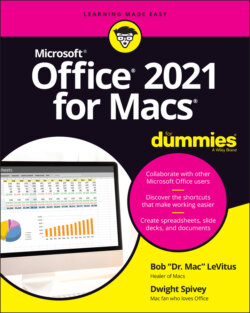Читать книгу Office 2021 for Macs For Dummies - Bob LeVitus - Страница 3
Microsoft® Office® 2021 For Macs® For Dummies® To view this book's Cheat Sheet, simply go to www.dummies.com and search for “Microsoft Office 2021 For Macs For Dummies Cheat Sheet” in the Search box. Table of Contents
Оглавление1 Cover
2 Title Page
3 Copyright
4 Introduction About This Book Foolish Assumptions Icons Used in This Book Beyond the Book Where to Go from Here
5 Part 1: Introduction to Microsoft Office for Mac Chapter 1: Overview from 10,000 Feet The Many Faces of Office for Mac Installing Office Keeping Your Apps Up-to-Date Chapter 2: A Sweet Suite: Introducing the Office Apps What’s New and Good What’s New but Bad Together, They’re Better Chapter 3: Common Features in All Office Apps Using Menus in Office Apps Toolbars, Ribbons, and Panes: Think “Visual” Menus Customizing the Quick Access Toolbar, Ribbon Tabs, and Keyboard Shortcuts Creating and Saving Documents Saving and Using Documents in the Cloud Understanding App Preferences
6 Part 2: Mastering Microsoft Word Chapter 4: Getting to Know Microsoft Word Using a Variety of Versatile Views Getting around in Your Document Chapter 5: Creating Documents Adding Text and Graphics to Your Document Selecting Text for Editing and Formatting Formatting Text, Paragraphs, and Images Copying Words and Images from Other Sources Working with Other Document Elements Chapter 6: Refining and Editing Documents with Word Moving Text and Images in Your Documents Check It Out: Checking Your Spelling, Grammar, and Hyphenation Discovering the Reference Tools Saving Time with the Find and Replace Feature Chapter 7: Using Templates and Other Design Elements Canned Design: Working with Word Templates Adding Basic Design Elements to Your Document Setting Tabs, Margins, and Other Types of Indents Columns and Lists and Text Boxes (Oh, My) Working with Tables Chapter 8: This and That: Advanced and Collaboration Features Going in Style: Defining Styles for Easy Formatting Customizing Interface Elements Creating a Table of Contents Automatically Using Collaboration Features Addressing Envelopes and Creating Labels Creating Web Pages
7 Part 3: Powerful Presentations with Microsoft PowerPoint Chapter 9: Getting to Know Microsoft PowerPoint Viewing Slides with Various Views Planning Your Presentation: A Few Tips for Making Your Slide Shows Better Chapter 10: Creating Slide Shows Getting Started Giving Your Presentation a Visual Theme Using Laborsaving Slide Layouts Working with PowerPoint Objects Chapter 11: Making Your Slide Shows Sing Using Transitions to Create a Polished-Looking Presentation Using Custom Animation Creating Interactivity with Action Buttons Share and Share Alike Chapter 12: Presentation Prowess Working with the Basic PowerPoint Tools Using Hyperlinks Recording Narration Making the Most of Your PowerPoint Presentation
8 Part 4: Crunching Data with Microsoft’s Most Excellent Excel Chapter 13: Getting to Know Microsoft Excel Interfacing with Excel’s User Interface Understanding the Concept of Rows, Columns, and Cells Using the Views Navigating within Your Worksheets Chapter 14: Crunching Numbers (and Data) with Excel Working with Templates Entering, Formatting, and Editing Data in Cells Copying and Pasting Data (and Formatting) between Cells AutoFilling Cells Understanding Formulas and Functions Using the Error Checking Feature Sorting and Filtering Data Finding and Replacing Data Chapter 15: Enhancing and Printing Your Excel Spreadsheets Creating and Formatting Charts Including Pictures and Shapes Adding Formatting and Special Effects Creating and Sorting Custom Lists Adding Headers and Footers Printing Your Spreadsheets Chapter 16: Advanced Spreadsheeting Customizing Excel Conditional Formatting Naming a Cell Range Working with Multiple Worksheets Hyperlinking Collaboration and Revision Tracking (a.k.a. Change Tracking)
9 Part 5: Microsoft Outlook: Miraculous Manager of Most Things Chapter 17: Getting to Know Outlook Taking a Quick Tour of Outlook Chapter 18: Emailing with Outlook Setting Up Outlook for Email Sending, Receiving, and Managing Your Email Chapter 19: Managing Your Affairs with Outlook Scheduling Events with Calendar Managing Your Crew with the People Module Tracking Progress with the Tasks Module Understanding Notes Chapter 20: Getting Advanced with Outlook Customizing: It’s Not Just for Hot Rods Anymore What’s Your Preference? Everything but the Kitchen Sync “New” Outlook? Yes, Please!
10 Part 6: The Part of Tens Chapter 21: Ten Unsung Office Features and Microsoft Apps for Mac The Developer Ribbon Tab A Multitude of Fonts Icons Gallery Import Outlook Archives Microsoft Teams Outlook Profile Manager Microsoft Remote Desktop Microsoft Edge Microsoft To Do Microsoft OneNote Chapter 22: Ten Timesaving Shortcuts and Tips for Enhanced Productivity Memorize Keyboard Shortcuts Get to Know Your Preferences Save a Document as a PDF File Save Time by Using the Share ⇒ Email (as Attachment) Menu Item Focus on the Task at Hand Use the Open Recent Feature to Open Items from the Dock Get Help Use Format Painter Speak Your Mind with Dictation Don’t Forget Your Free OneDrive Chapter 23: Ten Ways to Customize Office Modify the Quick Access Toolbar Modify Existing Ribbon Tabs and Tab Groups Create a New Ribbon Tab or Tab Group for Frequently Used Commands Focus with Full Screen Deal with Frequently Used Documents Remove Unused Keyboard Shortcuts Change an Existing Keyboard Shortcut Create a New Keyboard Shortcut Create Your Own Templates Experiment with Dark Mode
11 Index
12 About the Authors
13 Connect with Dummies
14 End User License Agreement