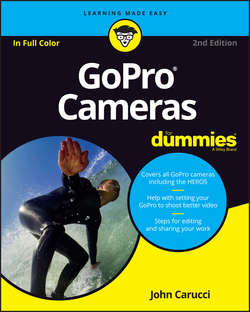Читать книгу GoPro Cameras For Dummies - Carucci John - Страница 10
На сайте Литреса книга снята с продажи.
Part 1
Getting Started with Your GoPro Camera
Chapter 1
Getting to Know GoPro
Controlling Your GoPro
ОглавлениеIf you’re a first-time user, you’ll find that the GoPro differs from any other camera you’ve operated. It can take some time to get used to the lack of a viewfinder on the Session (as well as some older models), the camera’s ultra-wide-angle lens, and its dependence on Wi-Fi.
The GoPro HERO5 has two buttons, one for shutter, and the other for mode. But it also has a touch screen monitor that provides intuitive access to camera functions, preview, and adjustments. You can also control the camera from a distance using the Capture app. The Session also has two buttons, shutter and a menu button.
Controlling the HERO4
The GoPro HERO4 has three buttons:
❯❯ Power/Mode: This button acts as both a power button and a means of cycling through camera modes and menus.
❯❯ Shutter/Select: Press this button to start and stop video recordings, take photos, and toggle among menu settings.
❯❯ Wi-Fi: To turn the camera’s Wi-Fi signal on or off, hold this button for three seconds. This button also allows you to enter the Settings menu, connect to the remote, or connect to smartphones and tablets via the Capture app.
Turning the camera off
Powering down your GoPro requires you to hold the Mode button for a few seconds. Whatever you captured will be saved before the camera powers off.
Setting the date and time
Not setting the date and time on your camera would be the equivalent of not setting the clock on a DVR. All your pictures, including the ones you took during the summer, would be dated January 1. While you can do it on the camera, the easiest way to do this is connect to the Capture app and it will sync automatically.
Syncing your GoPro
Your GoPro connects to your smartphone or device via Wi-Fi so that you can control the camera, clear the media card, and update its firmware when necessary. More important, the Capture app provides a comfortable way to use the camera because chances are you’re not always going to be that close to the action, and if you are, then you can concentrate on what you’re doing. You can read more about the Capture app later in the chapter.