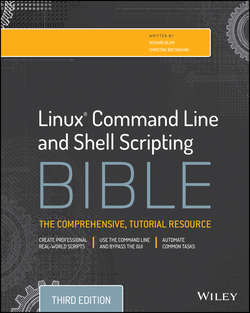Читать книгу Linux Command Line and Shell Scripting Bible - Christine Bresnahan - Страница 3
На сайте Литреса книга снята с продажи.
Part I
The Linux Command Line
Chapter 1
Starting with Linux Shells
What Is Linux?
ОглавлениеIf you've never worked with Linux before, you may be confused about why so many different versions are available. I'm sure you have been confused by various terms such as distribution, LiveCD, and GNU when looking at Linux packages. Wading through the world of Linux for the first time can be a tricky experience. This chapter takes some of the mystery out of the Linux system before you start working on commands and scripts.
First, four main parts make up a Linux system:
● The Linux kernel
● The GNU utilities
● A graphical desktop environment
● Application software
Each of these parts has a specific job in the Linux system. No part is very useful by itself. Figure 1.1 shows a basic diagram of how the parts fit together to create the overall Linux system.
Figure 1.1 The Linux system
This section describes these four main parts in detail and gives you an overview of how they work together to create a complete Linux system.
Looking into the Linux Kernel
The core of the Linux system is the kernel. The kernel controls all the hardware and software on the computer system, allocating hardware when necessary and executing software when required.
If you've been following the Linux world at all, no doubt you've heard the name Linus Torvalds. Linus is the person responsible for creating the first Linux kernel software when he was a student at the University of Helsinki. He intended it to be a copy of the Unix system, at the time a popular operating system used at many universities.
After developing the Linux kernel, Linus released it to the Internet community and solicited suggestions for improving it. This simple process started a revolution in the world of computer operating systems. Soon Linus was receiving suggestions from students as well as professional programmers from around the world.
Allowing anyone to change programming code in the kernel would result in complete chaos. To simplify things, Linus acted as a central point for all improvement suggestions. It was ultimately Linus's decision whether or not to incorporate suggested code in the kernel. This same concept is still in place with the Linux kernel code, except that instead of just Linus controlling the kernel code, a team of developers has taken on the task.
The kernel is primarily responsible for four main functions:
● System memory management
● Software program management
● Hardware management
● Filesystem management
The following sections explore each of these functions in more detail.
System Memory Management
One of the primary functions of the operating system kernel is memory management. Not only does the kernel manage the physical memory available on the server, but it can also create and manage virtual memory, or memory that does not actually exist.
It does this by using space on the hard disk, called the swap space. The kernel swaps the contents of virtual memory locations back and forth from the swap space to the actual physical memory. This allows the system to think there is more memory available than what physically exists, as shown in Figure 1.2.
Figure 1.2 The Linux system memory map
The memory locations are grouped into blocks called pages. The kernel locates each page of memory either in the physical memory or the swap space. The kernel then maintains a table of the memory pages that indicates which pages are in physical memory and which pages are swapped out to disk.
The kernel keeps track of which memory pages are in use and automatically copies memory pages that have not been accessed for a period of time to the swap space area (called swapping out), even if there's other memory available. When a program wants to access a memory page that has been swapped out, the kernel must make room for it in physical memory by swapping out a different memory page and swapping in the required page from the swap space. Obviously, this process takes time and can slow down a running process. The process of swapping out memory pages for running applications continues for as long as the Linux system is running.
Software Program Management
The Linux operating system calls a running program a process. A process can run in the foreground, displaying output on a display, or it can run in the background, behind the scenes. The kernel controls how the Linux system manages all the processes running on the system.
The kernel creates the first process, called the init process, to start all other processes on the system. When the kernel starts, it loads the init process into virtual memory. As the kernel starts each additional process, it gives it a unique area in virtual memory to store the data and code that the process uses.
Some Linux implementations contain a table of processes to start automatically on bootup. On Linux systems, this table is usually located in the special file /etc/inittabs.
Other systems (such as the popular Ubuntu Linux distribution) utilize the /etc/init.d folder, which contains scripts for starting and stopping individual applications at boot time. The scripts are started via entries under the /etc/rcX.d folders, where X is a run level.
The Linux operating system uses an init system that utilizes run levels. A run level can be used to direct the init process to run only certain types of processes, as defined in the /etc/inittabs file or the /etc/rcX.d folders. There are five init run levels in the Linux operating system.
At run level 1, only the basic system processes are started, along with one console terminal process. This is called single-user mode. Single-user mode is most often used for emergency filesystem maintenance when something is broken. Obviously, in this mode, only one person (usually the administrator) can log in to the system to manipulate data.
The standard init run level is 3. At this run level, most application software, such as network support software, is started. Another popular run level in Linux is run level 5. This is the run level where the system starts the graphical X Window software and allows you to log in using a graphical desktop window.
The Linux system can control the overall system functionality by controlling the init run level. By changing the run level from 3 to 5, the system can change from a console-based system to an advanced, graphical X Window system.
In Chapter 4, you'll see how to use the ps command to view the processes currently running on the Linux system.
Hardware Management
Still another responsibility for the kernel is hardware management. Any device that the Linux system must communicate with needs driver code inserted inside the kernel code. The driver code allows the kernel to pass data back and forth to the device, acting as a middle man between applications and the hardware. Two methods are used for inserting device driver code in the Linux kernel:
● Drivers compiled in the kernel
● Driver modules added to the kernel
Previously, the only way to insert device driver code was to recompile the kernel. Each time you added a new device to the system, you had to recompile the kernel code. This process became even more inefficient as Linux kernels supported more hardware. Fortunately, Linux developers devised a better method to insert driver code into the running kernel.
Programmers developed the concept of kernel modules to allow you to insert driver code into a running kernel without having to recompile the kernel. Also, a kernel module could be removed from the kernel when the device was finished being used. This greatly simplified and expanded using hardware with Linux.
The Linux system identifies hardware devices as special files, called device files. There are three classifications of device files:
● Character
● Block
● Network
Character device files are for devices that can only handle data one character at a time. Most types of modems and terminals are created as character files. Block files are for devices that can handle data in large blocks at a time, such as disk drives.
The network file types are used for devices that use packets to send and receive data. This includes network cards and a special loopback device that allows the Linux system to communicate with itself using common network programming protocols.
Linux creates special files, called nodes, for each device on the system. All communication with the device is performed through the device node. Each node has a unique number pair that identifies it to the Linux kernel. The number pair includes a major and a minor device number. Similar devices are grouped into the same major device number. The minor device number is used to identify a specific device within the major device group.
Filesystem Management
Unlike some other operating systems, the Linux kernel can support different types of filesystems to read and write data to and from hard drives. Besides having over a dozen filesystems of its own, Linux can read and write to and from filesystems used by other operating systems, such as Microsoft Windows. The kernel must be compiled with support for all types of filesystems that the system will use. Table 1.1 lists the standard filesystems that a Linux system can use to read and write data.
Table 1.1 Linux Filesystems
Any hard drive that a Linux server accesses must be formatted using one of the filesystem types listed in Table 1.1.
The Linux kernel interfaces with each filesystem using the Virtual File System (VFS). This provides a standard interface for the kernel to communicate with any type of filesystem. VFS caches information in memory as each filesystem is mounted and used.
The GNU Utilities
Besides having a kernel to control hardware devices, a computer operating system needs utilities to perform standard functions, such as controlling files and programs. While Linus created the Linux system kernel, he had no system utilities to run on it. Fortunately for him, at the same time he was working, a group of people were working together on the Internet trying to develop a standard set of computer system utilities that mimicked the popular Unix operating system.
The GNU organization (GNU stands for GNU's Not Unix) developed a complete set of Unix utilities, but had no kernel system to run them on. These utilities were developed under a software philosophy called open source software (OSS).
The concept of OSS allows programmers to develop software and then release it to the world with no licensing fees attached. Anyone can use the software, modify it, or incorporate it into his or her own system without having to pay a license fee. Uniting Linus's Linux kernel with the GNU operating system utilities created a complete, functional, free operating system.
While the bundling of the Linux kernel and GNU utilities is often just called Linux, you will see some Linux purists on the Internet refer to it as the GNU/Linux system to give credit to the GNU organization for its contributions to the cause.
The Core GNU Utilities
The GNU project was mainly designed for Unix system administrators to have a Unix-like environment available. This focus resulted in the project porting many common Unix system command line utilities. The core bundle of utilities supplied for Linux systems is called the coreutils package.
The GNU coreutils package consists of three parts:
● Utilities for handling files
● Utilities for manipulating text
● Utilities for managing processes
Each of these three main groups of utilities contains several utility programs that are invaluable to the Linux system administrator and programmer. This book covers each of the utilities contained in the GNU coreutils package in detail.
The Shell
The GNU/Linux shell is a special interactive utility. It provides a way for users to start programs, manage files on the filesystem, and manage processes running on the Linux system. The core of the shell is the command prompt. The command prompt is the interactive part of the shell. It allows you to enter text commands, and then it interprets the commands and executes them in the kernel.
The shell contains a set of internal commands that you use to control things such as copying files, moving files, renaming files, displaying the programs currently running on the system, and stopping programs running on the system. Besides the internal commands, the shell also allows you to enter the name of a program at the command prompt. The shell passes the program name off to the kernel to start it.
You can also group shell commands into files to execute as a program. Those files are called shell scripts. Any command that you can execute from the command line can be placed in a shell script and run as a group of commands. This provides great flexibility in creating utilities for commonly run commands, or processes that require several commands grouped together.
There are quite a few Linux shells available to use on a Linux system. Different shells have different characteristics, some being more useful for creating scripts and some being more useful for managing processes. The default shell used in all Linux distributions is the bash shell. The bash shell was developed by the GNU project as a replacement for the standard Unix shell, called the Bourne shell (after its creator). The bash shell name is a play on this wording, referred to as the “Bourne again shell.”
In addition to the bash shell, we will cover several other popular shells in this book. Table 1.2 lists the different shells we will examine.
Table 1.2 Linux Shells
Most Linux distributions include more than one shell, although usually they pick one of them to be the default. If your Linux distribution includes multiple shells, feel free to experiment with different shells and see which one fits your needs.
The Linux Desktop Environment
In the early days of Linux (the early 1990s) all that was available was a simple text interface to the Linux operating system. This text interface allowed administrators to start programs, control program operations, and move files around on the system.
With the popularity of Microsoft Windows, computer users expected more than the old text interface to work with. This spurred more development in the OSS community, and the Linux graphical desktops emerged.
Linux is famous for being able to do things in more than one way, and no place is this more relevant than in graphical desktops. There are a plethora of graphical desktops you can choose from in Linux. The following sections describe a few of the more popular ones.
The X Window System
Two basic elements control your video environment: the video card in your PC and your monitor. To display fancy graphics on your computer, the Linux software needs to know how to talk to both of them. The X Window software is the core element in presenting graphics.
The X Window software is a low-level program that works directly with the video card and monitor in the PC, and it controls how Linux applications can present fancy windows and graphics on your computer.
Linux isn't the only operating system that uses X Window; versions are written for many different operating systems. In the Linux world, several different software packages can implement it.
The most popular package is X.org. It provides an open source software implementation of the X Window system and supports many of the newer video cards used today.
Two other X Window packages are gaining in popularity. The Fedora Linux distribution is experimenting with the Wayland software, and the Ubuntu Linux distribution has developed the Mir display server for use with its desktop environment.
When you first install a Linux distribution, it attempts to detect your video card and monitor, and then it creates an X Window configuration file that contains the required information. During installation, you may notice a time when the installation program scans your monitor for supported video modes. Sometimes, this causes your monitor to go blank for a few seconds. Because there are lots of different types of video cards and monitors, this process can take a while to complete.
The core X Window software produces a graphical display environment, but nothing else. Although this is fine for running individual applications, it is not useful for day-to-day computer use. No desktop environment allows users to manipulate files or launch programs. To do that, you need a desktop environment on top of the X Window system software.
The KDE Desktop
The K Desktop Environment (KDE) was first released in 1996 as an open source project to produce a graphical desktop similar to the Microsoft Windows environment. The KDE desktop incorporates all the features you are probably familiar with if you are a Windows user. Figure 1.3 shows a sample KDE 4 desktop running in the openSUSE Linux distribution.
Figure 1.3 The KDE 4 desktop on an openSUSE Linux system
The KDE desktop allows you to place both application and file icons in a special area on the desktop. If you click an application icon, the Linux system starts the application. If you click a file icon, the KDE desktop attempts to determine what application to start to handle the file.
The bar at the bottom of the desktop is called the Panel. The Panel consists of four parts:
● The K menu: Much like the Windows Start menu, the K menu contains links to start installed applications.
● Program shortcuts: These are quick links to start applications directly from the Panel.
● The taskbar: The taskbar shows icons for applications currently running on the desktop.
● Applets: These are small applications that have an icon in the Panel that often can change depending on information from the application.
The Panel features are similar to what you would find in Windows. In addition to the desktop features, the KDE project has produced a wide assortment of applications that run in the KDE environment.
The GNOME Desktop
The GNU Network Object Model Environment (GNOME) is another popular Linux desktop environment. First released in 1999, GNOME has become the default desktop environment for many Linux distributions. (However, the most popular is Red Hat Linux.)
Although GNOME chose to depart from the standard Microsoft Windows look-and-feel, it incorporates many features that most Windows users are comfortable with:
● A desktop area for icons
● A panel area for showing running applications
● Drag-and-drop capabilities
Figure 1.4 shows the standard GNOME desktop used in the CentOS Linux distribution.
Figure 1.4 A GNOME desktop on a CentOS Linux system
Not to be outdone by KDE, the GNOME developers have also produced a host of graphical applications that integrate with the GNOME desktop.
The Unity Desktop
If you're using the Ubuntu Linux distribution, you'll notice that it's somewhat different from both the KDE and GNOME desktop environments. Canonical, the company responsible for developing Ubuntu, has decided to embark on its own Linux desktop environment, called Unity.
The Unity desktop gets its name from the goal of the project – to provide a single desktop experience for workstations, tablet devices, and mobile devices. The Unity desktop works the same whether you're running Ubuntu on a workstation or a mobile phone! Figure 1.5 shows an example of the Unity desktop in Ubuntu 14.04 LTS.
Figure 1.5 The Unity desktop on the Ubuntu Linux distribution
Other Desktops
The downside to a graphical desktop environment is that it requires a fair amount of system resources to operate properly. In the early days of Linux, a hallmark and selling feature of Linux was its ability to operate on older, less powerful PCs that the newer Microsoft desktop products couldn't run on. However, with the popularity of KDE and GNOME desktops, this has changed, because it takes just as much memory to run a KDE or GNOME desktop as the latest Microsoft desktop environment.
If you have an older PC, don't be discouraged. The Linux developers have banded together to take Linux back to its roots. They've created several low-memory–oriented graphical desktop applications that provide basic features that run perfectly fine on older PCs.
Although these graphical desktops don't have a plethora of applications designed around them, they still run many basic graphical applications that support features such as word processing, spreadsheets, databases, drawing, and, of course, multimedia support.
Table 1.3 shows some of the smaller Linux graphical desktop environments that can be used on lower-powered PCs and laptops.
Table 1.3 Other Linux Graphical Desktops
These graphical desktop environments are not as fancy as the KDE and GNOME desktops, but they provide basic graphical functionality just fine. Figure 1.6 shows what the JWM desktop used in the Puppy Linux antiX distribution looks like.
Figure 1.6 The JWM desktop as seen in the Puppy Linux distribution
If you are using an older PC, try a Linux distribution that uses one of these desktops and see what happens. You may be pleasantly surprised.