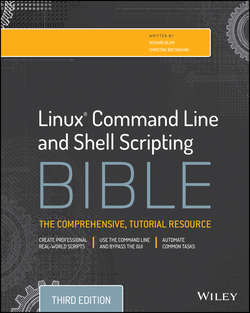Читать книгу Linux Command Line and Shell Scripting Bible - Christine Bresnahan - Страница 7
На сайте Литреса книга снята с продажи.
Part I
The Linux Command Line
Chapter 2
Getting to the Shell
Reaching the Command Line
ОглавлениеBefore the days of graphical desktops, the only way to interact with a Unix system was through a text command line interface (CLI) provided by the shell. The CLI allowed text input only and could display only text and rudimentary graphics output.
Because of these restrictions, output devices were not very fancy. Often, you needed only a simple dumb terminal to interact with the Unix system. A dumb terminal was usually nothing more than a monitor and keyboard connected to the Unix system via a communication cable (usually a multi-wire serial cable). This simple combination provided an easy way to enter text data into the Unix system and view text results.
As you well know, things are significantly different in today's Linux environment. Just about every Linux distribution uses some type of graphical desktop environment. However, to enter shell commands, you still need a text display to access the shell's CLI. The problem now is getting to one. Sometimes finding a way to get a CLI in a Linux distribution is not an easy task.
Console Terminals
One way to get to a CLI is to take the Linux system out of graphical desktop mode and place it in text mode. This provides nothing more than a simple shell CLI on the monitor, just like the days before graphical desktops. This mode is called the Linux console because it emulates the old days of a hard-wired console terminal and is a direct interface to the Linux system.
When the Linux system starts, it automatically creates several virtual consoles. A virtual console is a terminal session that runs in Linux system memory. Instead of having several dumb terminals connected to the computer, most Linux distributions start five or six (or sometimes even more) virtual consoles that you can access from a single computer keyboard and monitor.
Graphical Terminals
The alternative to using a virtual console terminal is to use a terminal emulation package from within the Linux graphical desktop environment. A terminal emulation package simulates working on a console terminal, but within a desktop graphical window. Figure 2.1 shows an example of a terminal emulator running in a Linux graphical desktop environment.
Figure 2.1 A simple terminal emulator running on a Linux desktop
Graphical terminal emulation is responsible only for a portion of the Linux graphical experience. As a whole, the experience is accomplished via several components, including graphical terminal emulation software (called a client). Table 2.1 shows the different components in the Linux graphical desktop environment.
Table 2.1 Graphical Interface Elements
For dealing with the command line from the desktop, the focus is on the graphical terminal emulator. You can think of graphical terminal emulators as CLI terminals “in the GUI” and virtual console terminals as CLI terminals “outside the GUI.” Understanding the various terminals and their features can enhance your command line experience.