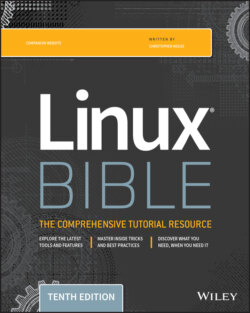Читать книгу Linux Bible - Christopher Negus - Страница 177
NOTE
ОглавлениеSeveral other values can appear under the STAT column. For example, a plus sign (+) indicates that the process is associated with the foreground operations.
The USER column shows the name of the user who started the process. Each process is represented by a unique ID number referred to as a process ID, or PID. You can use the PID if you ever need to kill a runaway process or send another kind of signal to a process. The %CPU and %MEM columns show the percentages of the processor and random access memory, respectively, that the process is consuming.
VSZ (virtual set size) shows the size of the image process (in kilobytes), and RSS (resident set size) shows the size of the program in memory. The VSZ and RSS sizes may be different because VSZ is the amount of memory allocated for the process, whereas RSS is the amount that is actually being used. RSS memory represents physical memory that cannot be swapped.
START shows the time the process began running, and TIME shows the cumulative system time used. (Many commands consume very little CPU time, as reflected by 0:00 for processes that haven't even used a whole second of CPU time.)
Many processes running on a computer are not associated with a terminal. A normal Linux system has many processes running in the background. Background system processes perform such tasks as logging system activity or listening for data coming in from the network. They are often started when Linux boots up and run continuously until the system shuts down. Likewise, logging into a Linux desktop causes many background processes to kick off, such as processes for managing audio, desktop panels, authentication, and other desktop features.
To page through all of the processes running on your Linux system for the current user, add the pipe (|) and the less command to ps ux:
$ ps ux | less
To page through all processes running for all users on your system, use the ps aux command as follows:
$ ps aux | less
A pipe (located above the backslash character on the keyboard) enables you to direct the output of one command to be the input of the next command. In this example, the output of the ps command (a list of processes) is directed to the less command, which enables you to page through that information. Use the spacebar to page through and type q to end the list. You can also use the arrow keys to move one line at a time through the output.
The ps command can be customized to display selected columns of information and to sort information by one of those columns. Using the -o option, you can use keywords to indicate the columns you want to list with ps. For example, the next example lists every running process (-e) and then follows the -o option with every column of information I want to display, including
the process ID (pid), username (user), user ID (uid), group name (group), group ID (gid), virtual memory allocated (vsz), resident memory used (rss), and the full command line that was run (comm). By default, output is sorted by process ID number.
$ ps -eo pid,user,uid,group,gid,vsz,rss,comm | less PID USER UID GROUP GID VSZ RSS COMMAND 1 root 0 root 0 187660 13296 systemd 2 root 0 root 0 0 0 kthreadd
If you want to sort by a specific column, you can use the sort= option. For example, to see which processes are using the most memory, I sort by the vsz field. That sorts from lowest memory use to highest. Because I want to see the highest ones first, I put a hyphen in front of that option to sort (sort=-vsz).
$ ps -eo pid,user,group,gid,vsz,rss,comm --sort=-vsz | head PID USER GROUP GID VSZ RSS COMMAND 2366 chris chris 1000 3720060 317060 gnome-shell 1580 gdm gdm 42 3524304 205796 gnome-shell 3030 chris chris 1000 2456968 248340 firefox 3233 chris chris 1000 2314388 316252 Web Content
Refer to the ps man page for information on other columns of information by which you can display and sort.