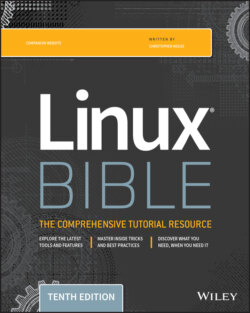Читать книгу Linux Bible - Christopher Negus - Страница 193
Exercises
ОглавлениеUse these exercises to test your knowledge of viewing running processes and then changing them later by killing them or changing processor priority (nice value). These tasks assume that you are running a Fedora or Red Hat Enterprise Linux system (although some tasks work on other Linux systems as well). If you are stuck, solutions to the tasks are shown in Appendix B (although in Linux, you can often use multiple ways to complete a task).
1 List all processes running on your system, showing a full set of columns. Pipe that output to the less command so that you can page through the list of processes.
2 List all processes running on the system and sort those processes by the name of the user running each process.
3 List all processes running on the system, and display the following columns of information: process ID, username, group name, virtual memory size, resident memory size, and the command.
4 Run the top command to view processes running on your system. Go back and forth between sorting by CPU usage and memory consumption.
5 Start the gedit process from your desktop. Make sure that you run it as the user you are logged in as. Use the System Monitor window to kill that process.
6 Run the gedit process again. This time, using the kill command, send a signal to the gedit process that causes it to pause (stop). Try typing some text into the gedit window and make sure that no text appears yet.
7 Use the killall command to tell the gedit command that you paused in the previous exercise to continue working. Make sure that the text you type in after gedit was paused now appears on the window.
8 Install the xeyes command (in Fedora, it is in the xorg-x11-apps package). Run the xeyes command about 20 times in the background so that 20 xeyes windows appear on the screen. Move the mouse around and watch the eyes watch your mouse pointer. When you have had enough fun, kill all xeyes processes in one command using killall.
9 As a regular user, run the gedit command so that it starts with a nice value of 5.
10 Using the renice command, change the nice value of the gedit command you just started to 7. Use any command you like to verify that the current nice value for the gedit command is now set to 7.