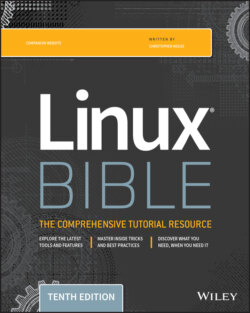Читать книгу Linux Bible - Christopher Negus - Страница 190
Setting processor priority with nice and renice
ОглавлениеWhen the Linux kernel tries to decide which running processes get access to the CPUs on your system, one of the things it takes into account is the nice value set on the process. Every process running on your system has a nice value between –20 and 19. By default, the nice value is set to 0. Here are a few facts about nice values:
The lower the nice value, the more access to the CPUs the process has. In other words, the nicer a process is, the less CPU attention it gets. So, a –20 nice value gets more attention than a process with a 19 nice value.
A regular user can set nice values only from 0 to 19. No negative values are allowed. So a regular user can't ask for a value that gives a process more attention than most processes get by default.
A regular user can set the nice value higher, not lower. So, for example, if a user sets the nice value on a process to 10 and then later wants to set it back to 5, that action will fail. Likewise, any attempt to set a negative value will fail.
A regular user can set the nice value only on the user's own processes.
The root user can set the nice value on any process to any valid value, up or down.
You can use the nice command to run a command with a particular nice value. When a process is running, you can change the nice value using the renice command, along with the process ID of the process, as in the example that follows:
# nice -n +5 updatedb &
The updatedb command is used to generate the locate database manually by gathering names of files throughout the filesystem. In this case, I just wanted updatedb to run in the background (&) and not interrupt work being done by other processes on the system. I ran the top command to make sure that the nice value was set properly:
PID USER PR NI VIRT RES SHR S %CPU %MEM TIME+ COMMAND 20284 root 25 5 98.7m 932 644 D 2.7 0.0 0:00.96 updatedb
Notice that under the NI column, the nice value is set to 5. Because the command was run as the root user, the root user can lower the nice value later by using the renice command. (Remember that a regular user can't reduce the nice value or ever set it to a negative number.) Here's how you would change the nice value for the updatedb command just run to –5:
# renice -n -5 20284
If you ran the top command again, you might notice that the updatedb command is now at or near the top of the list of processes consuming CPU time because you gave it priority to get more CPU attention.