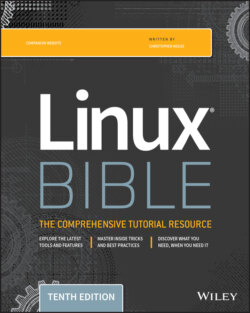Читать книгу Linux Bible - Christopher Negus - Страница 57
Using GNOME shell extensions
ОглавлениеGNOME shell extensions are available to change the way your GNOME desktop looks and behaves. Visit the GNOME Shell Extensions site (http://extensions.gnome.org) from your Firefox browser on your GNOME 3 desktop. That site tells you what extensions you have installed and which ones are available for you to install. (You must select to allow the site to see those extensions.)
Because the extensions page knows what extensions you have and the version of GNOME 3 that you are running, it can present only those extensions that are compatible with your system. Many of the extensions help you add back in features from GNOME 2, including the following:
Applications Menu. Adds an Applications menu to the top panel, just as it was in GNOME 2.
Places Status Indicator. Adds a systems status menu, similar to the Places menu in GNOME 2, to let you navigate quickly to useful folders on your system.
Window list. Adds a list of active windows to the top panel, similar to the Window list that appeared on the bottom panel in GNOME 2.
To install an extension, simply select the ON button next to the name. Or, you can click the extension name from the list to see the extension's page and click the button on that page from OFF to ON. Click Install when you are asked if you want to download and install the extension. The extension is then added to your desktop.
Figure 2.9 shows an example of the Applications menu Window List (showing several active applications icons), and Places Status Indicator (with folders displayed from a drop-down menu) extensions installed.
FIGURE 2.9 Extensions add features to the GNOME 3 desktop.
More than 100 GNOME shell extensions are available now, and more are being added all the time. Other popular extensions include Notifications Alert (which alerts you of unread messages), Presentation Mode (which prevents the screensaver from coming on when you are giving a presentation), and Music Integration (which integrates popular music players into GNOME 3, so that you are alerted about songs being played).
Because the Extensions site can keep track of your extensions, you can click the Installed extensions button at the top of the page and see every extension that is installed. You can turn the extensions off and on from there and even delete them permanently.