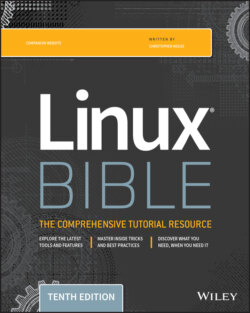Читать книгу Linux Bible - Christopher Negus - Страница 58
Using the GNOME Tweak Tool
ОглавлениеIf you don't like the way some of the built-in features of GNOME 3 behave, you can change many of them with the GNOME Tweak Tool. This tool is not installed by default with the Fedora GNOME Live CD, but you can add it by installing the gnome-tweaks package. (See Chapter 10, “Getting and Managing Software,” for information on how to install software packages in Fedora.) After installation, the GNOME Tweak Tool is available by launching the Advanced Settings icon from your Applications screen. Start with the Desktop category to consider what you might want to change in GNOME 3. Figure 2.10 shows the Tweak Tool displaying Appearance settings.
FIGURE 2.10 Change desktop settings using the GNOME Tweak Tool (Appearance settings).
If fonts are too small for you, select the Fonts category and click the plus sign next to the Scaling Factor box to increase the font size, or change fonts individually for documents, window titles, or monospace fonts.
Under Top Bar settings, you can change how clock information is displayed in the top bar or set whether to show the week number in the calendar. To change the look of the desktop, select the Appearance category and change the Icons theme and GTK+ theme as you like from drop-down boxes.