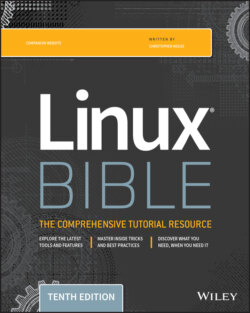Читать книгу Linux Bible - Christopher Negus - Страница 65
Using the GNOME 2 Desktop
ОглавлениеThe GNOME 2 desktop is the default desktop interface used up through Red Hat Enterprise Linux 6. It is well-known, stable, and perhaps a bit boring.
GNOME 2 desktops provide the more standard menus, panels, icons, and workspaces. If you are using a Red Hat Enterprise Linux system up to RHEL 6, or an older Fedora or Ubuntu distribution, you are probably looking at a GNOME 2 desktop. I will now provide a tour of GNOME 2, along with some opportunities for sprucing it up a bit. GNOME 2 releases include 3D effects (see “Adding 3D effects with AIGLX” later in this chapter).
To use your GNOME desktop, you should become familiar with the following components:
Metacity (window manager) The default window manager for GNOME 2 is Metacity. Metacity configuration options let you control such things as themes, window borders, and controls used on your desktop.
Compiz (window manager) You can enable this window manager in GNOME to provide 3D desktop effects.
Nautilus (file manager/graphical shell) When you open a folder (by double-clicking the Home icon on your desktop, for example), the Nautilus window opens and displays the contents of the selected folder. Nautilus can also display other types of content, such as shared folders from Windows computers on the network (using SMB).
GNOME panels (application/task launcher) These panels, which line the top and bottom of your screen, are designed to make it convenient for you to launch the applications you use, manage running applications, and work with multiple virtual desktops. By default, the top panel contains menu buttons (Applications, Places, and System), desktop application launchers (Evolution email and Firefox web browser), a workspace switcher (for managing four virtual desktops), and a clock. Icons appear in the panel when you need software updates or SELinux detects a problem. The bottom panel has a Show Desktop button, window lists, a trash can, and workspace switcher.
Desktop area The windows and icons you use are arranged on the desktop area, which supports drag-and-drop between applications, a desktop menu (right-click to see it), and icons for launching applications. A Computer icon consolidates CD drives, floppy drives, the filesystem, and shared network resources in one place.
GNOME also includes a set of Preferences windows that enable you to configure different aspects of your desktop. You can change backgrounds, colors, fonts, keyboard shortcuts, and other features related to the look and behavior of the desktop. Figure 2.15 shows how the GNOME 2 desktop environment appears the first time you log in, with a few windows added to the screen.
FIGURE 2.15 The GNOME 2 desktop environment
The desktop shown in Figure 2.15 is for Red Hat Enterprise Linux. The following sections provide details on using the GNOME 2 desktop.