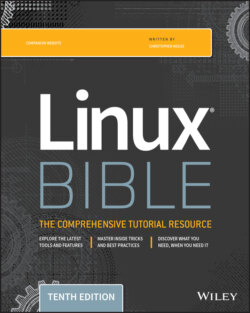Читать книгу Linux Bible - Christopher Negus - Страница 62
NOTE
ОглавлениеYou can try installing software if you are running the live medium. However, keep in mind that because writeable space on a live medium uses virtual memory (RAM), that space is limited and can easily run out. Also, when you reboot your system, anything that you install disappears.
When Fedora is installed, it is automatically configured to connect your system to the huge Fedora software repository that is available on the Internet. As long as you have an Internet connection, you can run the Add/Remove software tool to download and install any of thousands of Fedora packages.
Although the entire facility for managing software in Fedora (the yum and rpm features) is described in detail in Chapter 10, you can start installing some software packages without knowing much about how the feature works. Begin by going to the applications screen and opening the Software window. Figure 2.13 shows an example of the Software window.
With the Software window open, you can select the applications that you want to install by searching (type the name into the Find box) or choosing a category. Each category offers packages sorted by subcategories and featured packages in that category.
Select the spyglass icon in the upper-left corner, and then type a word associated with the software package that you want to install. You can read a description of each package that comes up in your search. When you are ready, click Install to install the package and any dependent packages needed to make it work.
FIGURE 2.13 Download and install software from the huge Fedora repository.
By searching for and installing some common desktop applications, you should be able to start using your desktop effectively. Refer to Chapter 10 for details on how to add software repositories and use dnf, yum, and rpm commands to manage software in Fedora and Red Hat Enterprise Linux.