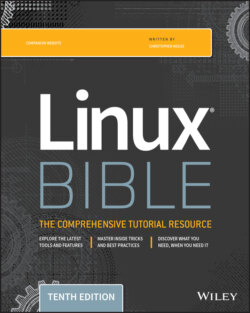Читать книгу Linux Bible - Christopher Negus - Страница 69
Using the GNOME panels
ОглавлениеThe GNOME panels are placed on the top and bottom of the GNOME desktop. From those panels, you can start applications (from buttons or menus), see what programs are active, and monitor how your system is running. You can also change the top and bottom panels in many ways—by adding applications or monitors or by changing the placement or behavior of the panel, for example.
Right-click any open space on either panel to see the Panel menu. Figure 2.16 shows the Panel menu on the top.
FIGURE 2.16 The GNOME Panel menu
From GNOME's Panel menu, you can choose from a variety of functions, including these:
Use the menus:The Applications menu displays most of the applications and system tools that you will use from the desktop.The Places menu lets you select places to go, such as the Desktop folder, Home folder, removable media, or network locations.The System menu lets you change preferences and system settings as well as get other information about GNOME.
Add to Panel. Add an applet, menu, launcher, drawer, or button.
Properties. Change the panel's position, size, and background properties.
Delete This Panel. Delete the current panel.
New Panel. Add panels to your desktop in different styles and locations.
You can also work with items on a panel. For example, you can do the following:
Move items. To move an item on a panel, right-click it, select Move, and drag and drop it to a new position.
Resize items. You can resize some elements, such as the Window list, by clicking an edge and dragging it to the new size.
Use the Window list. Tasks running on the desktop appear in the Window list area. Click a task to minimize or maximize it.
The following sections describe some things that you can do with the GNOME panel.