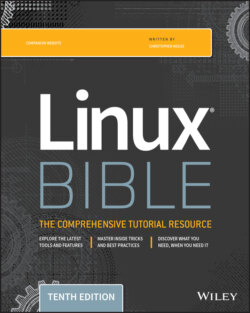Читать книгу Linux Bible - Christopher Negus - Страница 76
Changing panel properties
ОглавлениеYou can change the orientation, size, hiding policy, and background properties of your desktop panels. To open the Panel Properties window that applies to a specific panel, right-click an open space on the panel and choose Properties. The Panel Properties window that appears includes the following values:
Orientation Move the panel to a different location on the screen by clicking a new position.
Size Select the size of your panel by choosing its height in pixels (48 pixels by default).
Expand Select this check box to have the panel expand to fill the entire side or clear the check box to make the panel only as wide as the applets it contains.
AutoHide Select whether a panel is automatically hidden (appearing only when the mouse pointer is in the area).
Show Hide buttons Choose whether the Hide/Unhide buttons (with pixmap arrows on them) appear on the edges of the panel.
Arrows on Hide buttons If you select Show Hide Buttons, you can choose to have arrows on those buttons.
Background From the Background tab, you can assign a color to the background of the panel, assign a pixmap image, or just leave the default (which is based on the current system theme). Click the Background Image check box if you want to select an Image for the background, and then select an image, such as a tile from /usr/share/backgrounds/tiles or another directory.