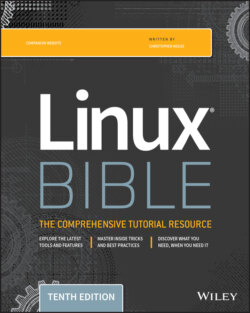Читать книгу Linux Bible - Christopher Negus - Страница 71
Adding an applet
ОглавлениеYou can run several small applications, called applets, directly on the GNOME panel. These applications can show information that you may want to see on an ongoing basis or may just provide some amusement. To see what applets are available and to add applets that you want to your panel, follow these steps:
1 Right-click an open space in the panel so that the Panel menu appears.
2 Click Add to Panel. An Add to Panel window appears.
3 Select from among several dozen applets, including a clock, dictionary lookup, stock ticker, and weather report. The applet you select appears on the panel, ready for you to use.
Figure 2.17 shows (from left to right) eyes, system monitor, weather report, terminal, and Wanda the fish.
FIGURE 2.17 Placing applets on the panel makes accessing them easy.
After an applet is installed, right-click it on the panel to see what options are available. For example, select Preferences for the stock ticker and you can add or delete stocks whose prices you want to monitor. If you don't like the applet's location, right-click it, click Move, slide the mouse until the applet is where you want it (even to another panel), and click to set its location.
If you no longer want an applet to appear on the panel, right-click it, and click Remove From Panel. The icon representing the applet disappears. If you find that you have run out of room on your panel, you can add a new panel to another part of the screen, as described in the next section.