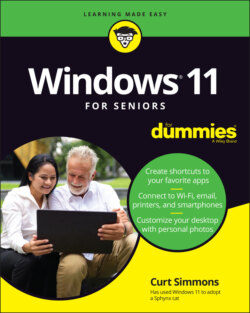Читать книгу Windows 11 For Seniors For Dummies - Curt Simmons - Страница 27
Pin and Unpin Apps on the Start Screen
Оглавление1 Open the Start screen. Your computer has numerous apps already pinned to the Start Screen for easy and fast access. However, you may not want some of these default apps pinned, and you may want some apps pinned that are not. You can easily change the pinned apps any time. Select the All Apps button and locate the Calculator button in the alphabetical list.
2 Display the Calculator app’s context menu using one of these methods:Mouse: Right-click Calculator icon.Touchscreen: Touch and hold the Calculator icon until the context menu appears, and then release your finger.
3 On the context menu, choose Pin to Start, shown in Figure 2-13.
4 Select the Back button to return to the Start screen’s main window. The Calculator app is now pinned to your Start screen and appears in the Pinned group.
5 To unpin the Calculator app from the Start screen, display its context menu again and choose Unpin from Start.
FIGURE 2-13
When you unpin an app from the Start screen, it simply removes the app’s icon from the Pinned group. The app is still safe and sound on your computer. You can pin and unpin any apps you want at any time so that you see only pinned apps you frequently use.