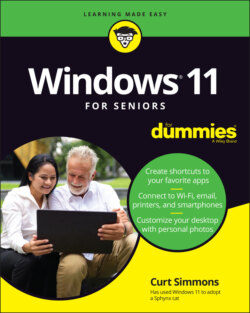Читать книгу Windows 11 For Seniors For Dummies - Curt Simmons - Страница 28
Arrange Apps on the Start Screen
Оглавление1 You can rearrange icons on the Start screen by dragging them to different places. On the Start screen, drag the Calculator icon to a different location. As you move the icon, other icons move out of the way, like a game of Dodge Icon.
2 To drag an app, select the app’s icon with your left mouse key and hold down the key. Then just drag the icon to a new location in your Pinned apps. If you’re using a touchscreen, just press and hold the app’s icon with your finger and drag.
3 Continue this process until you have organized the app icons in a way that is helpful to you. For example, you may organize the apps in a list starting with the most frequently used to the least frequently used, or you could even place them in alphabetical order. You can rearrange the pinned apps at any time by repeating these steps.
Do you have one app you want first in the list? Just display the app icon’s context menu and choose Move to Top.